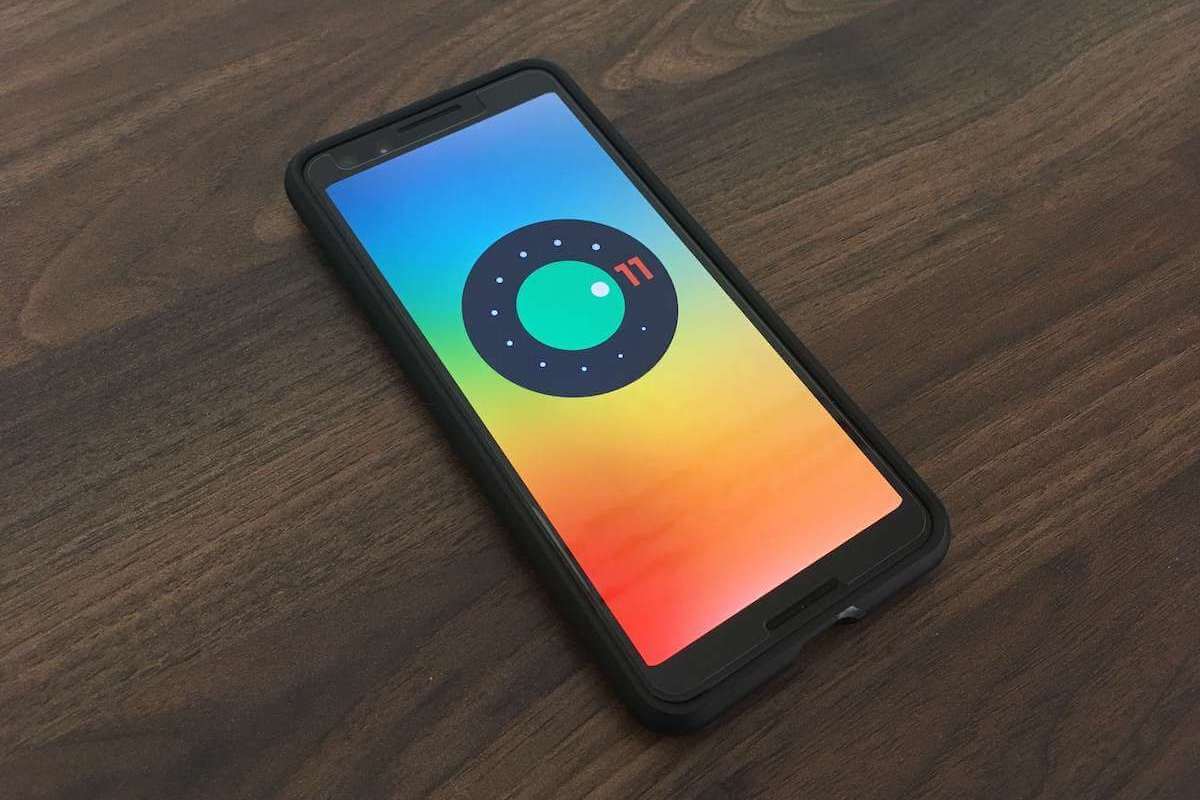Google’s Android 11 has been received generally well by users as it comes with many new features and some notable facelifts to certain aspects of the OS, while still retaining the working functionality of the successful Android 10 build.
The Android 11 OS includes some user control changes, many small under the hood improvements with a particularly heightened focus on notifications, conversations, security aspects, and a revamped power menu.
The lack of dramatic overhaul is a clear indication that the Android platform wants to focus on less than stellar areas but avoids trying to fix what isn’t broken from the preceding operating system.
The new release feels like the Android 10 release with some sensible changes, a sign of the adoption of a slow and steady progress methodology commonly indicative of a mature operating system.
Let’s take a look at some of the key aspects that were changed or added with the Android 11 operating system update.
1. Notifications
Revamped notifications are one of the more noticeable changes that come with Android 11. Rather than grouping the notifications about chat conversations with a whole slew of other notifications that your phone informs you about, these will now be segregated into a grouping of their own.
They still reside on the pulldown notification menu, but they get their own section (named “Conversations”) and will be placed at the top of the notification table.
If you need to see certain conversations at the top of others, you can set particular threads as “priority conversations” to get the notifications to be more persistent.

Conversely, you can also mute certain conversations, a handy feature for group text which goes rogue and unleashes a torrent of notifications to your device. The conversations are still there and accessible, but they will not constantly notify you of every new thing that is said.
Additionally, there is now a setting to allow certain people’s conversations to notify you even when your phone is in “do not disturb” mode. Those contacts who would be on this list are also likely the same ones that you contact most frequently.
The Android 11 OS is smart enough to recognize these as priority chats, and prioritize them higher in the notification grouping. You can also now silence notifications while you use the camera to record a video in order to not have an intrusive interruption.
2. Conversations and Bubbles
The second most notable change is the introduction of “bubbles” for conversations. This lets a conversation hover over whatever happens to be on the screen at the time, instead of taking the screen over as its own dedicated dominion when a conversation is selected.

These bubbles work across applications, so any conversation apps you use (whether it’s text messages or Facebook messenger) will both be accessible in the same way.
When the conversation is minimized, it will hover as a small bubble in the corner of your screen so you can quickly hop back to it when a new message arrives.
In essence, that is how the Facebook messenger app works already, but now the other conversations can be handled in a similar manner. Once the conversation is done, the bubble can simply be swiped off the screen.
The bubbles are not monolithic in their function or availability. They can be configured or even fully disabled in the bubbles setting menu if you would prefer the classic conversation method instead.
3. Power Button Menu

One of the most prominent changes with Android 11 is the revamped power menu. Most Android devices do slightly different things when the power button is held down for more than a second.
The sensible alterations to the power button menu in Android 11 will hopefully become the standard for subsequent operating systems as it makes a lot of sense.
The premise is that the power button menu should have things that connect you to the physical world outside of your phone. Besides the typical power options like the shutdown, reset, and emergency calls, an extra button tap buys you the ability to also temporarily disable biometrics.
More notably, the power menu now includes a Google Pay option on it, making it an easy place to get to the payment option app quickly rather than scrolling through screen after screen looking for it.
The other power menu inclusion is smart controls. The OS does its best to guess what controls are more useful to you.
For example, if you want to dim the lights in your connected smart home or control the volume on your Google Home, you can do that from the power menu as well.
Just because the OS includes something there does not mean that is its limit, as the smart functions inclusions can be configured to include and exclude whatever you want.
4. Less Invasive Media Controls

One of the more annoying aspects of the Android operating system so far is the tendency of many apps to clutter up your screen’s display with intrusive control functions.
YouTube, for instance, is an especially egregious offender in this regard. Many music apps also have been known to have to swipe the controls away to be a hassle.
Android 11 makes a clever change by isolating the app controls into a Quick Setting area which will sit on top of the notifications in the pulldown menu. If there are multiple controls in play, you can swipe through them horizontally to traverse between them.
5. Security-Based Permissions

Another important focus of the Android 11 OS is security. Extra effort is being applied to focus on data access changes with permissions being asked for the access of apps to use your microphone, camera, or location.
You can set these to be available only for certain apps. The idea is to force the user to go the extra mile to give the app access permissions and make the user think twice about granting them.
In fact, after the Android 11 OS is updated to your device, the apps will begin asking about permission preferences, regardless of how long you have had them on the device.
If you have granted an app access to any of the above features, if the granted app has not been used in a while, the setting will silently revert to disable the permissions for security reasons. If you go back to use the app after a while, you will need to reset permissions.
Other Notable Android 11 Features
Some other notable features of the Android 11 include:
- Native screen recording: No more need for third-party apps to record your screen. The new operating system can now quickly toggle to screen recording functionality, though you may need to turn it on in the settings initially if it is not set by default.
- 5G Indicator: The OS will make available an indicator of your device’s use of 5G.
- Revamped widget selector: The widget selector has been redesigned with larger, easier-to-read graphics and a boxed layout for easier recognition.
- Recent app copy & paste: You can now copy and paste from a recent app screen without needing to hop over to the window of the app itself to perform this action.
- New emojis: There are a ton of new emojis now available for use.
- Voice controls: The voice controls have been improved in the new OS.
- Context swipe text: When swiping for words in a conversation, the OS is now smarter and recognizes context more efficiently.
- Better screenshots: Screenshots taken now display the screenshot taken on the bottom of the screen, also resembling the iPhone method of screenshot capture more.
- Customized dark mode: The time that dark mode kicks in on your phone can now be customized. This is especially helpful with regard to daylight savings and when the phone actually needs to adapt to the dark mode over the standard one.
- Refresh rate: More advanced users and developers can toggle between refresh rates. Some applications perform better with certain refresh rates, while others simply do not need them. Toggling between refresh rates can help improve the performance of your phone.
- Improved spam filtering: The spam filtering system of the phone has also been improved and is now better equipped to detect, recognize, and label potential spam incoming calls.