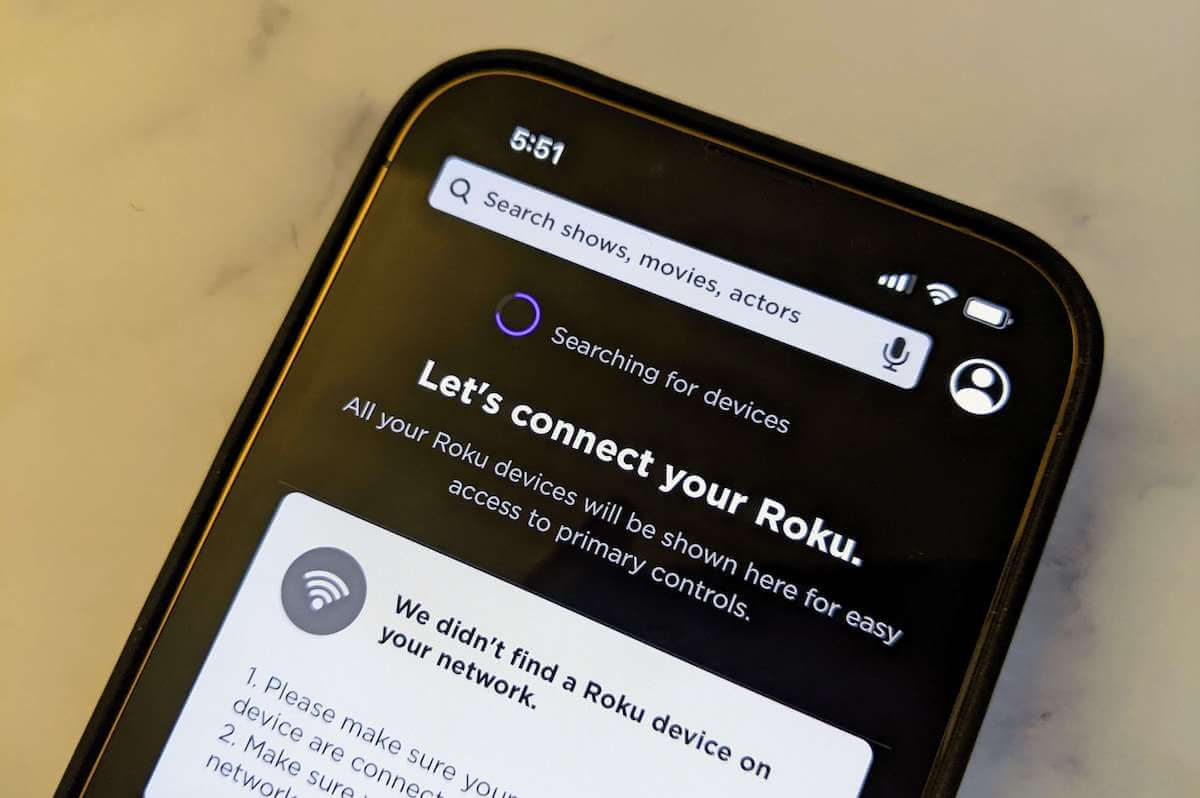You need an internet connection to stream content from your Roku device. In this guide, we’ll show you how to connect Roku to the internet using Wi-Fi or an Ethernet cable.
There are two ways to connect your Roku to the internet:
- Wireless internet (Wi-Fi)
- Wired internet
However, some Roku devices, such as Roku streaming sticks, do not support wired Ethernet. While any Roku will connect with WiFi, the Roku Ultra might be your best option if you don’t have Wi-Fi or your Wi-Fi is too slow to stream video.
It is currently the most expensive Roku product (costs $100), but it has an Ethernet jack and can be connected directly to your router.
See also: Roku Keeps Freezing: How to Fix In Seconds
Follow the steps below to connect your Roku streaming device to the internet:
- Select Wired if you use an Ethernet cable or Wireless if you use Wi-Fi.
- The Roku device will connect automatically to your home network and the internet if you select Wired. You won’t need to enter a password. Just plug the Ethernet cable into the Ethernet port on your Roku device.
- If you select Wireless, choose your network from the list of available Wi-Fi networks. If your network does not appear, select Scan again to see all networks.
- Enter your Wi-Fi password, then select Connect.
You can still connect your Roku to the internet if you don’t have a remote. Follow the steps in this guide to connect Roku to Wi-Fi without a remote.
Upon selecting your network and entering your password, your Roku streaming device will connect to your home network and the internet.
When you connect to Roku, the latest software version will automatically begin to download if an update is available. Your device will restart after the update installation.
Check out our troubleshooting tips to fix Roku not connecting to Wi-Fi or when your Roku won’t connect to your TV if you’re having trouble making a connection.
Final Thoughts on Connecting Roku to the Internet
As you can see, connecting your Roku to the internet is quick and easy. The steps will differ depending on how you want to connect to the internet.
Whether it’s through Wi-Fi or Ethernet, you can start watching your favorite shows in just a matter of a few seconds.
If you have any feedback or questions, then please don’t hesitate to leave a comment below.