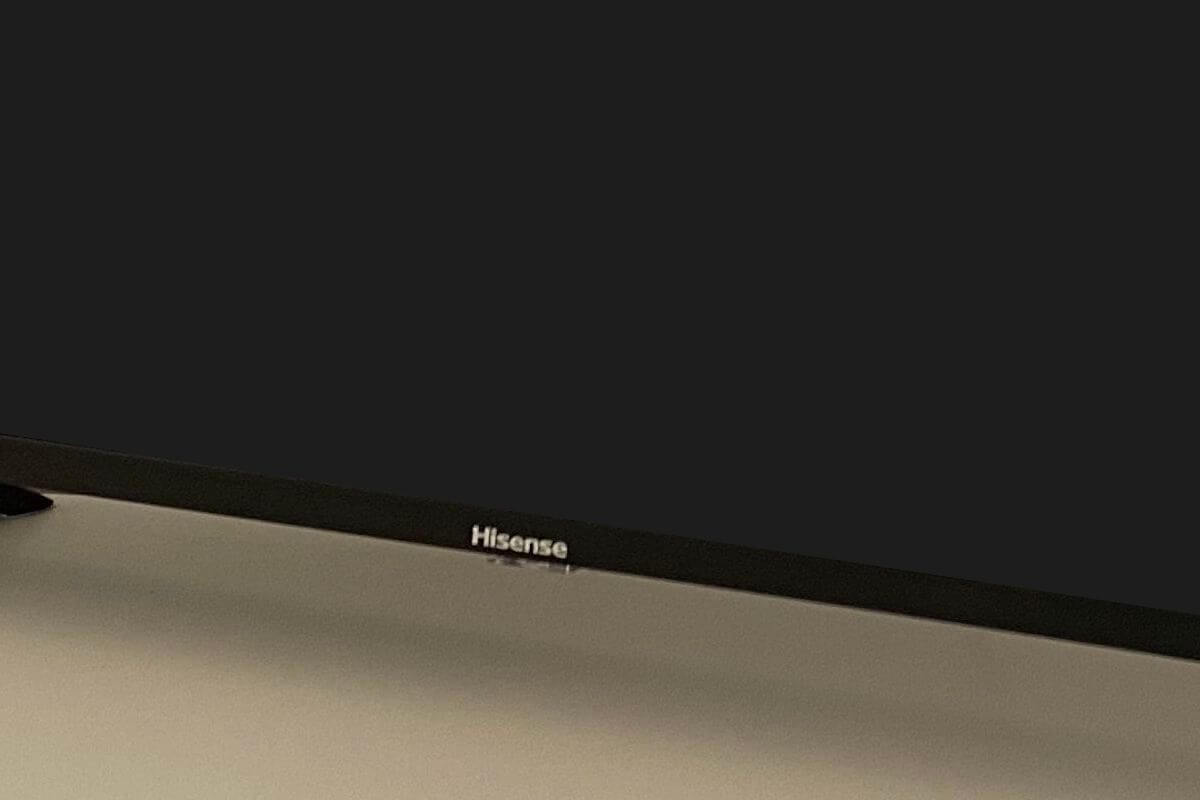Hisense provides high-quality TVs at lower prices than its competitors. But as with many other TV brands, sometimes Hisense TV won’t turn on for no apparent reason.
Don’t worry, there are some easy solutions you can try to fix it. Power cycling the TV can usually solve the issue. Simply unplug it and plug it back in to accomplish this. Other times, it could be a software or hardware issue.
In either case, you’ll learn about a number of easy ways to solve this problem. Let’s discuss how to resolve the “Hisense TV won’t turn on” problem.
Check this out: How to fix Apple TV no sound issue
How to Fix Hisense TV Won’t Turn On Issue
If your Hisense TV won’t turn on, unplug it from the wall outlet, press the power button for 30 seconds, then wait 60 seconds and plug it back in. The soft reset should help when your Hisense TV is not turning on.
If you tried this step and your Hisense TV still won’t turn on, we’ve got more troubleshooting tips to help you fix your TV power issue.
It’s important to keep in mind that these steps work for other TV brands as well. Regardless of your TV brand, these troubleshooting tips should come in handy.
Unplug Your Hisense TV
Although this is arguably the most used tactic in electronic fix manuals, it’s still worth trying. Most tech issues can usually be resolved by turning everything off and back on again. Any computer or IT expert would start by carrying out this when troubleshooting any problems.
Although it is obvious that the “turned off” aspect is the issue in this case, power cycling any electronic device—including Hisense TVs—can sometimes fix the issue.

You can power cycle your Hisense TV by simply unplugging the TV from the wall outlet for around 30 seconds, then plugging it back in.
Next, turn on your Hisense TV using the power button on the TV (not the remote control) once you have plugged it back in and its power indicator confirms the power is being fed back to it.
If this works, the problem might be with the remote. You can either replace the batteries or, in rare cases, replace the remote.
You can buy a Hisense remote replacement on Amazon or contact Hisense with the specific TV model number to play it safe.
Change Batteries From Hisense Remote
Sometimes the remote rather than the TV itself is the issue. If the batteries in your remote are about to expire or are entirely depleted, there is a good chance that your Hisense TV won’t turn on.

It might be a good idea to remove the batteries if they were recently replaced. After holding the remote’s power button down for 15 to 30 seconds, replace them out and give it another go.
Check the Condition of Your Hisense TV Power Cord
After performing a soft reset and checking the remote, if your Hisense TV still won’t turn on, there may be a hardware issue. Check your power cable right away.

Check your TV cable. It might be the culprit if there are any obvious signs of wear, particularly at the end that connects to your TV.
Just as you did with the outlet, look for dust or debris that may be hiding in the cracks. Try cleaning it out with a can of compressed air if there is a lot of dust.
If inspecting your TV’s power cord doesn’t fix the problem, there are a few more things you can try to resolve the issue.
Unplug all Network Devices
In some cases, your Hisense TV or remote may not be responsible for the problem, but rather the devices you plug into them, like a streaming box, set-top box, or even your phone.
Go ahead and remove all unnecessary devices from the back of your TV. Consider replacing your HDMI extension if you were using an HDMI cable extension or connecting your devices directly to the TV. Also, you might want to try using a different HDMI port.
Change Hisense TV Input Source
Does the red light come on when you try to turn on your Hisense TV? If that’s the case, you may need to change the input settings.

Most TVs come with two HDMI or HDMI 2 input options at the very least. You can see which HDMI slot is active by looking at the back of your TV. Check that the TV has the correct input option selected.
There are two ways to do this:
Adjust Input Setting with Remote
- Turn the TV power on
- Press the input/source button
- If your remote doesn’t have this, check for a Menu button and find input/source from there
- Choose the appropriate HDMI option
Adjust Input Setting with TV Buttons
- Turn the TV power on
- On your TV, look for the Menu button on the side or the bottom
- To navigate the menu, press the volume up/down buttons
- Find input/source settings
- Select the appropriate HDMI option
Plug Hisense TV into a Different Wall Outlet
Remember the light indicator from the previous suggestion. It will not turn on if your Hisense TV is plugged into a power source, but the light indicator is off, meaning it is not receiving electricity.

So it is important to confirm that the power source is actually providing the power needed to allow the TV to turn on.
You can confirm that the outlet works by plugging in a smaller electronic that you can verify works in that outlet.
This can be anything small like a fan or a bedside lamp. If no change in power is detected, then it’s time to examine the reason for the power shortage. (Many times something caused the breaker to trip, and it just needs to be rebooted).
Check for Backlight Issues
Your Hisense TV’s backlight might be broken if the power light comes on but the screen remains dark.
The backlight of your TV illuminates the images you see on the screen. Without it, your Hisense TV won’t turn on. Let’s see if we can confirm that.
First, turn on the TV. Next, take a flashlight and point it directly at the dark screen. If images appear out of nowhere, your TV’s backlight is broken. Fortunately, you can replace the backlight.
A mechanic will charge you between $100 and $150 for fixing the damaged backlight, labor included. The decision will then be whether to spend money replacing your TV or spending money to fix it.
Motherboard Is Bad
The final reason a TV won’t turn on is that the motherboard may be defective. There are a few indicators that can help you determine if that is the issue.
However, fully confirming that the motherboard is broken will require disassembly and a multimeter device. If you don’t feel confident handling this yourself, call a TV mechanic.
Signs of a Bad TV Motherboard:
The telltale sign of a broken motherboard is when a TV intermittently won’t turn on. In addition, if a TV turns on but can’t be turned off, you are most likely dealing with a motherboard that needs to be replaced.
Check the Motherboard with a Multimeter
- Remove the back panel of the TV and set aside all screws
- Identify the motherboard, which is usually green and on the left-hand side
- Confirm this by checking the manual (or online)
- Use the multimeter to test each source of voltage
- Detect a dead voltage source to confirm a faulty motherboard
Factory Reset Hisense TV
As with any electronic device, a factory reset will wipe out all settings and data.
After turning on the TV (either by unplugging it or removing the remote batteries), click the Home button on your remote.
Next, go to Settings > General > Reset. You’ll need to enter your security PIN (0000 is the default). Your TV will go through the reset process, and then you’ll see the initial setup screen.
This will restore your TV to the factory settings as if it was a brand new TV. We hope this helped fix your Hisense TV.
Contact Hisense Support
It may be time to contact Hisense customer support if none of the aforementioned suggestions work for you. The Hisense TV’s technical support has probably run into every issue.
It’s important to remember that tech support will likely try to guide you through the steps already discussed above first.
Technical support from Hisense will provide troubleshooting steps if they determine that your Hisense TV is experiencing an issue.
They may also recommend that an on-site technician come out and repair your TV or that you send your TV in for repairs. There are rare instances of these situations, but they can happen.
Final Thoughts on Hisense TV Not Turning On
Sometimes, for no apparent reason, Hisense TVs won’t turn on. By using the recommendations in this guide, you may resolve the problem with your Hisense TV not turning on.
When your Hisense TV won’t turn on, a simple power cycle will usually solve the problem. Other times, you might need to follow each of the aforementioned suggestions in order until you find the solution that works for you.
Did you manage to make your Hisense turn on again? Did you find other ways to troubleshoot this issue? Share your ideas in the comments below.