This is a complete guide on how to clear cookies on iPhone. It covers the most popular mobile browsers, such as Safari, Google Chrome, Firefox, and Opera.
When you delete cookies, you free up space on your iPhone and stop websites from following you around the web. Therefore, you protect your personal information and privacy online.
Let’s jump right to it.
What Are Cookies on My iPhone?
Cookies are small encrypted pieces of information that websites store on your iPhone to remember information about you and your visit.
A typical example would be when you visit an online store and add a product to your shopping cart but don’t complete the order.
So next time you visit the same website, you’ll find your item right where you left it, in the shopping cart. That’s the power of cookies.
Should I Clear Cookies on My iPhone?
Besides personalizing your experience and making surfing the web a pleasant adventure, cookies can sometimes become a serious problem. At some point, you may need to delete them from your browser.
Even though they’re tiny, they can take up space over time, which may affect your device’s performance speed.
Speaking of performance, please read this helpful article for an in-depth guide on how to speed up your iPhone.
Sometimes, cookies get obsolete, which can create vulnerability so hackers can steal your information. You sure don’t want any of that.
That’s why you need to clear cookies on your iPhone because it can protect your phone from hackers. So enough with the waffling; we’ve got a lot to cover in this guide. Let’s get started.
How to Clear Cookies in Safari on an iPhone
While cookies may pose a problem in certain circumstances, we don’t recommend you block them altogether.
This will lead to bad user experiences. Instead, delete them periodically. Without further ado, let’s get started.
Step 1. To clear cookies on your iPhone, open the Settings app, scroll down until you find the Safari app, and tap on it.

Step 2. Under the “Privacy & Security” section of the Safari screen, tap Clear History and Website Data.

A prompt window will show up asking for your confirmation
Step 3. Select the time period for which you want to delete cookies (e.g., last hour, today, today and yesterday, all history). Then, tap Clear History to remove your browsing history, cookies, and other website data from Safari.

This method will delete all cookies stored in Safari and also erase all cache, browsing history, and other data.
Delete Cookies for Specific Sites on Safari
If you only want to delete cookies for certain websites, proceed this way.
Step 1. From the Home screen, open Settings and select Safari.
Step 2. Tap Advanced at the bottom of the screen.

Step 3. On the next screen, select Website Data.

Step 4. You should see a list of all cookies saved on your iPhone for every website you’ve visited. Tap Remove All Website Data at the end of the screen to delete every single cookie saved on your browser.

Step 5. A prompt will appear on the screen to confirm your decision. Just tap Remove Now. This will prevent websites from tracking what you do on the web.
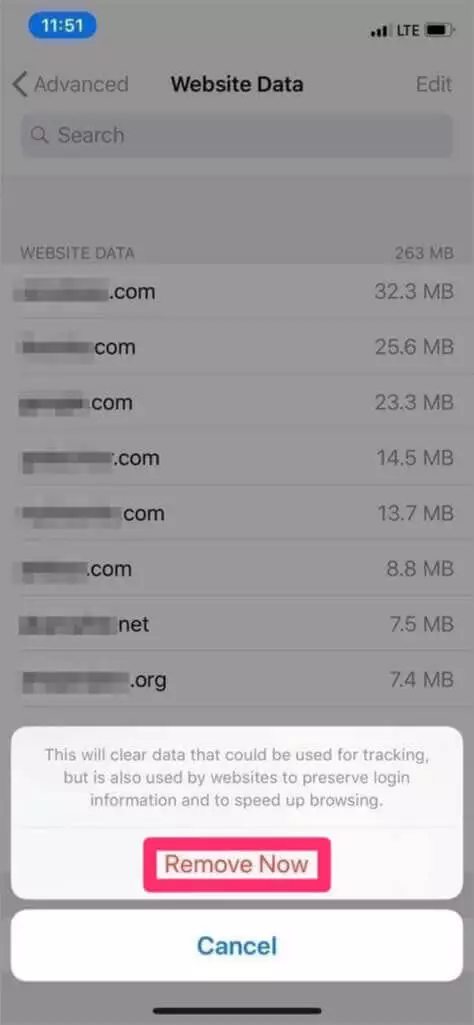
If you want to delete cookies for a particular website, tap the Edit button on the upper right of the screen, then tap the red minus icon next to the website name.
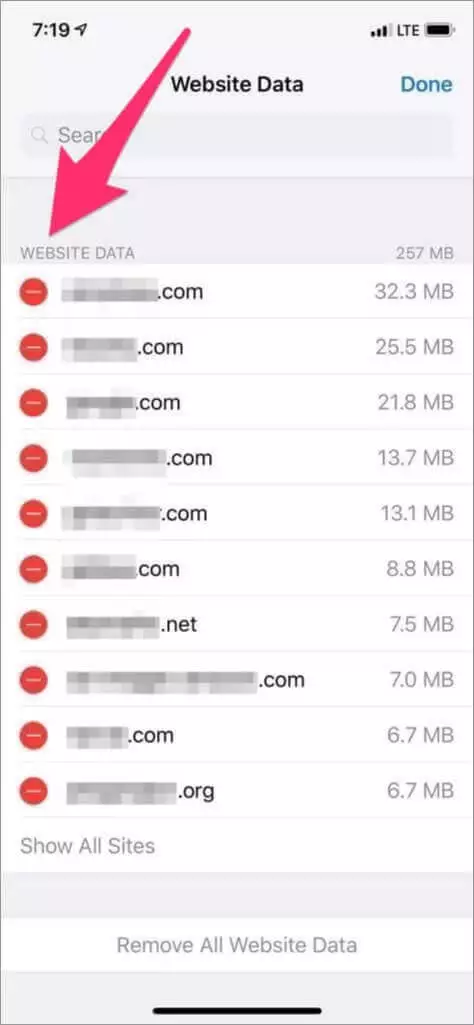
To delete cookies for a specific website, swipe left on that website’s entry.

As mentioned earlier, we don’t recommend blocking cookies as some websites require them to function properly.

However, if you still wish to proceed, here’s how to block all cookies on an iPhone.
- Open the Settings app from the Home screen.
- Scroll down and tap Safari.
- Tap Advanced.
- Turn on Block All Cookies by sliding the toggle to the right.
- Then, tap Block All to confirm your action.
Not everyone is a fan of Safari. If you happen to use other browsers like Chrome, Firefox, and Opera to surf the web on your iPhone, here’s how to delete cookies stored by them.
How to Clear Cookies in Chrome on Your iPhone
Follow the steps below to clear cookies in Chrome on your iPhone.
1. Launch the Chrome app, then tap the … menu icon in the lower-right corner.

2. On the next screen, select Settings from the menu tab.
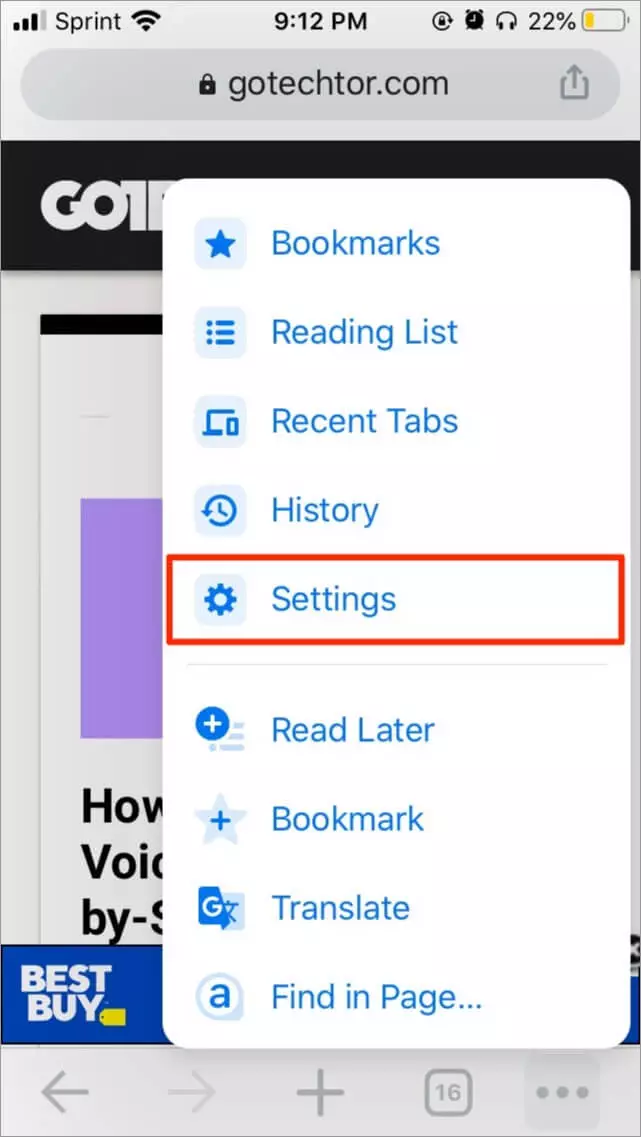
3. Swipe up, then select Privacy. You may not need to swipe if you have an iPhone with a large display.

4. On the next screen, tap Clear Browsing Data to delete all the data Chrome has stored when visiting web sites over time.

5. From the list, choose what you want to delete. To clear only cookies on your iPhone, select “Cookies, Site Data.” You can also specify a time range if needed.

6. Choose Clear Browsing Data, then tap Clear Browsing Data again to confirm your decision.
How to Clear Cookies in Firefox on Your iPhone
Follow the instructions below to clear cookies in Firefox on your iPhone.
1. From your home screen, open the Firefox app, then tap the hamburger menu icon in the lower right corner of the screen.

2. Tap Settings right at the bottom.

3. Scroll down and select Data Management.

4. Tap Clear Private Data at the bottom of the page and confirm your decision by tapping OK in the confirmation window.

How to Clear Cookies on Opera on Your iPhone
Now that we’ve covered Chrome and Firefox let’s see how to clear cookies on Opera on your iPhone. The steps are pretty similar.
1. Open the Opera app and tap the vertical three-dots Menu button at the top right corner of the screen.

2. Then, tap on Settings from the drop-down menu.

3. In the Browser section, tap Clear Browser Data.

4. Select Cookies and Site Data from the list. Note that this will sign you out of most sites.

5. Then, tap the Clear button at the top right corner of the screen.

After following the steps, a “Data Cleared” message will appear, confirming that all cookies stored by Opera have been deleted and reset.
Final Thoughts on Clearing Cookies on iPhone
Clearing cookies periodically on your iPhone can protect your online privacy and make your device run faster by freeing up storage space and removing website data that may contain personal information.
Let us know if this helped you clear cookies on your iPhone. If you have any feedback or questions, please don’t hesitate to comment below.
FAQs on Clearing Cookies on iPhone
Although not essential, periodically clearing the cookies on your iPhone can free up storage space and resolve certain browsing problems.
When you delete your iPhone cookies, it removes all the data from the built-in browser.
Clearing cookies can enhance your internet speed, but it may result in slower access to frequently visited websites.

Thanks so much for the help
You’re welcome, Sue.
Hi Herby.. How to do it on Samsung Android? tks
Hi Richard, happy to have you in the comments. You’ll have to play in your browser settings to clear the cache and cookies. A guide with step-by-step instructions should be live soon. So stay tuned.
This is great. Thanks. Just curious….do you get any “HERBIE” spellings? I’ve been married to a Herby for 40 yrs. and everyone spells it wrong! I only like it spelled HERBY! Merry 🎄 Christmas.
Hi Margaret, I get those spellings all the times, and I’m done correcting people. 40 years? Congrats. What’s the secret? Merry Christmas to you too, Margaret. Stay safe out there.
I have a Samsung android and iPhone They are both very full of mail and everything else. I am pretty computer illiterate!!
Any particular advice for me??
Hi Marcia, good to have you in the comments. In your case, I’d suggest you backup your phones so you can free up some space. For step-by-step instructions, please see these articles: Back up Android, back up iPhone. Let me know if you have any more concerns.
I don’t see how to back up your phone, I’d love to know.
Hey Georgina, this guide will show you how to back up iPhone (step-by-step). Let me know if you need further help. Take care.
Thank you very much for the help…great job of presenting it too!
Hey Janet, Happy to have you in the comment section. You’re very welcome and I’m glad you found it helpful.
Thanks so much for the information! Very helpful!
Hi Suzanne, you’re very welcome. Thanks for dropping by.
Thanks for your help!
You’re welcome, Lori. Glad you found it useful.
Will this clear your saved passwords?
Hey Teresa, yes clearing cookies will delete your saved passwords in the browser. But if you save your password in iCloud Keychain or another password manager, it shouldn’t be a problem as you can use it to autofill your passwords when needed.
Can u clear iPad in this way, too?
Hey Terri, the steps should be the same even though iPads run a different OS compared to iPhones. Let me know if you need further help.
Thanks for your help. Not many care to anymore. I really appreciate it. All the best‼️💯
You’re very welcome, Carri. I’m glad you found this article helpful.
I am so glad I found your article on clearing the cookies. Who knew?
Teresa
You’re very welcome, Teresa. I’m glad you found this article helpful.
I have an iPhone I haven’t been able to back up my phone in a while it says I have no room.
Hi Carol, Sorry to hear that. Follow the steps in this article to free up space on your iPhone. Hope that helps.
Read your article and going to try it. I’m not too good on cell phone but I’ll give it a try
I’ll post later how I did?
Hi Melissa, awesome! Keep me posted on how it goes.
Hey Brotha
Much thanks for the info. Sooo damn helpful! Love it!!
Hi Ben44Shallum, you’re welcome! Glad that you found this article helpful.
I just did it. Thanks for the info. It’s helpful..😊😘🤗
Hey Albert, you’re welcome. Glad you found it helpful!
I just wanted to leave a little note thanking you for the information. I confess I have never cleared my iPhone. The reason being, it never occurred to me (insert rolling eyes). I have always performed this type of maintenance on all computers for who knows how many years. Why it never dawned on me I don’t know. So thank you for bringing it to my attention. It worked like a charm. (Ok. So it wasn’t such a little note after all.)
Hi Peggie, you’re not the only one. Not everybody knows how to clear cookies on their browsers. I’m glad you found this guide helpful. Keep your browsers clean and secure.
Hi Herby! Thanks for the instructions. I’ve been wondering about the things kept within certain apps. Please forgive me for my inability to use the correct terminology, I’ve yet to become anywhere near technologically literate. I’ve noticed, for instance, that photo editing apps store a copy of each image that I’ve edited which surely must take up space on my phone correct? I’ve yet to ever go back and need “their” saved copy, is there a way to delete them, or clear their cache (?) from these apps? Thank you for any and all help.
Hey Kathleen, you’re welcome. What apps are you referring to? In general, photo editing apps save their photos in your Photos library. Open the Photos app, you’ll find all the edited photos there. I hope that helps.
Very helpful but also getting message that my iCloud is getting full. Any fix? Thanks
Hey Don, I’m glad you found it helpful. If your iCloud is full, check out our guide on how to free up iCloud storage.
Herby, thank you for this very helpful info! You mentioned that when clearing cookies, it also clears your browsing history. Does that mean it will clear or delete the tabs in Safari that I have open when I’m clearing the cookies? Thanks!
Hi Sue,
I’m glad you found the information helpful! To answer your question: when you clear cookies on Safari, it will remove the browsing history, but it won’t automatically close or delete the tabs you currently have open. Those tabs will remain, but they may reload and require you to log in again on sites where you were previously logged in due to the cleared cookies. Hope that clarifies things! Let me know if you have any more questions.
Thank you, Herby. You’re very clear with your explanation!
Many thanks, all sorted 👍
Hey Brian, you’re very welcome.