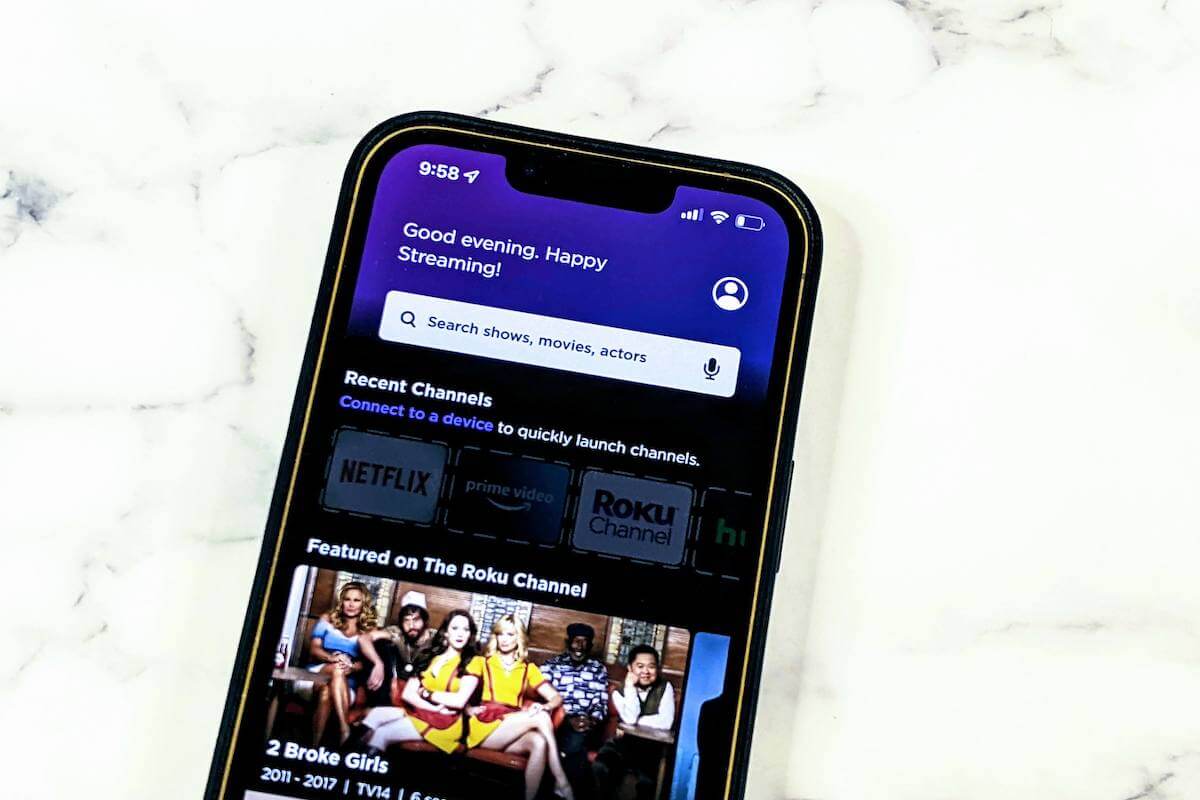As with most streaming devices, you need a Wi-Fi connection or remote to stream content on your Roku.
If you run into a situation where you do not have a Roku TV remote but want to connect the Roku TV to Wi-Fi, here’s how to connect your Roku to Wi-Fi without a remote.
Check this out: Hulu not working on Roku? Try these Fixes
How to Connect Roku to Wi-Fi Without a Remote Using the Roku App
With the handy Roku app, you can perform any function you would be able to with a remote control. It works even if you have never connected your Roku TV to the internet.
In the app store of your service, search for the Roku app, choose the Roku – Official Remote Control app, install it, then open it.
If you have a Roku account, you can link up to it when you sign in, or you can do so as a guest.
Here is where the limitation comes into play. You won’t have a formal IP address until you connect your Roku TV to the internet. The app will not identify the Roku TV from the device list as it requires an address.
The app allows you to manage connected devices or switch to a different Wi-Fi network without a remote.
If the app detects your device, the Roku TV will appear on a list of “found” devices. By selecting it from the list, your phone will sync up and become your remote.
From there, you can navigate to the settings and link up to the Wi-Fi just as you would do with your remote.
Check this out: How to fix Hulu skipping episodes (7 tips)
How to Connect Roku to Wi-Fi Without a Remote Using the Remoku Chrome Extension
Some people prefer not to use their phones as remotes for various reasons. Perhaps they don’t like the Roku app’s interface or don’t enjoy installing extra apps on their phones regardless of what they are.
Another option for controlling your Roku TV and linking it to Wi-Fi without a remote is to use the Remoku Chrome Extension. It enables your browser window to function like a Roku remote.
After installing the extension, click the Remoku icon in the extension area (in Google Chrome, this is the top-right corner), and then click one of the simulated buttons.
How to Connect Roku to Wi-Fi Without a Remote Using an Ethernet Connection
This method will only work if you have a Roku device with an Ethernet port. Luckily, certain Roku devices have an ethernet port, including Roku Ultimate models, certain Roku TVs, and the Roku Streambar.
For more details, see our step-by-step guide on how to connect your Roku using a wired connection.
To set up Wi-Fi, ensure the Roku app on your phone connects to the same network. Next, launch the app and find your connected Roku device.
Next, go to Settings > Network > Set up connection > Wireless. From there, you can choose the Wi-Fi network of your preference. You will need to enter a password to connect to it.
You do not need both the Ethernet cable and Wi-Fi together. After connecting to Wi-Fi without a physical remote, you can disconnect the Ethernet cable and operate on Wi-Fi alone.
Connecting a Roku Device to Wi-Fi Without a Remote
Having a remote for the Roku TV makes dealing with the streaming set much easier, but sometimes, for various reasons, a remote may not be available.
However, as long as you can use the above strategies to connect the Roku TV to Wi-Fi without a remote, you will enjoy this powerful and popular platform’s many app offerings.
Let me know if this helped connect your Roku player to Wi-Fi without a remote. If you found success doing something else, leave a comment down below!