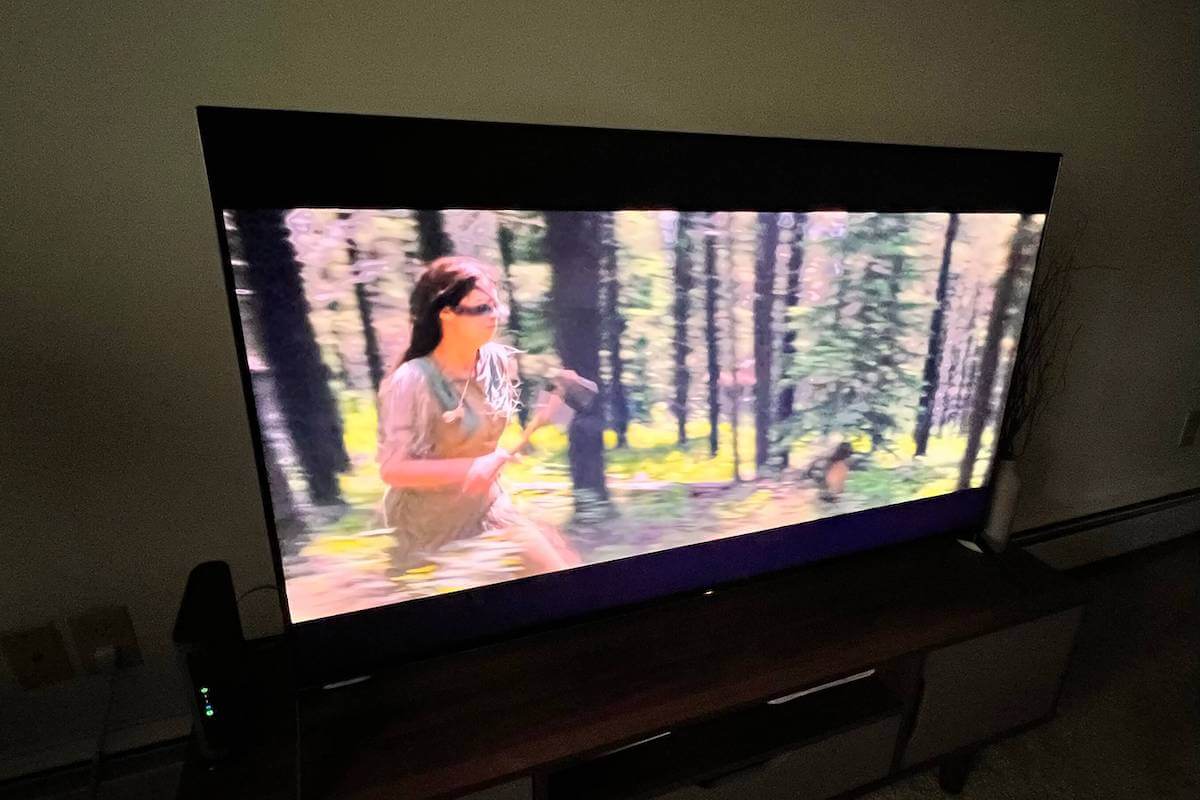Yesterday, while I was watching a movie when my TV screen starts flickering. Uh, what’s happening? I crossed my fingers that the TV would correct itself, but it didn’t.
It’s frustrating to deal with a flickering TV screen, especially when you’re watching your favorite show.
The good news is that minor mechanical problems you can handle yourself are why most TV screens are flickering. The bad news is that it can also be the sign of a bigger problem that requires expert help or can’t be fixed.
Before you panic, let’s uncover why your TV screen is flickering and how to fix it step by step.
Why Is My TV Screen Flickering?
Your TV may flicker due to a bad video input, loose or damaged cable, or connection problems. Your TV screen can also flicker due to electrical interference or outdated firmware
How to Fix a Flickering or Blinking TV Screen
Sometimes all it takes to fix a flickering, blinking TV is to turn it off and back on. The problem could be with loose connections to the TV. Cables might not be properly secured, or they might be broken.
Are all the cables and wires finger-tight? Is your TV still flickering? It’s time to start the troubleshooting procedure step by step to identify the issue and find a solution.
1. Turn the TV Off and On
Before we do anything crazy, power off your TV and let it rest for a few minutes, then turn it back on.

Hopefully, the solution is as easy as that. If it didn’t work, keep reading. We still have a lot more tricks up our sleeves.
2. Unplug the TV from Wall Outlet
Unplug the power cord from the outlet to allow your TV to do a full reset. While it’s unplugged, hold down the power button to ensure any electricity left in the device is used up.

Now would be a good time to inspect the power outlet. Make sure no dust or debris could be interfering with the connection. Use a can of compressed air to clean it out if you need to.
After you have waited for at least one minute, plug the TV back into the outlet. Power it on as normal, and you should no longer have a flickering TV!
3. Check for Loose or Damaged Cables
One of the most common reasons for a flickering TV screen is loose or damaged cables. Take the time to thoroughly check the quality of each cord connected to the TV.

The ends of a cable are likely places for exposed or frayed wires to occur. If you notice any damage, it could be the reason for your problem.
Replacing the damaged cords is inexpensive and simple to do. Just be careful unplugging the device when there are exposed wires.
Now that you have checked the quality of the cables, verify that they are all securely plugged in.
A cord that is even a tiny bit loose can cause a TV to flicker. You can also try wiggling the ends of the cable to see if it affects the flickering.
4. Check Your Wi-Fi Connection
If you are using a Smart TV, you’ll want to check your Wi-Fi connection. Sometimes a poor Wi-Fi connection can cause a TV not to function properly.
Check your phone or tablet to ensure your Wi-Fi is working. If you notice that you have a weaker connection than usual, restart your Wi-Fi router.
Keep in mind that Wi-Fi signals can interfere with TVs. Try moving the router as far away from the TV as possible to avoid this issue.
5. Room Lighting and Refresh Rate
The lighting in your room and the refresh rate of the TV might be causing the illusion of flickering.
The refresh rate determines how many frames a screen can refresh every second. A higher refresh rate usually results in a smoother picture.

However, sometimes, if the lighting is just right, the refresh rate can be seen, making the screen appear to be flickering.
First, turn on a few lights in the room. If the flickering no longer occurs, then you are dealing with a lighting issue and need to change the refresh rate. Luckily this is easy to fix!
To change the refresh rate of your TV, follow these instructions:
- Select Menu on your remote. (If you don’t have a remote, click the menu button on the side or bottom of the TV).
- Find Display Settings.
- Select Refresh Rate.
- Choose a new Refresh Rate. (Most standard TVs only have two different rates. Newer TVs will have more options. Try each one to find the best result).
- Give your TV a minute to restart with the newly selected refresh rate.
Keep in mind these might be different depending on your TV brand.
6. Update Your TV
Smart TVs are great, but they require a bit more attention. Software that becomes outdated can lead to pesky connection problems and hindered refresh rates.

Go into the TV settings and find Support or Software. Then select Update Software. Your TV should inform you if that are any updates that need to be installed.
Depending on the software, the installation process could take several minutes. So, kick back and feel accomplished that you figured out why your TV is flickering!
7. Check the Video Source
Is your TV flickering while you are watching a specific video or live event? Well, then, the video source is causing your problem.
To verify this is the case, pull up the program on another device to see if the flickering occurs.
A video source issue can be a pain in the neck because there isn’t anything you can do about a bad broadcast. However, at least you can rest easy knowing that your TV is not the problem – phew!
8. Turn Off Energy Efficiency Mode
Most TVs that are newer will have an Energy Efficiency or Green Mode. When it is turned on, your TV will operate using the least amount of electricity possible. Less electricity can prevent your TV from functioning properly, resulting in a flickering TV.

Head to settings and select Power Saving – some TVs may have a different option, such as Energy Saving.
Then turn off any modes labeled Power Saving Mode, Energy Efficiency Mode, or Green Mode. Once the change has been made, power your TV off and on.
Did that do the trick? If not, we still have a few more things to check!
9. Overheated TV
TVs, like all electrical devices, can overheat. If your device is old or not made by a reputable manufacturer, overheating is more likely to happen.
When a TV overheats, the device will begin to malfunction. This can result in a flickering screen or a device that repeatedly shuts off.
If the issue is not fixed, individual bulbs and internal parts will be permanently damaged. Unfortunately, if you can’t uncover why your TV is overheating, you might have to look for a new one.
Before you throw your TV in the trash, let’s go over a few simple reasons your device is overheating and how to fix them.
Ways to avoid overheating:
- Clean the vents. Dust and debris can easily build up around your TV, limit airflow, and cause your device to overheat.
- Remove any objects blocking airflow. Just like dust can block vents, so can decorations or furniture. Make sure your TV has enough space to properly ventilate.
- Keep your TV away from other sources of heat. If your TV is located next to other devices and vents that emit heat, it will increase the chances of overheating.
10. Hardware Issues
Internal issues are a common cause of a flickering TV. If you are not comfortable disassembling your device, it is best to contact a professional. However, if you feel capable enough, follow these steps:
- Remove the screws to detach the back panel.
- Take a microfiber cloth or a can of compressed air to clear out any dust or debris.
- Check for any frayed cables or exposed wires. These will need to be replaced by a professional.
- Use a multimeter to check each source of voltage. (Here is a full explanation of what a multimeter is and how to use one).
If you suspect that your flickering TV is caused by an internal hardware problem, hiring a professional to fix it might be more trouble than it’s worth. TV mechanics can be expensive, so call and get a quote before hiring one.
Final Thoughts on Flickering TV Screen
A flickering TV can be annoying, but often there is a quick and easy way to solve the problem.
If you are dealing with a new device, make sure to contact the manufacturer to see if you are eligible for a replacement or refund.
Let’s review all the potential ways to fix your flickering TV:
- Power your TV off and on.
- Disconnect the TV for a reset.
- Check for loose cables and replace damaged cords.
- Check your Wi-Fi connection.
- Change your Refresh Rate Settings.
- Update your TV.
- Check the video source.
- Disable Power Saving Mode.
- Clear vents to prevent overheating.
- Remove the back panel and investigate for internal issues.
Like any electrical device, a TV that is kept clean, frequently updated, and treated with care will have a much longer life span.
If you have to replace your device, make sure to choose one made by a top-name brand to avoid technical issues in the future. Good luck!
FAQs
A flickering TV screen occurs when your cable connections are loose, cables are damaged, or connection ports are damaged. You can also experience a flickering TV screen due to electrical interference or poor lighting in the room.
If your TV screen starts flickering, you need to turn off your TV and disconnect it from the power source. Wait for 5 seconds before plugging it back in, and make sure all cables are properly connected.
Yes, your TV’s screen may flicker if your firmware is out-of-date. You can fix the problem by updating the TV’s software or firmware and turning it on and off again.
Yes, HDMI cables that are too long can interfere with the signal and produce erratic displays, flickering screens, or connection issues.