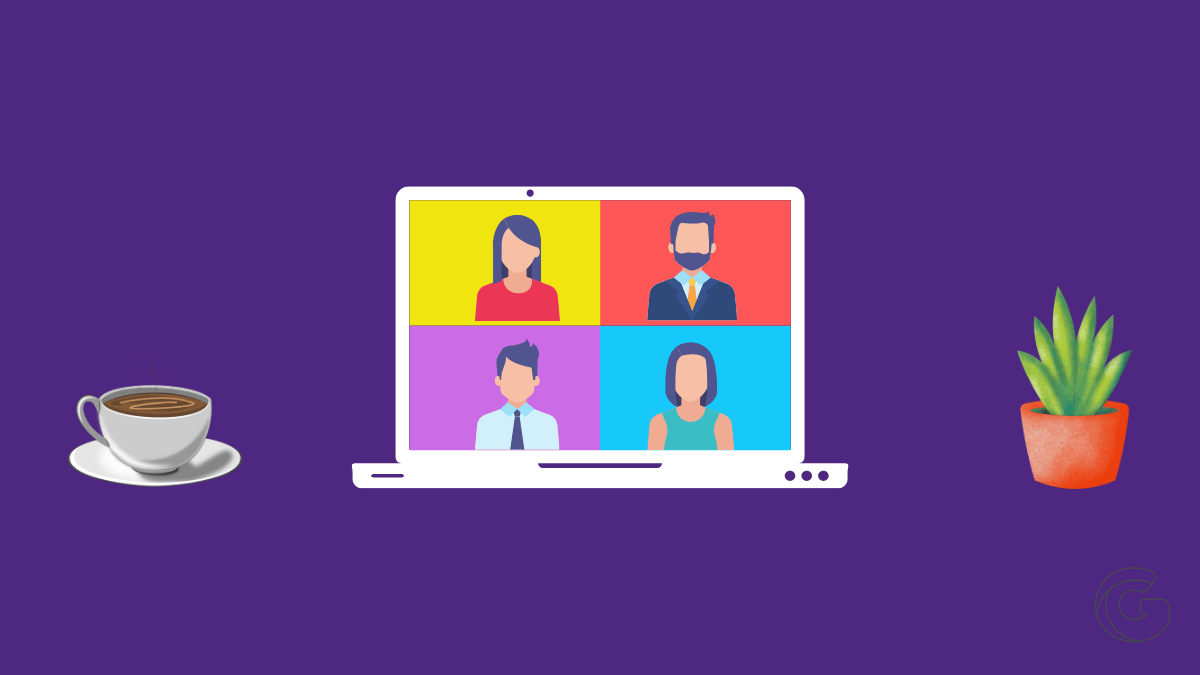Have you been invited to join a Zoom Meeting? Don’t worry. We’ll show you 4 different ways to do this. The steps below will guide you through the process. It’s simple and easy. Let’s get started.
How to Join a Zoom Meeting
While you’ll need to create an account to set up and schedule a Zoom meeting, you don’t need one to join a meeting.
In order to join a Zoom meeting, the host needs to set up the meeting first. Once the host starts the session, you can then join the meeting.
You can also join the meeting before the host joins or without the host starting or attending the meeting. In that case, the host will have to schedule the meeting in advance.
Join a Zoom Meeting Using the Zoom Application
Launch the Zoom app on your computer. Enter your email and password and click the “Sign in” button. Alternatively, you can use other sign-in options, if that is what you used during registration.
Once you’re logged in using any of these methods, click the blue “Join” button.

The “Join Meeting” window will pop up. Input the Meeting ID, as contained in the invitation email. If you know the personal link name, you can use it instead.

There are options to join the meeting with audio and/or video. Mark as appropriate. Click on “Join” to be in the meeting.
Join a Zoom Meeting Using the Zoom Website
For this option to work, you need the Zoom’s URL of the inviting company or individual. The format of the link is “companyname.zoom.us”. If you have this, you can join the meeting using the inviting link.

Follow the steps below to join the meeting.
- Open your browser and type in the inviting link.
- The next page is a landing page with three options: Join, Host, Sign in.
- Click “Join”, and on the next page, enter the personal link or meeting as provided by the host.
- Confirm the information, and click “Join”.
This will take you to the Zoom meeting.
Join a Zoom Meeting With the Email Link
Every Zoom meeting invitation email has a link you can follow to join the meeting directly. It’s the link right under the “Join Zoom Meeting” tag.

Follow the link or copy it into a browser of your choice to join the meeting.
Join a Zoom Meeting by Phone
The last method of joining a Zoom meeting is using a phone to call the meeting. The teleconferencing number and the meeting ID number are usually included in the invitation email.

On dialing the number, the caller will be prompted to provide the meeting ID number using the dial pad. Once this info is provided, the caller can join the meeting.
If you tap one of the numbers under “One tap mobile,” there’s no need to enter your meeting ID. You’ll just tap the phone number, and once the host arrives, it’ll add you to the meeting.
Wrapping Up
There you have the 4 different ways to join a Zoom meeting. As you can see joining a Zoom Meeting is quite simple and easy.
Let us know in the comments section below if you have any questions.