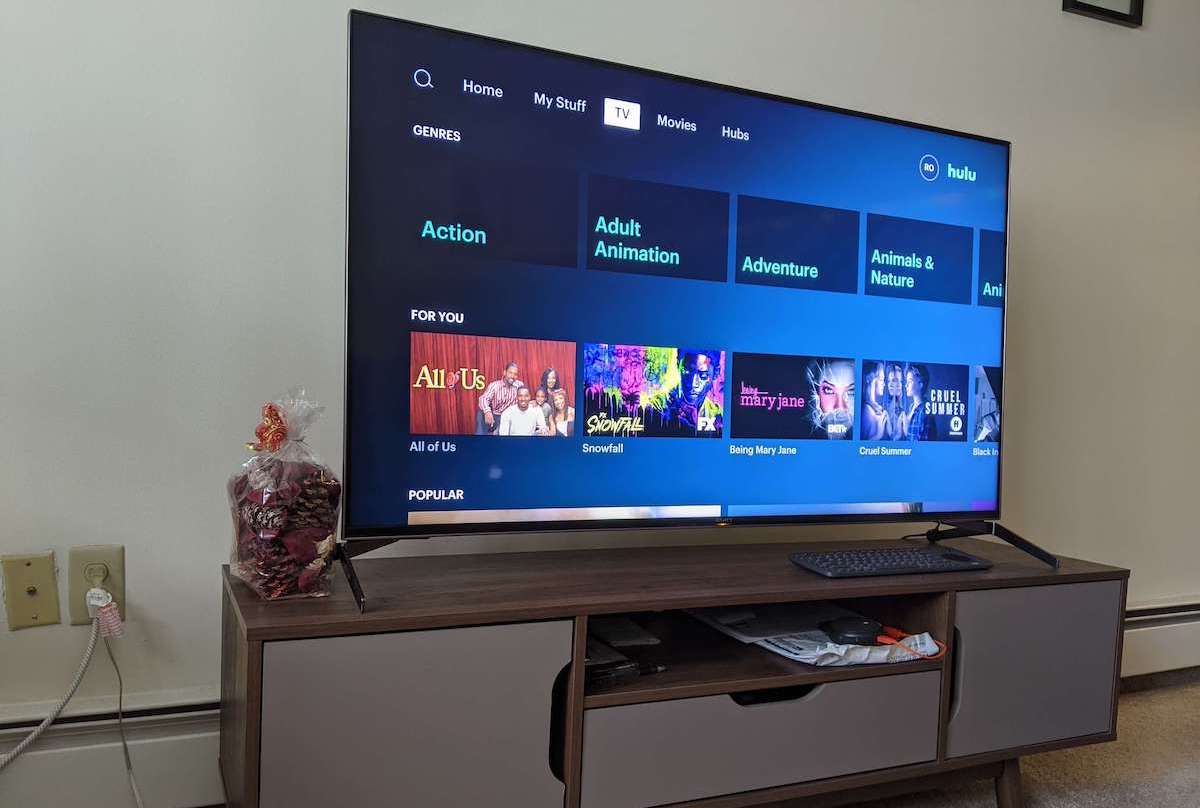Hulu subtitles are very helpful because it helps you follow along easily especially if you’re hearing-impaired, non-native speakers, or someone who may have difficulty watching videos with sound.
So I can imagine how frustrating it can be when you’re watching your favorite show on Hulu, then the subtitles just suddenly stopped working.
But don’t worry we got the fixes for you. In this guide, you’ll learn 8 simple ways to fix Hulu subtitles not working.
Here’re the tips you’ll learn about in this guide:
- Restart Hulu Stream
- Fully Close the Hulu App
- Switch to a Different User
- Check Subtitle Settings and Configurations
- Test Subtitles on a Different Video
- Try Using Hulu on a Different Device
- Check for Hulu App Updates
- Contact Hulu for Help
Check this out: How to Fix Hulu Skipping Episodes (7 Tips)
1. Restart Hulu Stream
The first thing you’ll want to do is to restart your Hulu stream. By simply restarting your Hulu stream, you can fix subtitles that are out of sync. After all, out-of-sync subtitles are one of the most common reasons why your subtitles are not working properly.
Go ahead, close that stream and relaunch it. Check if the subtitles are working fine. If not, move on to the next step.
2. Fully Close the Hulu App
If closing the stream didn’t help you fix Hulu subtitles problems, you’ll fully close the Hulu app this time. This will ensure that all features are turned off, and fix whatever problem was causing the subtitles to not working properly.
The steps below will vary depending on your streaming device. We’ve listed the most popular streaming devices below. If we missed yours, let us know so we can include it.
iPhone and iPad
For iPhone X and newer models, swipe up to the middle half of the screen to bring up the app switcher, then swipe up on the app’s preview to force stop Hulu. For iPhone with a Home button, just double-click the Home button.
Apple TV (4th generation or later)
Double click the Home button to bring up the app switcher dashboard, then swipe up on the remote’s trackpad to close the Hulu app.
Android phone and tablet
To force stop the Hulu app, go to Settings > Apps & notifications > See all apps > Hulu > select Force Stop.
Android TV
To force stop the Hulu app, go to Settings > Applications > Hulu > select Force Stop.
Fire TV and Fire TV Stick
Head over to Settings > Applications > Manage Installed Applications > click on Hulu and select Force stop.
If your Hulu subtitles are still messing with you, move on to the next step. We got more fixes for you.
3. Switch to a Different User
Why not switch to a different user to see if it makes any difference. Sometimes using a different user profile can fix many simple problems like subtitle issues. Go ahead use another profile and check if you’re still having problems with your subtitles.
- If you’re using a web browser, hover over the name in the upper right corner of the window and select a different user.
- On mobile, tap the Account icon, then tap the Profile you want to switch to from the list of available options
- For Smart TVs, go to the Account icon, select Profiles from the menu, and pick the profile you’d like to switch to.
Still no luck? It’s not the end, we still got more fixes for you to try. Stay with us.
4. Check Subtitle Settings and Configurations
Why don’t you double-check your subtitle settings? We’re not blaming anybody here, but sometimes you might forget to enable your subtitles, and think something is wrong with Hulu.
Go ahead, turn on your subtitles and select your preferred language. If the subtitles were already turned on, just toggle the switch on and off.
If your subtitles do show up but you’re facing other issues such as incorrect subtitles, you may want to play a little bit with the configurations.
Check this out: How to Fix Hulu Not working on Roku
5. Test Subtitles on a Different Video
Maybe the subtitles are not working on this particular show or movie. Test another video to see if your subtitles are working properly. Starting a different TV show and then going back, has worked for other users.
As you probably know, all of the shows and movies in Hulu’s streaming library come with English captions. However, there might be instances where some shows don’t come with subtitles. In that case, the content creators are to blame and there’s nothing you can do about it.
6. Try Using Hulu on a Different Device
While your “Hulu subtitles not working” problem is software-related, in some cases the streaming device could be the culprit.
Many users have reported that Hulu is working on their phones, but not on their TV. So give it a try. Go ahead, switch to another device to see what happens.
A little workaround can have your Hulu subtitles working again. Screen mirror your laptop or phone to your TV or use an HDMI cable to connect your laptop to your TV.
This method has worked for me using different streaming services. The subtitles won’t load when I’m watching on my TV, but work fine on my laptop. So I’d just screen mirror my laptop to my TV.
7. Check for Hulu App Updates
It’s always recommended to keep your apps updated. An app bug might be the reason your Hulu subtitles are not working. Next, you’re going to check if there are any available updates for the Hulu app.
Once you’ve updated the Hulu app, open up the app and start streaming. Check to see if the subtitles are working properly. If Hulu is still not showing subtitles, you’ll have to reach out to the geeks at Hulu for help.
8. Contact Hulu for Help
If you’ve reached this far, it probably means you cannot troubleshoot the issue on your own. Then, you’re going to have to contact Hulu for help.
Go to the Hulu help center page and open a ticket to explain your situation with the necessary details. Maybe it’s a Hulu-wide problem, raising the issue will help other people having the same problem.
Conclusion
Hopefully, the steps in this guide could help you troubleshoot your Hulu subtitles problem. As always if you have any questions, concerns, or comments, don’t hesitate to reach out. Use the comment section below and we’ll be in touch with you.