How to get iMessage on PC?
Have you ever wished you could send and receive iMessage on your Windows PC?
Many Windows users crave using iMessage on PC. In fact, Microsoft has openly said, the company is ready to be working with Apple to bring iMessage support to its operating system.
On the contrary, Apple has gone to the extent to make it challenging for Microsoft to add support for Messages. So, we’re not sure that’s going to happen anytime soon.
As you may already know, Apple has brought iMessage to the Mac. But what about Windows users? Can they run iMessage on PC? In this step-by-step guide, you’ll learn how to use iMessage on a PC.
How to get iMessage on PC
We’ll not be using Chrome Remote Desktop or any remote desktop tool. For this to work, you’ll need a running Mac computer. So you can access it remotely from a PC and use the Messages app.
This is not a practical solution for most people. If you have a Mac computer, why bother to use iMessage on a PC.
Some websites may recommend using iPadian, which is an iOS or iPad emulator. In fact, it doesn’t really let you run iOS apps (DMG files) on your Windows PC.
It only provides you with a similar look and feel as Apple’s original. Don’t waste your time and money on iPadian.
Now what?
Read on to find out how to get iMessage on a Windows PC without a Mac.
Check this out: Gotechtor’s guide to fixing common iMessage problems
Dell Mobile Connect
There’s actually a simple and easy way to run iMessage on your PC without a Mac computer.
A new Dell feature called “Dell Mobile Connect” allows Android and iOS users to make calls and send texts right from their PC screen.
That means iPhone users will get a long-awaited ability to send iMessages from their Windows PCs. A feature that was only available on Mac computers.
You can also get notifications, transfer files and interact with all your favorite apps on your computer. Here’s how it works.

Dell’s Mobile Connect app is simple to set up. Download the app from Dell.com and install it both on your Windows PC and iPhone.
Keep in mind this app will only work on Dell XPS, Inspiron, G-Series, and Vostro PCs with Bluetooth purchased in January 2018 or later.
You should note, your PC and your iPhone need Windows 10 version or higher and iOS 10 or higher, respectively for this to work.
- Make sure to enable Bluetooth on both your iPhone and Windows PC.
- Launch the app select iPhone from the list of available devices and confirm the PIN on your iPhone.
- Then, enable access to show contents and notifications on your iPhone.

Here’s what the app allows you to do:
- Make and receive phone calls
- Send and receive text messages
- Access your phone’s contact
- Receive notifications from native and third party apps
- Mirror you iPhone’s screen
Wrap Up
Keep in mind you have to have your phone unlocked and the app in the foreground at all times to send messages.
This may ruin the convenience factor for many users and can also take a hit on your iPhone’s battery life.
The whole point of the app is so people don’t have to have their phone running next to them. Hopefully, Dell can push an update soon to address this situation.
Please, use the comment section below for any comments or suggestions you might have.
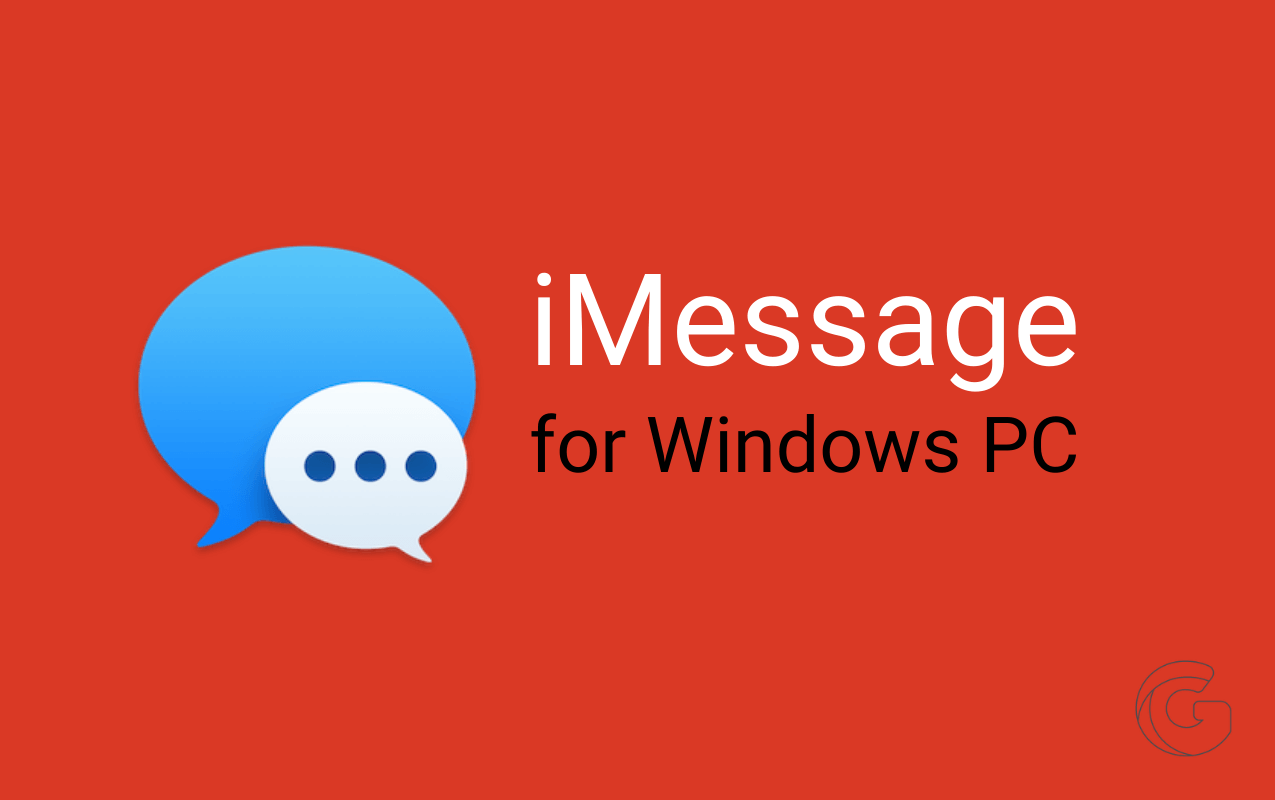
Thanks for keeping it 100.
You’re welcome, Chris.
When trying to DL it says my PC is not compatible. 🙁 did they create a fix? I DO NOT have a Dell…
Hey John thanks for dropping by. I’m afraid that Dell hasn’t expanded this feature to other computers. So far, it’s only available on certain Dell computers.
I can’t see attachments – is this a known issue?
Hey Kim, I’m not sure what attachments you’re referring to. Can you clarify?