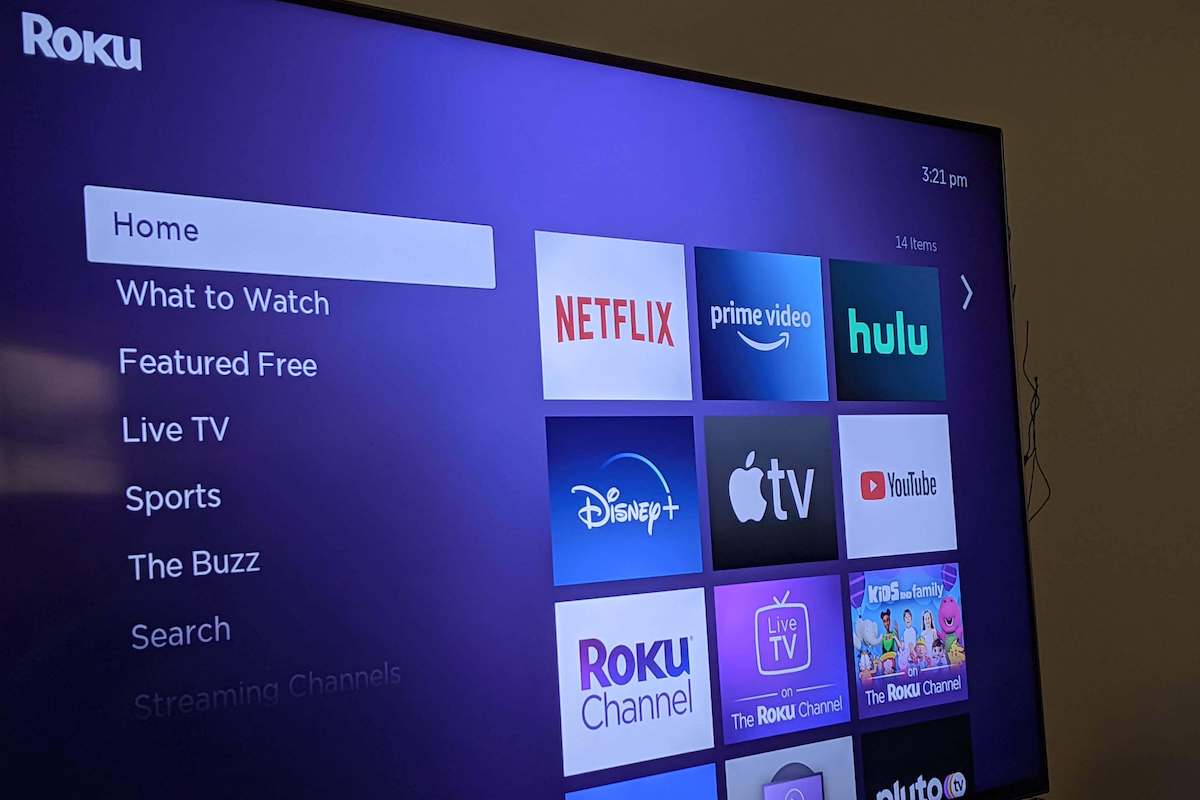Amazon Prime Video not working on Roku can really put a damper on your day. Imagine you’re getting ready to watch one of your favorite shows or movies on Amazon Prime Video, and it won’t open on your Roku. What a bummer!
When Amazon Prime Video won’t open on Roku, it can appear in several ways.
- You cannot open the Prime Video App on the Roku.
- Not being able to log into your Amazon Prime Account.
- None of the videos that you are choosing will launch.
Don’t worry. We’re here to help. Read on to determine why your Prime Video is not working on Roku and how to fix this problem.
Note: You may or may not get any type of error message pop up on the screen.
Why Is Prime Video Not Working on Roku?
Prime Video streaming service is just one of the many apps built into the Roku device. The Roku makes it easier for you to access your Prime Video account features.
Unfortunately, things may not always work as you may want them to. Many different reasons could cause you not to be able to use your Prime Video services on your Roku.
This could result from a potential problem with your internet connection, your Prime Video account, or an issue with your Roku device.
Prime Video Not Working on Roku
If Prime Video is not Working on Roku, you need to power cycle your Roku, check your internet connection, update Amazon Prime/Roku, disable your VPN, and Factory Reset your Roku.
The best way to figure out what is causing the issue is to start eliminating things that could be the culprit.
By starting with the most obvious and then narrowing it down to the ultimate cause. Follow the steps below, and you should be able to find the cause and correct it.
- Check for Active Internet Connection
- Check for Possible Slow Internet Connection
- Disable VPN Connection
- Power Cycle Your Roku
- Reinstall the Prime Video App
- Check for Updates Available for the Roku
- Verify that Your Amazon Prime Account Is Active
- Reset Modem/Router
- Factory Reset Your Roku
- Contact Amazon Prime and Roku support
1. Check for Active Internet Connection
The first thing you should look at if your Prime Video Channel is not launching on your Roku is the Internet Connection.
The Roku has to be able to access the Internet to work. The best way to check if the lack of Internet is the problem is to check other wireless devices on your home network.
- Check all of your computers in the house that connects to your Internet router.
- Check your phone to see if you access the WiFi connection on your phone.
- Reboot your WiFi router and see if that restores the Internet connection.
- Restart your Roku.
Launch the Prime Video Channel again and see if it’s working this time.
2. Check for Possible Slow Internet Connection
Online streaming of video requires a high-speed Internet connection to access the service.
Unfortunately, not all Internet connections are fast enough to pass the amount of data required for streaming video.

So, if you are having an issue with the Amazon Prime Video Channel opening, there could be an issue with slow Internet.
- Check the Internet connection speed on your computer.
- Using a free speed test website, you can see if your connection is too slow.
- Contact your ISP if the connection speed is lower than it should be for your service level.
Check the Roku again and see if the Amazon Prime Video Channel opens.
3. Disable VPN Connection
If you use a VPN service to connect to the internet, you might want to disable it. Amazon doesn’t support VPNs as they hide your IP address since geo-restricted content is available on Amazon Prime.
Ensure that you don’t have any VPNs active on your Roku TV for Amazon Prime to work properly.
4. Power Cycle Your Roku
The next thing to try is the restart the Roku and see if there is an Internet connection available. Since there is no on/off switch or power button, you simply have to unplug the power cord and wait about 10 seconds.
If that does not work, the next step is reinstalling the Prime Video app. Sometimes the app might be buggy, so a clean install might help the situation.
5. Reinstall the Prime Video App
The Prime Video Channel app comes pre-installed on the Roku streaming box, and if you have tried the previous suggestions and nothing worked. The issue may be with the app itself.
You can install the app again and see if that fixes the problem.
- Remove the current Amazon Prime Video app from Roku.
- Select Streaming Channels and click OK.
- Select 4K UHD Content Available.
- Look for the Amazon Prime App from the list.
Check to see if you can launch the app.
6. Check for Updates Available for the Roku
The Roku is just like most electronic devices that have any kind of operating system under the hood, and it needs to be updated.
These are changes that the creator uses to fix things that have the potential to cause problems.

So, if you are experiencing any type of issue, like when Roku keeps restarting, you should look to see if there are any pending updates for your Roku.
- Using the remote control, push the Home button.
- Select Settings.
- Select System Settings.
- Select System Updates.
- Select Check Now.
If any updates are available, they will be downloaded and automatically installed.
7. Verify that Your Amazon Prime Account Is Active
If you tried everything else, you should try to see if your Amazon Prime account is still active. If it turns out that your account is not active for whatever reason, you will not be able to watch any videos.
- Go out to Amazon.com.
- Sign into your account.
- If you cannot log in to your account, you need to check with Amazon.
Once you get that taken care of, you can try to launch the Amazon Prime channel again.
8. Reset Your Modem/Router
Depending on your problem, you can either soft reset or hard reset your router. For example, if your internet is running slow, a soft reset of your router might help fix the issue.

All you need to do is unplug your router from the power source. Wait for about 20 seconds before plugging it back in.
In other cases, such as when Prime Video is not working on your Roku, you might need to hard reset your Roku. This will restore your Router/Modem to its factory settings.
Press the Reset button on the back of your Modem/Router for 10-15 seconds using a pin or needle. The reset could take up to 1-2 minutes to complete.
9. Factory Reset Your Roku
Resetting your Roku is one of the most common ways to fix Amazon Prime Video issues.
This is because resetting your Roku clears its cache, and built-up cache can cause a wide variety of problems on your Roku.

A Roku’s cache can cause all kinds of problems, such as freezing your screen, crashing apps, poor sound quality, buffering and latency on your TV, etc.
Considering you’re experiencing issues with Prime Video, let’s reset your Roku and clear its cache to get things going.
- Press the Home Button on the Roku remote.
- Next, go to Settings > System > Advanced System Settings.
- Select Factory Reset and confirm with Factory Reset everything.
- Insert the code that appears on the screen and wait for your device to reset and reboot.
You can also use the physical reset button at the bottom of your Roku device to reset your Roku.

- For about 10 seconds, press and hold the reset button.
- Wait for your Roku device to restart. You will see an indicator light blink rapidly once the Roku device is reset.
After you’ve reset your Roku device, launch the Amazon Prime Video Channel and see if it is functioning again.
10. Contact Amazon Prime and Roku support
If, after you’ve installed the latest updates, you still have not gotten anywhere, the last thing to do is to contact Amazon support or reach out to Roku for technical support.
This means you exhausted everything that could be the fault of your Roku. The last resort will be a problem with your Amazon Prime Video service account.
By contacting Amazon’s technical support on the phone, they will be able to look at your account to see if there is a reason why you cannot get Amazon Prime Video to work on your Roku.
Along with phone support, Amazon also has an online chat page that is dedicated to helping users with Prime Video issues.
You can chat live with a fully trained tech support agent that is there to assist you. They have access to your account information, and they know all the right questions to ask you.
Final Thoughts on Prime Video Not Working on Roku
Prime Video is one of the best streaming services out there. Unfortunately, there may be a time that you might experience a problem with launching videos, like when it’s not working on Roku.
To recap, here’s what you should do if Amazon Prime Video is not working on your Roku:
- Power-cycle your Roku device
- Check for slow internet connection
- Disable your VPN connection
- Reinstall the Prime Video app
- Restart your Wi-Fi router
- Verify your Amazon Prime account is active
- Update your Roku OS
- Factory reset Roku
- Contact Amazon and Roku for support
We hope the tips in this guide were helpful in resolving your Amazon Prime Video not working on Roku problem.
If you have any other ideas or suggestions, we encourage you to suggest them in the comments below.
FAQs – Prime Video Not Working on Roku
If you see Amazon Prime Channel on your Roku, you can easily add it. Using your Roku remote control, press the Home button. Then scroll to the Channel Store and select Amazon Prime Video. Then select Add Channel, and you should be able to navigate to it and launch it.
Yes, you can turn on subtitles on your Roku, so they are visible in the movies and shows you watch. To turn on subtitles, using your remote control push the Home button and scroll through to Settings. Choose Accessibility and then Captions Mode. Select Captions, and you are ready to go.
On your Roku, open Amazon Prime and choose a watch profile. Select Settings (gear icon) from the home screen, then scroll down and select Sign Out.