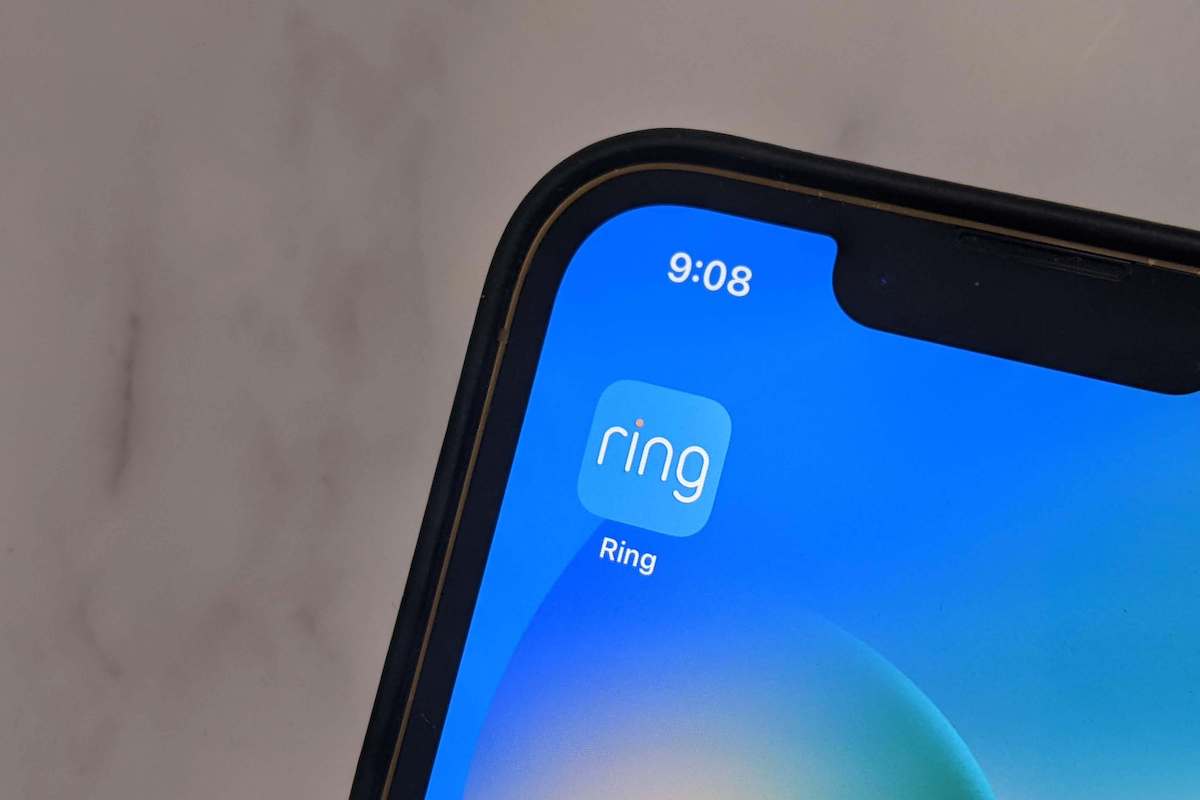It’s concerning when your Ring doorbell is not connecting to Wi-Fi as it requires a Wi-Fi network for setup and use, a smart device (phone or tablet), and the Ring app.
Why isn’t your Ring doorbell connecting to Wi-Fi, and how can you fix that problem?
The good news is that there are solutions available for this problem, and they’re usually not too hard to find if you know how.
This article will walk you through all the reasons behind the issue and how to resolve the Ring doorbell not connecting to Wi-Fi.
Does Ring Doorbell Work Without Wi-Fi?
Before we get into why your Wi-Fi isn’t connecting, we should probably cover everything affecting your Ring.
A Ring doorbell provides a lot of convenience and security features that make it a nice smart home technology.
However, it operates almost entirely on a Wi-Fi connection. That’s its one real weak spot. Without a Wi-Fi connection, Ring can’t connect to your Ring peripherals, won’t ring inside your home, and won’t let you view the video feed from the app.
And basically, every other useful feature Ring offers is completely unavailable if it does not have a Wi-Fi connection. That’s why it very concerns when your Ring doorbell won’t connect to Wi-Fi.
Why Won’t Ring Doorbell Connect to Wi-Fi?
The most common reason your Ring doorbell is not connecting to Wi-Fi is a lack of connectivity caused by one of these factors.
- Wrong Password: Sometimes, it’s just a simple matter of entering the wrong password.
- Wi-Fi Password With Special Characters: Having special characters in your Wi-Fi password can cause problems when installing and testing the Ring doorbell for the first time.
- Poor Wi-Fi signal: Your Ring doorbell may not connect if you have a poor Wi-Fi signal, which can cause performance delays.
- Electrical Issue: If the device is powered by electricity, there are chances that an electrical issue can cause the Wi-Fi connection problem.
- Low Battery or Power Issues: If your Ring doorbell runs out of battery or has no power, it may fail to connect to Wi-Fi.
How to Fix Ring Doorbell Not Connecting to Wi-Fi
If your Ring doorbell is not connecting to Wi-Fi, try to unplug your router for 30 seconds and then plug it back in. See if your Ring Doorbell automatically reconnects.
There are several other things that you can try if your Ring won’t connect to Wi-Fi. We’ll go over each of them in more detail below.
1. Ring Low Signal
Usually, a low Wi-Fi signal won’t prevent Ring from connecting. It will simply make its updates a lot slower.
Suppose someone broke into your home while you were away, and the signal was very low then you might not receive your alert notification until several minutes after the thief has raided your house. That’s a very good reason to make sure it has a strong signal at all times.
However, if the signal is extremely low, it can prevent a full connection that does not allow data to transfer. This is similar to when your phone says, “Connected-No Internet.”
There are three solutions for the low signal problem.
Fix: Wi-Fi Connection Problem
First, you can move the router closer to your Ring doorbell and try to minimize the number of walls and floors between the router and the Ring doorbell.
However, that is extremely inconvenient and can mean rearranging every piece of wired tech in your house.
Alternatively, you can buy a better router with a much more powerful signal and range. New routers are easy to set up, and some really impressive models are on the market.
The problem with this is that you’re buying an entirely new router to service one piece of equipment while everything else in your home is, presumably, working just fine. Not to mention, the really high-tech routers can cost quite a bit.
Finally, you can buy a Wi-Fi extender. This is a peripheral for your router that will boost its signal. If you already have a great router, an extender will almost certainly ensure that your entire home gets a great signal.
This is usually cheaper than a new router, and it doesn’t require moving all your networking equipment around.
2. Internet Interference
Your Wi-Fi router doesn’t make the internet your home uses. It just turns your normal internet connection into a wireless signal for Wi-Fi-enabled devices to connect to.
If your internet goes down or the Wi-Fi router can’t connect to it, you won’t have Wi-Fi capabilities.
Start by checking the signal strength of your Ring doorbell and other Wi-Fi devices in your home.
You can check the strength of your Ring’s signal in the Ring app under “Device Health.” If none of your devices have Wi-Fi, we can start looking for internet problems.
Fix: Reset Wireless Router
First, check your internet modem lights and see if they are on as they should be. If they aren’t, pull the power cord from the back of it and press the power button for sixty seconds. Then, plug it back in, and let it reset.

With any luck, that will fix the issue within a few moments, and all you had to do was pull a plug out.
However, if the internet modem isn’t displaying any issues, or everything came back on and is connected properly while the Wi-Fi continues to fail its checks, there’s another step.
This is the same as the previous step, but you’ll do it to your router. Simply unplug it, hold the power button for sixty seconds to drain any stored energy, and then plug the router back in.
Within a few moments, the lights should finish turning on. With any luck, they’ll all come on, and a connection will be re-established.
This is a common problem; most Ring users won’t have to go further than this step to fix their connection problems.
If the Wi-Fi doesn’t come on for any of the devices in your home, then it’s likely that your router is shot. If the internet doesn’t reset at all, you should call your ISP, and the issue is almost certainly not with your Ring doorbell.
3. Mixed Broadband Signals
If you set your Ring up properly, this typically isn’t an issue. However, firmware updates can occasionally throw this out of whack, or if you change your network for another reason, you might get mixed broadband signals.
Fix: Check Your Network Broadband
So, see what your Ring is set to and what your modem is broadcasting. There are 2.4 GHz and 5 GHz broadband connections nowadays. Simply make sure you choose the connection on your Ring that matches what your modem provides.
This is a super simple one. It doesn’t often happen unless you mess with settings a lot, but it is possible, and you should definitely take a couple of seconds to check it whenever there’s an issue.
4. Use the Ring App to Troubleshoot
The Ring app is not just a way to view your Ring’s video feed. It’s a full app packed with features to help you enjoy your Ring more effectively, troubleshoot problems, and monitor its status. If you ever experience connection problems, your first step should be to check the Device Health tab.
5. Ring Software Issues
We’ve all been there with basically every complex electronic we’ve ever owned. Sometimes, all the fancy coding in the world doesn’t go off without a hitch, and things just get knocked out of whack. It’s usually no big deal.
Sometimes, your Ring doorbell might experience a hiccup and refuse to connect even if the Wi-Fi is fine. If that might be the case, you will want to reset it. This is a double-edged sword of sorts.
Fix: Reset Your Ring Doorbell
First, it’s extremely simple. You won’t need more than a minute to do it and see if it works. On the other hand, you will have to go through the entire initial setup process every time you do this. It’s kind of like resetting your phone to factory settings.

As such, this is definitely one of the solutions you should hold off on until everything else has failed. All of the other methods are faster, and they fix the issues you’re more likely to bump into. This is almost a last-resort sort of solution.
To do it, pop the faceplate off of your Ring doorbell and then locate the little button labeled “Reset.” If you hold that button for 15 seconds, it will restore your Ring doorbell to factory settings.
In 99% of situations involving the Ring unit itself, a reset will resolve the problem. This will not help solve issues that aren’t being caused by the Ring itself. If your Wi-Fi is out, resetting the Ring won’t do anything.
Reset the Ring if you’ve ruled out your Wi-Fi. If it still isn’t connecting, it’s, unfortunately, time to start calling customer support to leverage warranty capabilities or start looking to buy a replacement.
Luckily, Ring’s customer support is pretty good. It’s just a little time-consuming because, like most customer support systems, they will want to run you through all the solutions you’ve already tried before getting any real help.
Wrap-Up: Ring Not Connecting to Wi-Fi
You’ll notice that some of these solutions are really easy and don’t have any risks attached. Some of them are very risky or time-consuming.
Start with the most simplistic solutions possible, and then work your way down. This will keep you from wasting your time or doing anything drastic over a simple fix.
However, if the issue persists, contact Ring Support.
I hope this assisted you in fixing your Ring not connecting to Wi-Fi. If you fixed the problem with any other solution, please share it in the comments section.