Sitting down to enjoy your highly anticipated show or movie only to realize your Samsung TV volume is not working is frustrating.
In addition, you may find that you want to turn the volume up or down and simply cannot do so because the volume is stuck.
Luckily, the causes for the volume issue on Samsung are not difficult to fix. You can go back to enjoy your show in just a couple of minutes.
Here is a list of quick and easy methods to take when you are looking into how to fix a Samsung TV volume when it isn’t working or is stuck.
Samsung TV Volume Not Working
If your Samsung TV volume is not working, you need to reset the TV’s Smart Hub feature. To do this, go to Settings > Support > Self Diagnosis > Reset Smart Hub. Next, enter your TV’s PIN (if you haven’t changed it the default PIN is “0000”). This will reset all settings. Your Samsung TV volume should now work fine.
Reset Your Samsung TV Smart Hub
When you reset the Smart Hub of your TV, it erases all its settings and returns your TV to its factory defaults. This means you’ll need to log in again to your apps and set up your TV as if it was new.

From your TV remote, go to Settings, then go to Support. Next, go to Self Diagnosis, then select Reset Smart Hub.
A pop-up message will appear on the screen asking you to enter your PIN. Chances are you haven’t changed the default PIN, which is “0000”.
After you’ve entered the PIN, your Samsung TV will start resetting the Smart Hub settings. You should not have any problems with the volume.
Open Path Between Remote and TV
The simplest reason, which requires next to nothing to address this volume issue is to make sure that the remote control has a clear line of sight to the TV.
The remote and the Samsung TV communicate via infrared lighting, with the connection being invisible to the human eye, yet linear.
If there is no direct line of sight from the remote to the TV from your location, the volume may simply not be responding because the remote cannot “see” the TV. Make sure you are in the correct position to establish a direct line.
If the volume was left low on the TV before or you cannot get it to go higher, it is also feasible that the batteries in the remote are low or dead.
Switching out the batteries for fresh ones could quickly remedy your problem. Always tackle the really obvious stuff first.
Some people have multiple remotes hooked up to the same set. This may provide variety, but also sometimes causes confusion about which one controls the volume.
If this is a setup you have, make sure you are using the correct remote to try to manipulate the sound.
Make Sure Apps Are Not the Problem
Most of the time the problem with the volume on the Samsung TV is not an issue with the TV at all but rather with the programming.
Different streaming units, including but not limited to Roku, Apple TV, Amazon Fire Stick, and various others, run into quirky issues with their apps. One common issue is that there is no volume on them at certain times.
Most of those times simply exiting the app and rentering it will fix the problem. These are often attached as streaming boxes to the Samsung TV so if there is no volume, the problem may be with the app.
To quickly diagnose this, try exiting the app you suspect has the problem, and entering another one. If the other app’s volume works fine, clear the cache through the settings menu of your streamer.
As Samsung TVs have their own applications installed on the TV, many users simply use those apps instead of additional paraphernalia.
You can control these through the TV’s Smart Hub. A similar test to exiting the application and trying another one should reveal whether the app is having a problem or if it’s more on the TV’s end.
Delete Apps to Free Up Memory
With so many apps available, it’s easy to download them without control. Of course, the memory to house those apps on the Samsung TV is not infinite.

And once you begin to creep closer to the memory limit, the TV will start manifesting various issues, such as the volume going down or the TV turning on by itself.
The first thing to do is to go through your apps and decide which ones you can get rid of. This can include apps that you may have loaded out of sheer curiosity or ones that you maybe don’t use as frequently.
By restoring more space, you allow the overhead of the TV’s system to have more “breathing room” and to get things back to working order.
Check Your Samsung TV Sound Output
If volume continues to be an issue, go into Settings, select the Sound tab, and verify that the Sound Output says TV Speaker.
If you use an external audio device like a soundbar or a home stereo system, this setting might need to be changed to accommodate those pieces of equipment.
Additionally, if you typically watch TV with those equipment pieces, and they are currently powered off, the TV may produce no sound because it thinks it should be directing the sound elsewhere.
In that case, switch the setting back to TV Speaker and try the volume again.
Power Cycle Your Samsung TV
Never underestimate the power of turning something off and then on again. This method fixes over 90% of common, minor issues with most electronics, such as when your TV won’t turn on.
This should be high on your list of troubleshooting strategies to fix volume issues on your Samsung TV.
All you need to do to power cycle your TV is to unplug it for about 30 seconds. Before plugging it back in, find the power button on the TV (not the remote) and press it for 10 seconds.
This will drain the TV’s residual power, and essentially soft reset it. After that, plug your TV back in and make sure the volume works.
Factory Reset Your Samsung TV
Assuming your TV hasn’t always experienced a volume problem, you could try restoring settings back to the factory setup.

This is a drastic measure that will erase any apps added to your Smart Hub after the initial install.
This doesn’t imply that you need to reenter passwords for any remaining apps and recalibrate the settings that have been altered.
The method of resetting varies based on the TV model, so consult your Samsung manual (paper copy that came with your set or one Samsung’s website.
If you feel there is no other way, and you want to perform a hard reset of your Samsung TV system, follow the steps below:
- Go to Settings
- Then General (Support in some models)
- Select Self Diagnosis
- And finally, choose the Reset function.
Follow any presented prompts to complete the process. It may ask you to enter your PIN. Once you put your PIN, it’ll reset your Samsung TV to factory settings.
Final Thoughts on Samsung TV Volume Not Working
If all else has failed, document exactly when you discovered the volume issue as well as where and when it is or is not happening.
You can then contact the Samsung Contact Center for remote support. The agent you will connect with will ask you for a pin which you can get by going into the TV’s Support section and selecting Remote Management.
You will need to confirm the service agreement and note the provided pin. When you provide the pin to the agent at Samsung, they will take control of your TV and troubleshoot it.
We hope this helps you resolve your Samsung TV volume issues, and we hope that you didn’t even need to make it this far down in the post to get your answer.
If you have any feedback or questions, then please don’t hesitate to leave a comment below.
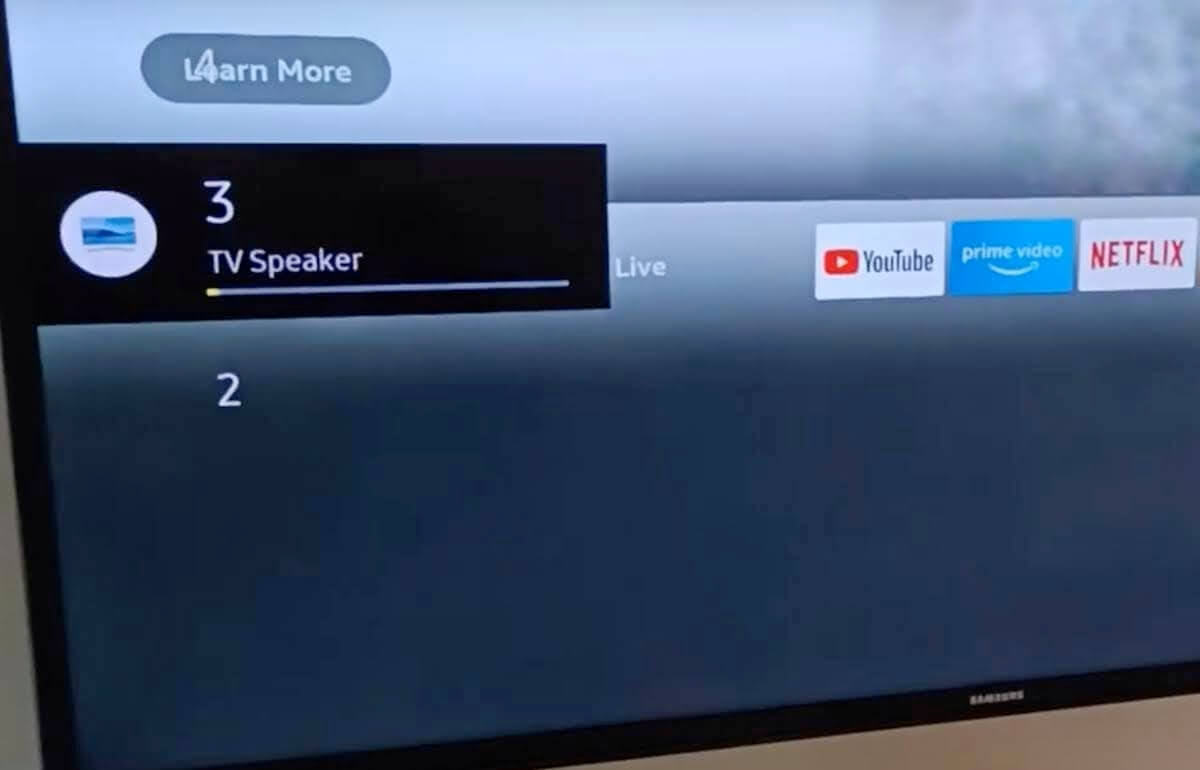
Thank you SO much! This truck worked perfectly for my tv. I inherited the tv from my late Mother and was sure it was done forever. I appreciate the easy to follow directions and the lack of ads to watch to get to your page. Thank you again!