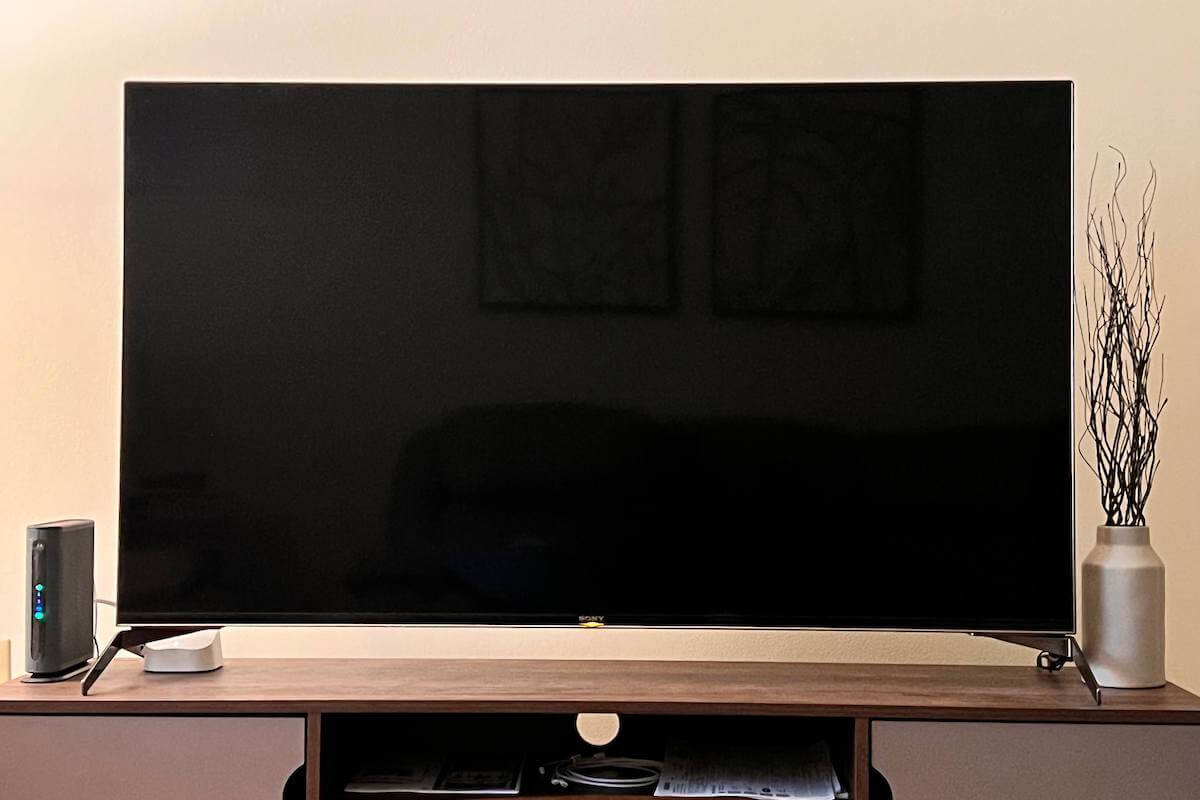Did you just sit down to watch your favorite show, but your TV won’t turn on? Well, you are not alone. TVs are notorious for being finicky. The good news is that there are many simple solutions for a TV that isn’t working. So, don’t throw it in the trash just yet!
Most problems stem from broken cords, bad power outlets, or replaceable parts. So, let’s look at all the reasons your TV won’t turn on and how to fix it. You’ll be watching your show in no time!
Why Won’t My TV Turn On?
If your TV won’t turn on, you need to reset it. Unplug the TV from the wall outlet for about 30 seconds. Next, press and hold the TV’s power button for 60 seconds while it’s not plugged in. When the minute is over, plug the TV back in. It should restart without any issues!
Keep in mind these troubleshooting techniques also apply to TVs from Vizio, Sony, LG, Hisense, and Samsung. The following troubleshooting tips should be useful regardless of your TV brand.
Unplug TV and Check Cable Prongs
First things first, Unplug the power cord from the outlet. This might seem silly, but it is one of the most common ways to fix a TV.

Once unplugged, wait for 60 seconds before you plug it back in. It is important to wait the entire 60 seconds to give the TV a chance to reset itself. You can also hold the power button to ensure all the juice is out.
Before you plug it back in, check the metal prongs on the plug for bending or blemishes. Any sort of dirt or warping could be the cause of the problem.
So, make sure they are nice and clean. While you are at it, try plugging in a different device to confirm the outlet is not the problem.
Go ahead and reconnect the TV.
Did that do the trick?
Damaged Cords
Now, let’s examine all the connected cords. Pushing your TV up against the wall can bend and tear cables, resulting in a TV that won’t turn on.
A common place for tearing is towards the end of a cord. If you see anything out of the ordinary like fraying or exposed wires, then replacing the damaged cord could be the solution to your problem.
Dealing with exposed wires can be very dangerous. It is smart to switch off the power to the outlet before touching the cable. We have enough problems as it is – no need to shock yourself.
Check Power Strip

If you use a power strip to connect your TV, confirm it is switched on. Sometimes the solution is as easy as that!
Try plugging another device into the power strip to ensure it is working properly. If it is not, you are most likely dealing with a faulty strip that needs to be replaced.
You can further confirm this by plugging the TV into the wall or another extender.
Check Power Cord Behind TV
Behind the TV, you will find a few different cables that you will want to investigate.

First, find the main power cable and unplug it. Just like you did with the outlet, look for dust or debris that may be hiding in the cracks. If there is a lot of dust, try using a can of compressed air to clean it out.
If your TV is hooked up to a cable box, DVD player, or laptop, ensure that the HDMI is completely plugged in. Take note of whether it is inserted into the “HDMI” or “HDMI 2” slot – this will be important in the next step.
Depending on how old your TV is, there might be cords for audio and visual. Take the time to unplug and reinsert each one to cover all bases.
Change TV Input Source
Does the red light turn on when you try to power up the TV? If so, you might need to adjust the input settings.

Most TVs have at least two input options: HDMI or HDMI 2. You can look on the back of the device to see which slot your HDMI is hooked up to. Make certain that the correct input option is selected on the TV.
There are two ways to do this:
Adjust Input Setting with Remote
- Turn the TV power on
- Press the input/source button
- If your remote doesn’t have this, check for a Menu button and find input/source from there
- Select the appropriate HDMI option
Adjust Input Setting with TV Buttons
- Turn the TV power on
- Find the Menu button on the side or bottom of your TV
- Use the volume up/down buttons to navigate the menu
- Find input/source settings
- Select the appropriate HDMI option
Replace Batteries in Remote

Open up the back of your remote and confirm the batteries are inserted properly. If everything looks good, you might be dealing with a pair of old batteries. Replace them with a fresh pair. Easy!
Keep your remote handy because there’s one more thing we can check.
Make Sure Remote IR Sensor Is Not Blocked
The TV and remote are able to communicate with each other through an IR sensor. Make sure the sensor on the front of the remote is nice and clean.

Grab a rag or a microfiber cloth to remove any dust or debris. It wouldn’t hurt to clean off the entire remote while doing that.
You also need to ensure that there are no clothes or decorations blocking the TV’s sensor. One little book or box can interfere with the signal and make it appear that your TV is not working.
Likewise, if your TV is connected to a cable box, you will want to double-check that nothing is blocking that as well.
If your TV won’t turn on still, let’s take some more drastic actions.
Check for Backlight Issue
If the power light turns on but the screen remains black, you could be dealing with a backlight that stopped working.
The backlight is used to illuminate the picture on the screen. Without it, your TV will appear to not be turning on. Let’s check to see if that is the case.
First, turn the TV on. Then grab a flashlight and shine it closely against the dark screen. If you suddenly can see images, your TV has a faulty backlight. Luckily it can be replaced!
Hiring a mechanic to fix the broken backlight will cost about $100 to $150, including labor fees. So, you will then have to decide between spending money to fix your TV or buying a new one.
Factory Reset TV (No Remote Required)
You might be able to solve the issue with your TV by doing a factory reset. Most TVs will have a specific button on the back or sides to achieve this.
Check the manual or look online to quickly identify the appropriate button. Then, hold it down for at least 30 seconds. Give the TV a few minutes to recalibrate itself, and you should be good to go!
Keep in mind that a factory reset will erase any downloaded apps, shows, and movies. You will have to start from scratch, but at least your TV is working – right?
Faulty TV Motherboard
The last possible reason a TV won’t turn on could be due to a broken motherboard. There are a few signs to help you pinpoint if that is the problem.
However, fully confirming that the motherboard is broken will require disassembly and a multimeter device. If you don’t feel confident handling this yourself, call a TV mechanic.
Signs of Broken TV Motherboard:
The telltale sign of a broken motherboard is when a TV intermittently won’t turn on. Additionally, if a TV turns on but can’t be turned off, you are most likely dealing with a motherboard that needs to be replaced.
Check the Motherboard with a Multimeter
- Remove the back panel of the TV and set aside all screws
- Identify the motherboard, which is usually green and on the left-hand side
- Confirm this by checking the manual (or online)
- Use the multimeter to test each source of voltage
- Detect a dead voltage source to confirm a faulty motherboard
Here is a video to help walk you through the process.
If you can confirm the problem is the motherboard, then it will have to be replaced. To do it yourself shouldn’t cost more than $50, or you can hire a professional
Call Your TV Manufacturer
If all else fails, give the manufacturer a call. A representative might be able to give you a few additional steps that are specific to your model.
You can also ask about your TV’s warranty.
Final Thoughts on TV that Won’t Turn On
When a TV won’t turn on, it can be frustrating – very frustrating. Luckily there are several steps you can take to troubleshoot the issue. Let’s review all the solutions we covered:
- Unplug the power and check the prongs
- Look for damaged cords
- Test the power strip/extension cord
- Check the cords behind the TV
- Change the input
- Replace batteries in the remote
- Clean the sensor on the remote/remove objects blocking the TV’s sensor
- Check for a backlight issue
- Do a factory reset
- Check/replace the motherboard
- Call the manufacturer
Hopefully, one of these solutions will be the answer to your problem, and you can get back to your favorite show!