It’s frustrating when your AirPods keep cutting out as you cannot enjoy listening to your favorite songs or podcasts.
Fortunately, this can be a relatively easy problem to fix. We’ll go through all the possible reasons why your AirPods keep cutting out and how to fix this annoying problem.
Check this out: How to fix AirPods sound muffled
Reasons Why AirPods Keep Cutting Out
There’s not a definitive way to know for sure why your AirPods keep cutting out. It could be an unstable Bluetooth connection, AirPods’ sensor issues, or maybe your AirPods are damaged.
We’ve listed below some of the most common reasons why your AirPods keep cutting out.
- Unstable Bluetooth Connection.
- Low Battery.
- Bluetooth connection problems.
- Sensor issues on AirPods.
- Outdated or incompatible firmware.
- Hardware damage.
- Audio issues on the connected device.
How to fix AirPods that keep cutting out?
Now that you’ve understood the most problematic causes of AirPods keep cutting out, it’s time to solve them.
Here’s the list of what you should do if your AirPods constantly keep cutting out.
1. Check AirPods Battery Level
The first thing you should do is check the battery level of your AirPods. Users aren’t usually aware that their AirPods have hit very low charge levels because there are no battery indicators on the earbuds themselves.
To check the battery level on your AirPods, follow the steps below:
1. Hold your AirPods case near your iPhone with the AirPods inside.
2. Open AirPods charging case lid.
3. Wait a few moments, and your iPhone’s battery status should appear on the screen.
2. Check Bluetooth Connection
If the battery level shows the AirPods are charged enough, let’s explore deeper. AirPods are wireless headphones that connect to iPhone, iPad, or MacBook via Bluetooth.
When your AirPods keep cutting out, check the Bluetooth connection. After low battery level, Bluetooth-related issues are the main reasons AirPods stuttering.
Keep your device close to AirPods since physical obstructions may cause the wireless connection to be disconnected. Change your position to help your device receives wireless signals easier.
3. Reset Your AirPods Using iOS Device
If your AirPods keep cutting out, you can reset them using iOS to fix internal bugs and settings issues. To do this, follow the steps below:
1. First, go to Settings.
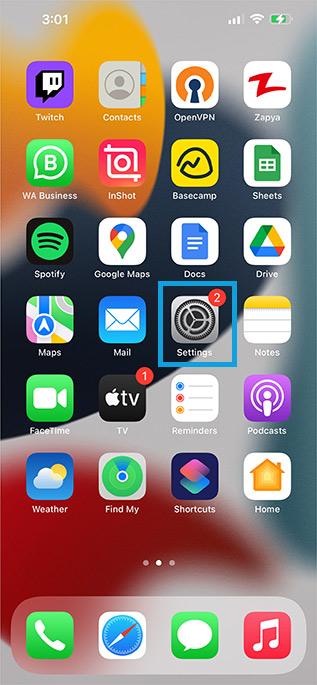
2. Tap on Bluetooth.

3. Next, find the AirPods’ name.
4. Tap on the “i” icon.

5. Then, choose the Forget This Device option.

6. Make sure your iPhone is unlocked, and the home screen is accessible. Place your AirPods in the case and hold them near your iPhone with the lid open. There will be a setup animation.
7. Finally, select Connect from the drop-down menu.

4. Reset Your AirPods Using Charging Case
If none of the previous methods work, the next best option is to reset your AirPods to factory settings using their charging case. Here’s how to do it.
1. Close the case and place the AirPods inside.
2. Press and hold the backside of the case’s multifunction button for 15 seconds or until the status light changes from amber to white.
3. Keep the case close to your iPhone and open the lid to reconnect the AirPods. Follow the on-screen instructions and tap Done.
5. Turn the Automatic Ear Detection Off
Sometimes, some AirPods features may cause more problems than solutions. Automatic Ear Detection is one of them.
If you’re experiencing AirPods keep cutting out, turn off this feature. Many users have reported their problems were solved after this.
1. Go to Settings.

2. Then, select Bluetooth.

3. Find the AirPods’ name.
4. Now, choose the “i” icon.

5. Turn off Automatic Ear Detection.

6. Update AirPods Firmware
Firmware is a kind of software that allows a device’s hardware to be programmed at a low level. A device’s basic functionalities or entire operating system depends on its firmware.
Updating AirPods firmware can be done automatically. Here’s how to do it:
1. Turn on AirPods and connect them to your iPhone.
2. The firmware will be downloaded, updated, and installed automatically.
3. Head to the Settings menu.

4. Tap on Bluetooth

5. Tap on “i” next to your AirPods name.

6. Check the current Firmware Version.
7. Re-enable Wi-Fi or Cellular Data
If AirPods cutting out problem happens only for one device, turn off the Wi-Fi or Cellular Data (depends on which one you’re using) and wait for a few minutes.
The internet connection would be refreshed, and the problem would be fixed.
8. Contact Apple Support
If you’ve tried everything else and still can’t find a solution, it’s time to contact Apple Support for further assistance. There could be something wrong with your AirPods’ hardware or damages you can’t see.
Technicians at Apple will test your device and make the best decision. Before bringing your device to a physical store, you can talk to them via the Support application. They will chat with you via iMessage, or you can make a phone call if necessary.
For better and faster answers from Apple Support, remember to provide the necessary information, including your AirPods model number, serial number, and the firmware version.
Don’t worry! Apple technicians are busy helping people like you who have problems using their Apple devices. Many users solved their problems, and you will be one of them!
Conclusion
So there you have it—a few potential solutions to fix the problem when your AirPods keep cutting out.
I’ve also tried and tested these methods myself and was able to find a solution for my own AirPods.
If you found success doing something else, leave a comment down below. If nothing worked, you may consider buying a new pair of AirPods.
