While Apple’s AirPods are one of the best earphones on the market, they tend to sound muffled easily.
As frustrating as it is when your AirPods sound muffled, consider the tips below to help you figure it out so you can start enjoying streaming your music again.
In this article, we’ll discuss the most common reasons for muffled sound in AirPods and show you how to fix it with DIY solutions. Let’s get started.
Why Do My AirPods Sound Muffled?
A buildup of gunk is what makes your AirPods sound muffled. As you know, AirPods are in-ear headphones that can absorb earwax over time and block the sound coming from the speakers.
Most of the time, if you find it difficult to hear music and the sound is muffled, you may need to clean your speaker grills.
How Can I Fix My AirPods That Sound Muffled?
Here are the tips that will help you fix it when AirPods Sound Muffled.
1. Clean AirPods
If your AirPods sound muffled, dirt covering the speaker grill could be the reason behind it.
Over time, lint and other debris can build up in the mesh of your AirPods. This can eventually affect the audio quality, which ultimately results in your AirPods sounding muffled.

You’ll need a few things to clean your AirPods:
- Cotton swabs
- Toothpicks
- Rubbing alcohol
- Microfiber cloth or toothbrush
Here’s how you should clean your AirPods or AirPods Pro:
- Apply some rubbing alcohol to the end of the cotton swab. Use it to gently clean the speakers’ meshes.
- Remove the silicone ear tips from AirPods Pro and rub them with a microfiber cloth lightly dampened with alcohol.
- The rubbing alcohol will remove earwax and debris.
- Use a toothpick and carefully remove debris or earwax from the speaker grills, and around the edges of the AirPods.
- Finish by cleaning the case with the microfiber cloth dampened with alcohol.
- Allow AirPods to dry completely before placing them back in their charging case.
Cleaning your Airpods not only can fix them when they sound muffled but also can fix it when one AirPod is louder than the other or the mic is not working. Still sound muffled? Move on to the next step.
2. Reset AirPods
If the muffled sound problem continues after cleaning your AirPods, try resetting them. Sometimes the problem may be related to AirPods or Bluetooth connection, and resetting them will refresh the connection, and most of the time, the muffled sound issue will be solved.
1. Place AirPods in the charging case and close the lid.
2. Wait at least 30 seconds, and then open the lid.
3. Go to Settings.

4. Open Bluetooth.

5. Find your AirPods name and tap the ‘i’ (More info) icon.

6. Choose Forget This Device and confirm.

7. Press and hold the Setup button on the back of the charging case until you see the amber light flashing, and wait at least 15 seconds.
8. Place your AirPods close to your iPhone or iPad and follow the steps on the screen to reconnect your AirPods.
3. Turn Off Dolby Atmos on Apple Music
If you’re an Apple Music subscriber, you may know that Apple Music plays songs in Spatial Audio with Dolby Atmos.
However, not all iPhones and iDevices support Dolby Atmos. If you have the first or second generation of AirPods, Dolby Atmos may cause the sound to be muffled. You can disable this feature and see if the problem is solved or not.
1. Go to Settings.

2. Tap on Music.

3. Under Audio, tap on Dolby Atmos.

4. Choose Automatic, Always On, or Off.

4. Update iOS
It may be less likely, but some evidence shows that the muffled sound on AirPods may come from the iOS glitches and bugs affecting Bluetooth and AirPods performance.
Therefore, ensure your iPhone, iPad, Mac, or iMac, runs the most recent OS version. If it isn’t, download and update your device to the latest version of the operating system and check if the problem still exists or not.
To check updates for iPhone, iPad, and iPod:
1. Open Settings.

2. Go to General.

3. Tap on Software Update.
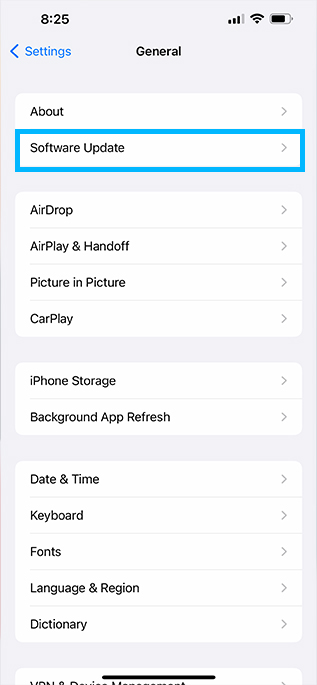
4. Check for updates.
5. Calibrate AirPods with iPhone
Sometimes, your iPhone and AirPods need to be calibrated because one or both devices may perceive the “full volume” differently.
As a result, your AirPods may not be using all of the audio available, and the sound would be muffled. It may sound not very easy, but it is easy to fix! Follow the instructions below:
- Put your AirPods in your ears and start playing music.
- Turn the volume all the way down using the volume down button.
- Swipe down from the top-right corner of the iPhone’s screen and disable Bluetooth by tapping on its icon.
- Keep AirPods on and start playing music through iPhone’s speaker.
- Turn the volume down using the volume down button.
- Reconnect AirPods to your iPhone by enabling Bluetooth on Control Center or connect it manually in the Settings > Bluetooth section.
- Resume playing music and adjust the volume.
6. Contact Apple Support
If you’ve done all the abovementioned DIY solutions and still your AirPods sound muffled, it might be something wrong with the hardware.
You can contact Apple Support on your iPhone and Apple Support app or bring your AirPods to the nearest Apple Store.
Maybe you have a faulty pair of AirPods, or one of your speakers or inner components inside one of the buds is defective.
Final Thoughts on AirPods Sound Muffled
AirPods’ fantastic sound and build quality are important for those users who are always on the go. Someday you may feel your AirPods sound muffled, and you tried all the possible DIY solutions.
If nothing worked, Apple genius guys would try to repair your AirPods. Worst-case scenario, your AirPods are defective, and they’re not repairable. Should this be the case, you’d need to buy a new pair.
In this case, Apple will replace them with a new pair, which sounds great! Before you buy a new pair of AirPods, be sure to read our guide on how to spot fake AirPods: a step-by-step guide.
If you have any feedback or questions, then please don’t hesitate to leave a comment below.
