Google Play Store is the official app store where you can download apps and games for your Android phone. However, there’ll be times when you want to install an app that’s not available on the Play store.
If that’s the case, you’ll need to install the APK file on your Android phone. In this guide, you’ll learn three different ways how to install APK on Android. Let’s get started.
Allow App Installations from Unknown Sources
Before you can download APK files from a browser, you first need to allow unknown apps. The instructions below will walk you through the steps.
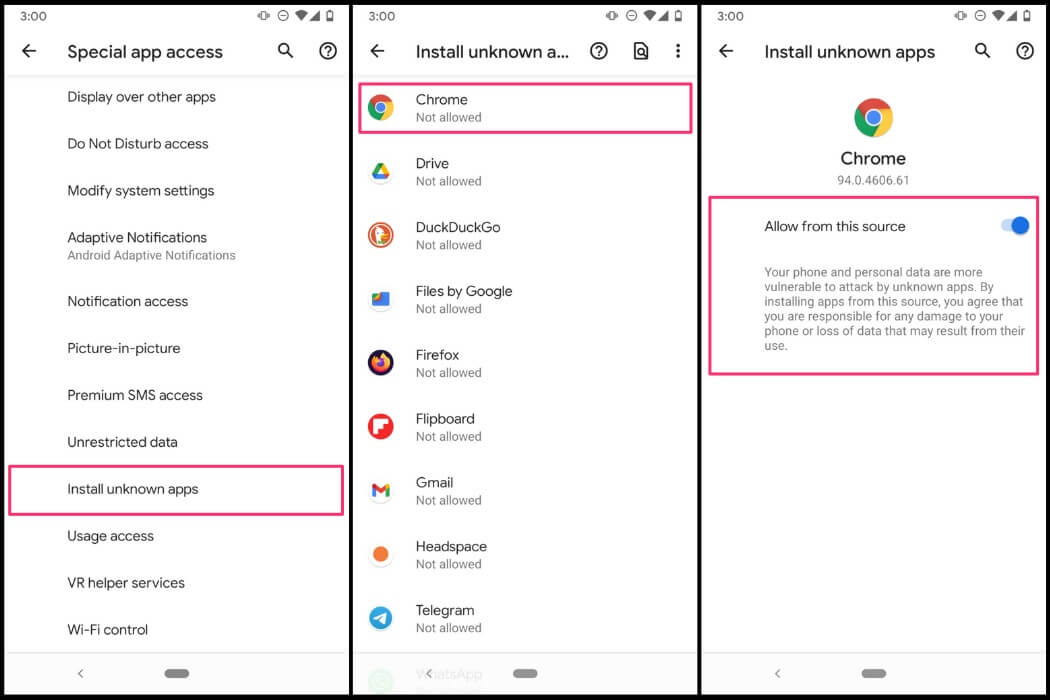
- Open the Settings app.
- Select Apps & notifications.
- Tap Advanced to expand the other options on the list.
- Tap Special app access.
- Scroll down, then tap Install unknown apps.
- Tap Chrome (or the web browser that you use).
- Turn the toggle next to Allow from this source to the On position.
For Android phones running older Android versions, the option is available under Settings > Security > Install from unknown sources.
After you’ve granted permission to your device to install apps from unknown sources, you can now install APK files on your Android phone.
How to Install an APK File from a Browser
Installing an APK file from a browser is as easy as just a few taps. The instructions below will walk you through the process.

1. Open your favorite browser and find a website to download the APK file. Make sure to use the browser you enabled to download from unknown sources.
2. Find the APK file you want to download and tap the Download button. You may see a pop-up warning you that this file may harm your device. Tap OK to continue with the download.
3. You’ll see it downloading on the top bar or at the bottom of your device. Otherwise, go to Downloads and find the APK file you just downloaded.
4. Tap Install to begin the installation. Once the installation is complete, you can see the app in your list of installed apps.
How to Install an APK File from the File Manager
To install an APK file from the File Manager on your phone, you’ll need a computer with an internet connection and a USB cable.
1. Visit a website on your computer that offers the APK file you want to install. Then, tap the Download button to download the APK file to your PC.
2. Enable USB debugging on your phone to copy data between your computer and device. Connect your Android device to your computer using a USB cable.
3. Slide down the notification panel to change the USB preference. Choose File transfer / Android Auto from the options.
4. Transfer the downloaded APK file from your computer to the /sdcard/download folder on your phone.
5. Once the transfer is complete, use the file manager app to search for the APK file. Tap the APK file and install the app.
See also: how to open APK files on Windows PC
How to Install an APK File from Third-Party App Stores
Unlike iOS, Android lets you download apps without the Play Store. When using a third-party source to download your favorite apps or games, you need to find a reputable repository like APKMirror and Aptoide.
You can download these Play Store alternatives on your Android phone and install any app or game. As discussed above, you need to allow app installation from unknown sources before you can install apps from third-party sources.
After allowing app installation from third-party sources, you can now proceed with installing the app.
- Choose the third-party app store you want to download your APK file.
- Follow the steps above to install your preferred third-party app store.
- After you installed the store, open it up and find the app you want to install.
- Download and install as you’d normally do in the Play Store.
Wrap-Up: Install APK on Android
There you have it. You’ve learned three simple ways to install APK on your Android phone. As mentioned above, Android gives you the freedom to download apps outside of the Play Store, but that freedom can come at a cost.
Since anyone can create APK files, you should be very careful about which websites you download your APK file from.
Oftentimes, those files may contain viruses and malware that can compromise your privacy and personal information. They can even damage your Android device.
If we missed anything or you have any questions, please let us know in the comments!

Thanks for providing this method. It’s really helpful for me. Thanks for providing this community. After reading this article I completely understand how I can download and install any file on Android. Thanks a bundle.