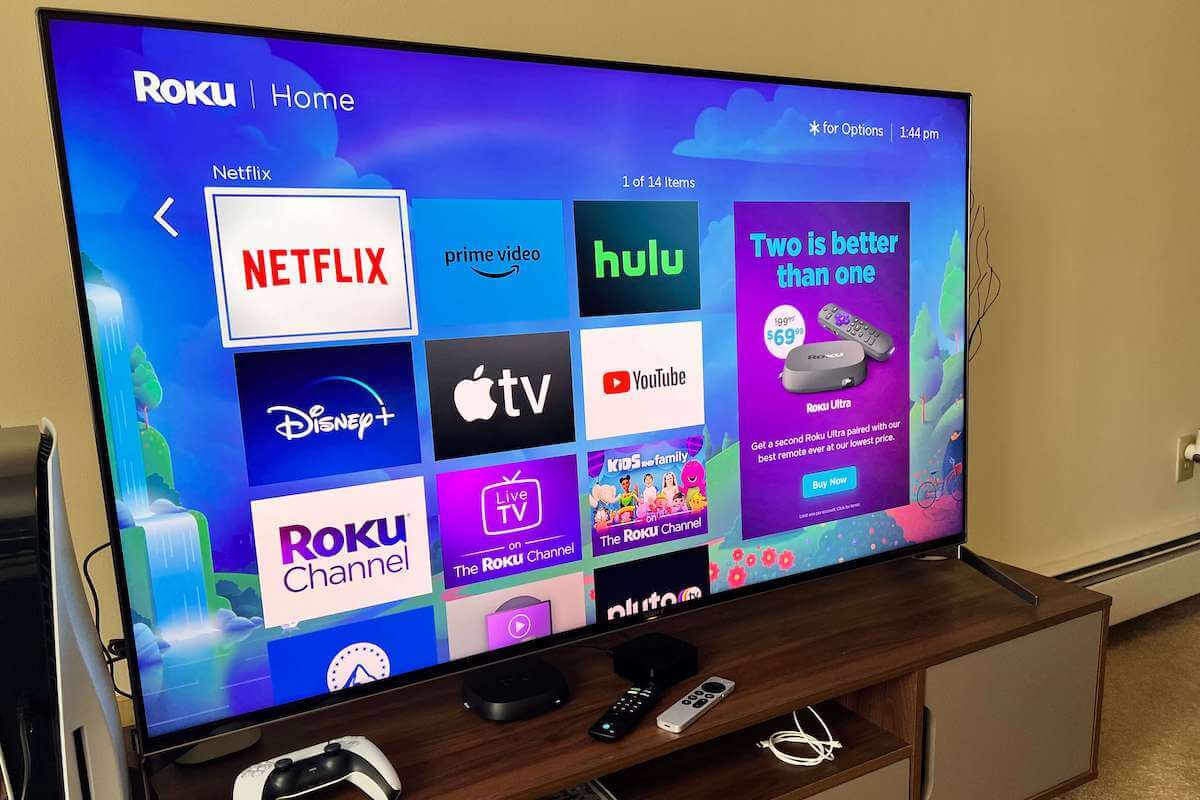Netflix is one of the most popular streaming platforms out there, one which Roku users are very keen on utilizing through their Roku devices.
However, the app tends to act up sometimes, leading to user frustration. With Netflix not working on Roku, users can become aggravated due to not knowing if the problem is with their device, the Netflix app itself, and worse than that, how to fix it.
There are a handful of common fixes that can resolve the problem. If those don’t work, a more dramatic measure might be called for.
The good news is that the simple ones tend to work in the great majority of situations. So let’s get into how to fix the problem of Netflix not working on Roku.
How to Fix Netflix Not Working On Roku
If Netflix is not working on your Roku device, you need to remove the Netflix app, restart the Roku, and reinstall the app.
Check to see if the issue is still occurring. If Netflix is still not working on your Roku, don’t panic, there are several other proven steps you can take to fix this issue.
Follow every step below, and I’m confident you’ll get your Netflix back up and working again.
1. Is Netflix Down For Everyone?
Before you assume that something is wrong with your device, it is a good idea to double-check that it isn’t the entire Netflix platform that is down (which is super rare but not impossible).
Being such a popular service, if Netflix was to be down, you wouldn’t have to look far online to figure this out, as it would be reported by users everywhere.
If you haven’t seen anything pop up on Twitter or in your preferred news feed, check out the Netflix Help Center at the service’s official site to make sure that no widespread outages are being reported.
You can also use helpful online trackers like DownDetector to figure out if your geographical area has been reporting Netflix outage problems.
If this is the case, you will need to just wait until the problems are resolved on Netflix’s end.
2. Check Your Wi-Fi Connection
Assuming the Netflix service is in working order from the previous check, it’s time to see if the Netflix app is the only streamer giving you problems.
If you have a subscription to any other streaming service (Hulu, Apple TV+, Prime, Peacock, etc.), try connecting to those and seeing if they are working.
If Netflix seems to be the only one with the problem, then you have isolated the problem to just that app.
Check if you can access any website or service from another Wi-Fi connected device if none of the apps connect.
If you cannot, then the issue might be with your Wi-Fi. In this case, you can restart your modem or router by just disconnecting it from its power source and plugging it back in about 30 seconds later.
3. Restart Your Roku
The issue could still be with the Roku device and how it launches the Netflix app. A recent firmware update or an app glitch could have caused it.

The fastest way to deal with this type of issue is to restart your Roku device.
There are two ways to do this. Either:
- From the Home menu, go to Settings.
- Find the System section.
- Depending on your Roku model, there will be a Power tab or System Restart. If it is the latter, go to that tab and select Restart (you will have to select it again to confirm your intended action), or if it’s the former, you need to navigate to Power options and select Auto Power Off.
If you don’t feel like going through all those menu options, simply unplug the Roku from its power source for about 10 to 15 seconds.
Then, plug it back in, allowing it to run all its initialization actions. Now try the Netflix app again.
4. Check for Netflix Updates
If the issue seems to be specific to the Netflix app, the problem could be that it needs to be updated.
You can update the app by navigating to it from the Home menu and pressing the asterisk (*) button on your remote (or mobile app) to bring up an action menu specific to that channel.
One of the options will be to Check for updates, so select it and allow the Roku a few seconds to process whether the app needs an update or not.
If it does, allow the update to proceed, then try the app again. If it does not need an update, move on to the next step.
5. Turn Off VPN
If your Roku connects to a VPN service, it might be interfering with your Netflix app connections.
Make sure you disable the VPN connection and allow the Roku to connect directly to your internet service, then check your Netflix channel again to see if it runs this time.
6. Verify Parental Controls
If the family uses Roku for various applications, parents may sometimes set parental controls on Roku or Netflix accounts to keep it out of the reach of curious youngsters.
However, if you set it and forget it, the app could be giving you issues when connecting. Verify that the parental control settings on both the Roku and your Netflix account are in order.
7. Factory Reset Your Roku
If you have tried all of the previous steps and are still having issues, you may need to take your Roku back to a time when the Netflix app was not giving you issues.

You can reset your Roku to its factory settings. Before doing so, however, please keep in mind that it is a drastic step and one that will remove any apps and de-link any accounts that you may have previously set up on your Roku.
It will be as if the Roku was out of the box and connected for the first time.
To revert the Roku to its factory settings, follow these steps:
- Navigate to the Settings menu
- Choose System
- Select the Advanced System Settings
- Find Factory Reset
- You will be prompted to enter a code that will allow the reset to begin
- Enter the code, and the factory reset will trigger
Once you have allowed for the reset to complete, go to the Channel Store, and install Netflix again, then try running it.
8. Is Netflix Available in Your Country?
The reach of Netflix spans the majority of the world. However, there exist a handful of markets where the widely popular streaming platform cannot be accessed.
Netflix isn’t available in:
- China
- Crimea
- North Korea
- Russia
- Syria
If you’re located in one of these countries, you won’t be able to stream content from Netflix.
Wrap-Up: Netflix Not Working on Roku
We hope that one of our troubleshooting tips resolved the issue with your Netflix not working on your Roku.
It’s a common issue and generally only requires intervention via one of the simple solutions offered at the start. Now that Netflix is back up and running, enjoy your viewing!
Did one of these fixes work for you? If so, let us know in the comments below!