When vibration is not working on your iPhone you can miss important calls or notifications from your loved ones.
There are many reasons why your iPhone may not be vibrating, but fortunately, you can solve this issue on your own.
We’ll go through all the possible reasons why vibration is not working on your iPhone and how to fix the problem.
See also: How to fix iPhone randomly vibrates
Check Whether Your iPhone’s Vibration Motor Is Working
Before trying the following solutions, check the vibration motor on your iPhone. Toggle the Ring/Silent button on the left side of your iPhone.
If you feel the vibration, your vibration motor is working fine, and you can follow the rest of the article.
Tips to Fix Vibration Not Working on iPhone
Here are the tips and tricks that will help you fix it when vibration is not working on your iPhone:
1. Enable Vibration
Without vibration, you can easily miss important calls, emergency emails, critical messages, etc. When you don’t feel the vibration, don’t panic. The vibration may be turned off on your iPhone.
To enable vibration on your iPhone, follow the steps below:
1. Open Settings.

2. Select Sounds & Haptics.

3. After that, enable Vibrate on Ring/Vibrate on Silent.

Enabling vibration on ring mode makes your iPhone vibrate when someone’s calling. Vibrate on Silent makes your device vibrate even in silent mode.
2. Enable Vibration in Accessibility
Besides Sound & Haptics settings, vibration will stop working if you disable vibration on Accessibility settings.
Follow the steps below to enable vibration in Accessibility settings:
1. First, go to Settings.

2. Select Accessibility.

3. Then, tap on Touch.

4. Finally, toggle Vibration on.

3. Change Vibration Pattern
Your iPhone has different patterns for vibration. Sometimes, the pattern is set to “None,” and the vibration will stop working. Here’s how to activate it:
1. Tap on Settings.

2. Then, go to Sounds & Haptics.

3. Tap on Ringtone.

4. After that, choose Vibration.

5. Finally, make sure the vibration pattern is not set to “None” and change it to whichever you want.
4. Restart Your iPhone
It sounds simple and basic, but restarting your iPhone can often help resolve many minor issues. To restart your iPhone according to its model, follow the steps below:
For iPhones with Face ID
- Press and hold the Volume Up or Volume Down button and the Side/Power button simultaneously.
- Then, release both buttons when slide to power off appears on the screen.
- After that, swipe the power icon from left to right to shut down your iPhone.
- Wait a few seconds, then press and hold the side button to turn your iPhone back on.
- Release the side button when the Apple logo appears.
For iPhone without Face ID
- Press and hold the Power button until the slide to power off appears.
- Then, swipe the power icon from left to right across the screen to shut down your iPhone.
- Wait a few seconds, then press and hold the Power button again to turn your iPhone on again.
- You can release the power button when the Apple logo appears on the screen.
5. Disable Do Not Disturb
One of the most useful features of iPhones is Do Not Disturb. You can manage calls, alerts, notifications, and functions efficiently.
Vibration on iPhone will be disabled as long as Do Not Disturb is enabled. There are two ways to disable DND on your iPhone:
From Control Center
For iPhones with Face ID:
- First, swipe down the top right corner of the screen.
- Tap on the Moon icon to disable Do Not Disturb.

For iPhones without Face ID:
- Swipe up the bottom of the screen.
- Tap on the Moon icon to disable Do Not Disturb.
Note: If you use any Focus Modes, disable them all.
6. Update iOS
Many users have reported the vibration on their iPhones stopped working after updating to iOS 15. Apple issued an update afterward to fix the bugs and issues.
Updating your iOS is one of the easiest and cheapest ways to solve problems on your iPhone.
1. First, tap on the Settings menu.

2. Next, select General.

3. Then, choose Software Update.
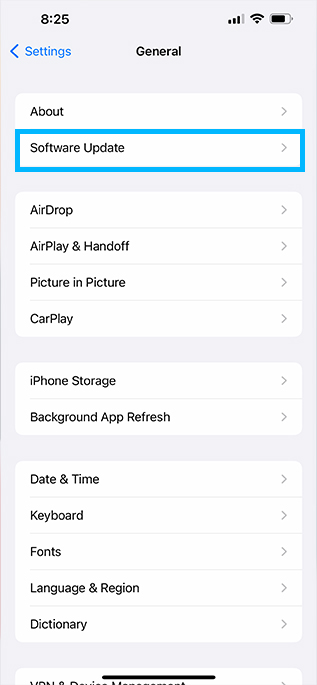
- If any update is available, tap on Download and Install.
7. Reset All Settings
If you want to fix glitches, minor connection bugs, network problems, and many more related issues, reset all settings on your iPhone.
Before resetting all settings, back up your passwords, Wi-Fi, Bluetooth devices, and other important connection data.
1. Open Settings.

2. After that, tap on General.

3. Choose Transfer or Reset iPhone.
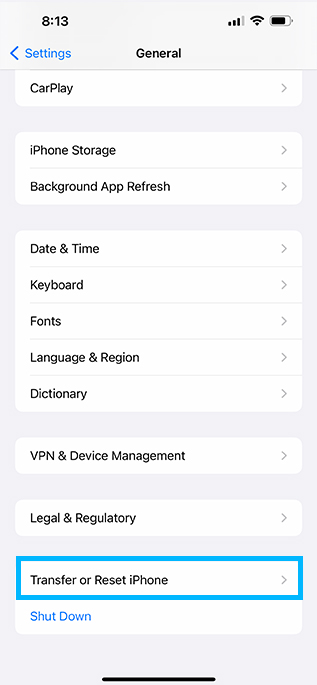
4. Following that, tap on Reset.

5. Finally, choose Reset All Settings.
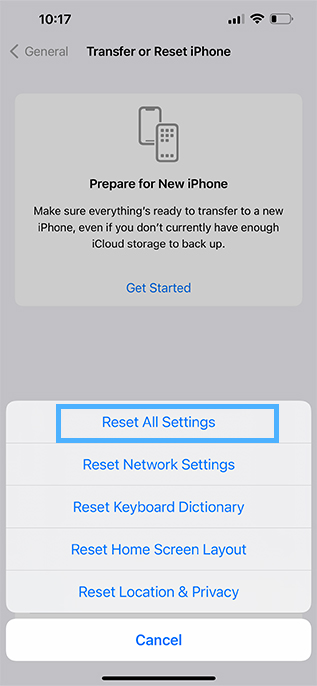
6. Enter your passcode and let the process finish.
8. Remove Magnetic Case
It may sound strange, but some magnetic cases could interfere with the vibration motor on iPhone.
Some users have reported their iPhone’s vibration stopped working after using a magnetic case. It is recommended to buy and install Apple’s authorized accessories to avoid such troubles.
9. Factory Reset Your iPhone
If you’ve tried all of the previous steps and your iPhone doesn’t vibrate, it’s time to factory reset your iPhone.
Keep in mind this will erase all the content and settings from your device. Make sure to back up your iPhone before moving forward with this step.
To factory reset your iPhone, follow the steps below:
- Open the Settings app
- Tap General
- Scroll down and tap Transfer or Reset iPhone
- Tap Erase All Content and Settings
You’ll need to enter your passcode, then your device will ask you to confirm that you want to erase everything. Tap Erase to confirm.
This may take a few minutes for your iPhone to erase everything. Once the process is complete, your iPhone will restart as new.
10. Contact Apple Support
If none of the abovementioned solutions worked, perhaps something’s wrong with the vibration motor, and you can’t do anything more.
Moreover, it’s better to contact Apple Support and seek help. They will check your iPhone technically and replace or repair the vibration motor.
Conclusion
Vibration not working on iPhone is annoying, and many reasons may cause this. Checking the vibration motor is the first step to solving this problem.
Furthermore, disabling the Do Not Disturb feature and enabling vibration on Accessibility settings may be helpful.
Don’t forget an outdated iOS may cause many software problems. Update your device to fix bugs and make it work normally.
Let me know if this helped fix iPhone vibrating problem. If you found success doing something else, leave me a comment down below!
