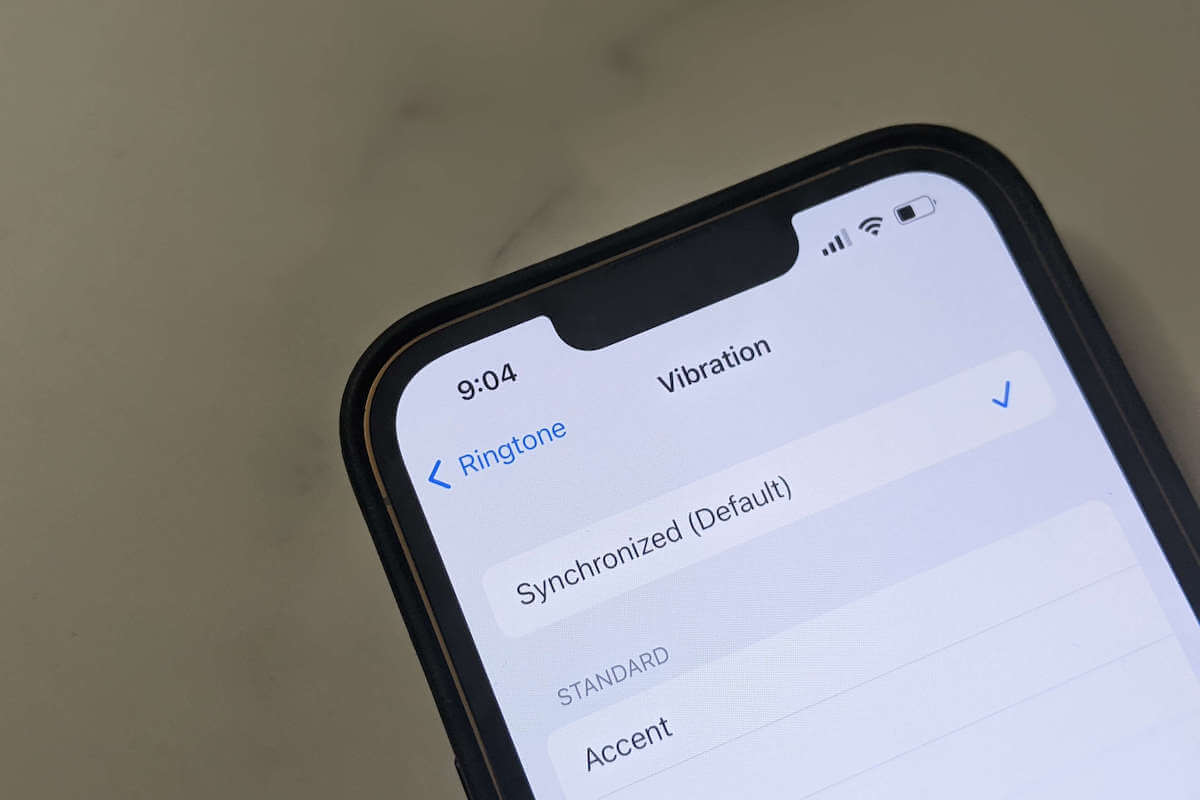It’s frustrating when your iPhone randomly vibrates for no reason. You could have frequently sensed vibrations and pulled out your iPhone to check for notifications, only to discover that there were none.
You may be experiencing phantom vibration syndrome, which causes notification alerts in your body. Excessive cellphone use has been linked to this syndrome.
But if you are sure this is not the case, you should try some fixes for your phone. Here are several solutions to these issues and instructions on how to stop your phone from vibrating randomly.
What Is Phantom Vibration Syndrome?
Before we jump into the troubleshooting steps, let’s take a look at what phantom vibration syndrome is.
Phantom Vibration Syndrome occurs when a person thinks their phone is ringing or vibrating from a text message or a call when it is not.
Some of us seem so worried about missing a call or text that we’ve developed an increased sensitivity to the physical cues that indicate one is coming.
Maybe your phone is not vibrating at all, it’s all just happening in your mind. If that’s the case, you need to take a little break from your phone
However, if your iPhone truly vibrates for no apparent reason, the steps below will help you figure it out and fix the issue.
How to Fix iPhone Randomly Vibrates for No Reason
If your iPhone vibrates randomly for no reason, you need to make sure you’ve turned off Vibration on your iPhone. Go to Settings > Accessibility > Touch, then turn off Vibration.
If your iPhone is still vibrating randomly, don’t panic, there are several other proven steps you can take to fix this issue. Follow every step below to regain your peace of mind.
Keep in mind that some of these tips also work when vibration is not working on your iPhone.
1. Check Notifications Settings
Be sure to examine the Mail app and instant messaging apps, as these are frequently the source of unneeded vibrations.
When you check your app’s notification settings, you should also pay attention to the notifications you have enabled.
If you disable some of these alerts, your phone may vibrate to warn you of notifications, but you might not see a notification on the screen if you haven’t chosen to show it as a banner or on the lock screen.
1. Open the Settings app.
2. Scroll down and tap Notifications.

3. You’ll find a list of apps with notifications on this page. Tap to examine the settings of any apps you think might be the source of this problem.
4. When Banner notifications are disabled, the iPhone may occasionally vibrate rather than display the notification. So, make sure that this feature is on.
2. Turn Off Vibrate on Silent
If you can’t locate the cause of the irregular iPhone vibrations, you could try another solution.
Most of the time, app notifications are what cause unexpected vibrations. Therefore, the haptic feedback should stop if you put your iPhone in silent mode.
1. Navigate to Settings, scroll down to Sounds & Haptics and select it.

2. Now, disable Play Haptics in Silent Mode.

3. Update Apps
If any of the apps on your iPhone have active bugs, updating them can be a solution. If the update is ineffective, you can just reinstall the program. App updates are available through the App Store application.
Here’s how to update apps on your iPhone:
- Open the App Store.
- Now tap the profile icon at the top of the menu.
- Select Update All from the top menu.

4. Update iOS
If none of the above-mentioned solutions work, you should update your iOS because every update focuses on fixing problems and defects from the prior OS version.
1. After you’ve connected WiFi on your smartphone, locate the Settings menu.
2. Find General and tap on it. Then, select Software Update.
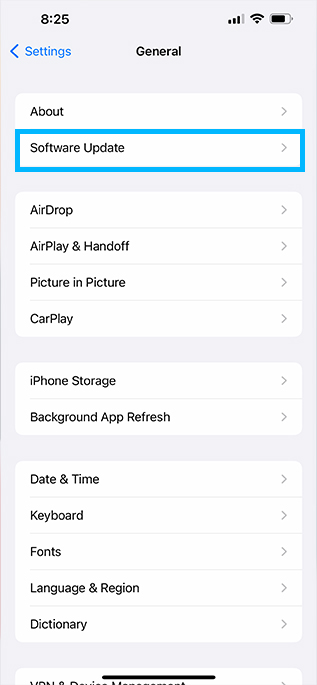
3. Tap the Download and Install button if your OS has an update available.

5. Restart Your iPhone
A simple restart of the iPhone would fix it if an OS bug caused the notification problem. Regardless of the model, you may shut down your iPhone this way.
Take a look at this article to learn how to restart your iPhone. Alternatively, you can force restart your iPhone if you have trouble restarting it.
6. Disable All iPhone Vibrations
If you want to disable all iPhone vibrations and eliminate this issue for good, we recommend you follow the steps below.
Remember that this will turn off any haptic feedback for earthquakes, tsunamis, or other emergency alerts on your smartphone!
1. Navigate to Settings, then select Accessibility.

2. After that tap on Touch.

3. Disable Vibration by clicking on the option.

7. Reset All Settings
When your iPhone randomly vibrates for no reason, a factory reset is your last hope before taking your iPhone to an authorized Apple repair shop to fix it. However, before performing the steps below, make sure to back up your iPhone to keep your data safe.
To factory reset your iPhone, follow the steps below:
1. Go to Settings and then General.
2. Tap Transfer or Reset iPhone.
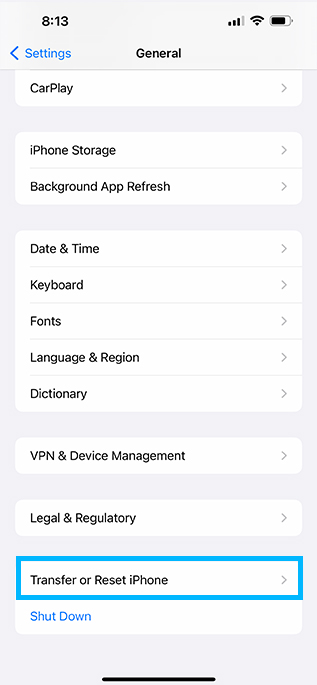
3. Select Erase All Content & Settings.

4. You’ll be asked to back up your device if you haven’t already. Choose Erase Now.
5. If you have a Screen Time Passcode set, you will be prompted to enter it.
6. There will be a warning. Select Erase iPhone (or iPad).
7. Enter your Apple ID password to confirm. Then click Erase in the top right corner.
Your smartphone will take a few minutes to erase your settings and data. A factory reset will return your iPhone to its original settings and solve the issue.
Additionally, this will restore the default settings for your Apple Pay cards, keyboard dictionary, location settings, network settings, and privacy settings.
Final Thoughts on iPhone Randomly Vibrating
Inspecting the notification settings will quickly fix the issue of random iPhone vibrations, which is becoming increasingly widespread these days.
There is a possibility that recently installed apps with notification issues could be responsible for this problem.
Anyways, this is not a major issue and it can be resolved quickly. It may help you eliminate this feeling if you switch to laptops or reduce your phone usage.
Did you manage to solve the problem? Did you find other ways to troubleshoot this issue? Share your ideas in the comments below.