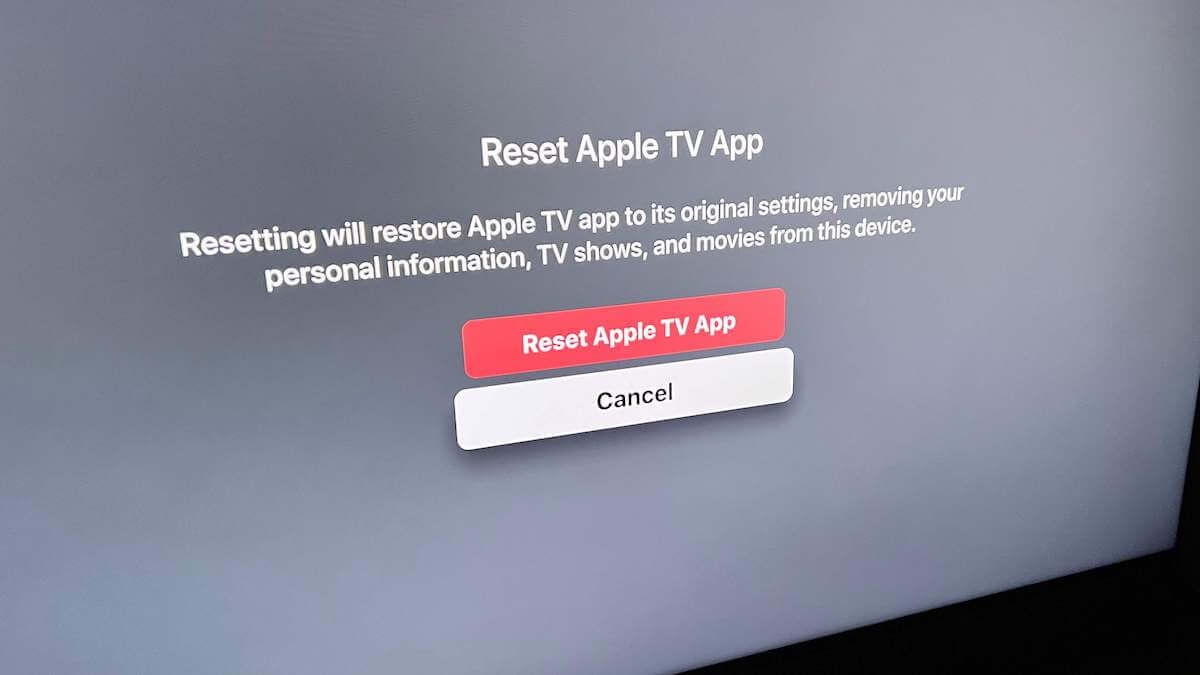It’s frustrating when you want to watch your favorite show, but your Apple TV keeps asking for the password, Apple ID, and authentication code.
Fortunately, this is an easy problem to fix, providing you know what to look for. This article will step you through possible fixes for when your Apple TV keeps asking for password.
Apple TV Keeps Asking for Password
If your Apple TV keeps asking for password, you need to enter your Apple ID password, which will generate an authentication code and send it to your iPhone, iPad, or Mac. In the next step, your Apple TV will ask for the Apple ID password again, this time enter it followed by the authentication code.
It’s a time-sensitive situation. Upon receiving the code, you’ll have 60 seconds to enter your password followed by the code.
For example, if your Apple ID password is “Yolo44” and the authentication code is 123456 enter Yolo44123456.
If it’s not working yet, don’t panic, there are several other steps you can take to fix this issue. Follow every step below and I’m confident you’ll be watching your show again.
Restart Apple TV
Restarting an electronic device is the most underrated method of fixing many frustrating glitches and bugs. The same principle applies when your Apple TV is not working.
If your Apple TV keeps asking for a password every time you try to log in, the first line of defense is to simply restart the Apple TV.
You can do this by using the remote to navigate to the Settings menu and entering the System menu (on a 4K or 4th generation model) or General (on a 3rd generation older) menu, and choosing the Restart option.
You can also restart it by holding down the Menu and Down buttons on an Apple TV remote until the status light flashes on the Menu and Home buttons on a Siri remote.
Power Cycle Your Apple TV
If restarting the Apple TV doesn’t do the trick, you can also power cycle it. To do so, just briefly unplug the cable cord from its outlet.
This will allow your Apple TV to power down for about 10 seconds. Then, plug the cable back in and wait until the initialization protocols run.
Log Out of Your Apple ID
If the above methods didn’t work out, the next step is to log out of your Apple ID entirely. To do so, you can navigate to the Settings menu on Apple TV, and select the Users and Accounts section.
Choose the iCloud option from there, then select your Apple ID, and choose Sign Out. This will log you out from your account, at which point you should restart your Apple TV device.
Once it’s back up, log back in, and your password. This should let you enter it just once and not prompt you for it anymore.
See also: Apple TV Remote Not Working? (Try this Fix First!)
Disable Two-Factor Authentication
With Apple’s dual-layer security, you’re less likely to have unauthorized users accessing your account. However, it can mess up the actual password and make signing in more difficult.
If you feel secure enough to remove it, you can likely get rid of the requests to enter the second log-in protocol which might be what’s causing your issue.
Certain Apple OS systems actually do not provide the option to turn two-factor authentication off, in which case you might need to either register another Apple ID or change your device’s iCloud account.
To turn off two-factor authentication, log in to your Apple account with your Apple ID through a browser on your PC or phone, and click on the Security section, then select the Edit button.
You’ll see a section that says that two-factor authentication is on, follow the steps on the related link from the menu to turn it off. You will need to issue a confirmation that you are doing this intentionally before it formally takes place.
Upon reconnecting the Apple TV and solving the password issue, it is strongly recommended that you use the same procedure for reenabling two-factor authentication.
Remove Password Requirement for Apple TV
The password you enter to access our Apple TV device is highly recommended for security, but it doesn’t need to be set.
You can set whether or not the Apple TV app requires your Apple ID password to complete an iTunes purchase.
- Go to Settings in the Apple TV app
- Select Accounts > Password Settings > Require Password, then select Always, After 15 Minutes, or Never.
If you go with the 15-minute option, you should require the password for Free Downloads anyway. Once you have overcome your password-prompting problem, you can always put these settings back.
Reset Apple TV to Factory Defaults
While this is a bit of a drastic step, you can reset the Apple TV device to its original factory settings.

Keep in mind that while it will fix your password problem, it will also remove any customizations you may have set and it will blow away all of your non-preinstalled apps.
You can download them back one by one and set everything up, but you cannot simply undo the procedure once this step is taken.
You can perform this reset through the System (or General for older devices) menu in the Settings of the Apple TV. Simply choose the Reset option and allow the process to take place.
Contact Apple Support
Have you tried all of the above methods and are still unable to remove the verification message? Then, we recommend that you contact Apple for support and service.
Furthermore, you can explain all the ways you’ve tried to troubleshoot the problem.
Final Thoughts on Apple TV Keeps Asking for Password
That’s it, our troubleshooting guide for stopping Apple TV from asking for your password.
When your Apple TV keeps asking for your password, you need to enter your Apple ID password, which will send an authentication code to one of your Apple devices. Then, reenter your Apple ID password followed by this code.
I hope this assisted you in fixing your Apple TV that keeps asking for your password. In case you fixed the problem with any other solution, please do share it in the comments section.