If your iPhone is displaying a No SIM Card Installed error, it usually indicates that the phone is unable to detect a SIM card.
You can confirm if you notice your mobile’s carrier name and signal bars in the upper right corner of the screen are missing, or have been replaced by messages like No SIM or Searching.
If you’re able to connect your iPhone to Wi-Fi but not a cellular network, or if you’re not able to make or receive calls, then there may be an issue with the SIM card.
We’ll go through all the possible reasons why your iPhone says No SIM card installed and how to fix the problem.
Why Does My iPhone Say There Is No SIM?
SIM cards are tiny pieces, but they hold an enormous quantity of information, as we said earlier. Therefore, some reasons can cause the No SIM card Installed or Invalid SIM error on your iPhone.
Some of the most common reasons why your iPhone keeps saying there’s no SIM card include the following:
- A misplaced SIM card or tray
- Damage to the SIM card
- A system problem
- A faulty software or update
It’s also worth mentioning that the No SIM error may be displayed in multiple ways, such as:
- No SIM card Installed
- No SIM
- Invalid SIM
- Insert SIM card
How to Fix When My iPhone Says No SIM card Installed?
Here are the tips and tricks that will help you fix it when your iPhone says No SIM card Installed:
1. Restart Your iPhone
Restarting iPhone may solve minor software problems and bugs. To restart your iPhone follow the steps below:
For iPhones with Face ID
- Press and hold either the Volume Down or Volume Down button and the Side/Power button until you see the Power Off slider.
- Drag the slider, wait for your phone to shut down, and turn your iPhone back on.
For iPhones without Face ID
- Press and hold the Sleep/Wake button.
- Drag the Power Off slider.
- Wait at least 10 seconds and turn on your iPhone.
2. Turn Airplane Mode On and Off
You turn on Airplane Mode (as its name suggests) when traveling on a plane most of the time. But turning on and off your iPhone can solve network-related problems, including when your iPhone says No SIM card Installed. To turn on and off Airplane Mode, follow the steps below:
1. First, head to the Settings menu.

2. Toggle Airplane Mode to turn it on and then tap to turn it off again.

Alternatively, you can:
- Swipe down the top right corner (for iPhone X and later) or swipe up the bottom of the home page (for iPhone 8 series and older) to open the Control Center.
- Tap on the Airplane Mode button to turn it on or off.

3. Check iPhone’s Carrier Plan
It must be evident for most iPhone users, but you must have an active plan with your SIM card carrier to make calls, send text messages, or use cellular data on your iPhone.
If you’re using a prepaid SIM card or you didn’t pay your bills, your carrier has the right to break or cancel your number (temporarily or permanently).
Check to ensure you have an active plan for your SIM card.
- Call your number with another cellphone to see if it’s on the cellular network or not.
- Call your operator and ask for the status of your SIM card’s plan.
4. Remove and Reinsert your SIM card
If you want your iPhone to function fully, everything should be in its place. This includes the SIM card being in its tray correctly.
If your iPhone fell recently or anything happened to the SIM card tray, you must check your SIM card.
To ensure everything is fine, remove your SIM card with a SIM card ejector, check its physical condition and the tray and if there’s nothing wrong or you can’t see any damage, reinsert it.
Make sure to turn off your iPhone before removing the SIM card.
5. Update iOS
When you don’t update your iOS from time to time, outdated iOS versions may cause trouble. If your iPhone says No SIM Card Installed, you can check if there’s any newer version of your iOS available or not.
To update iOS, follow the steps below:
1. Head to Settings.

2. Tap on General.

3. Hit on Software Update.
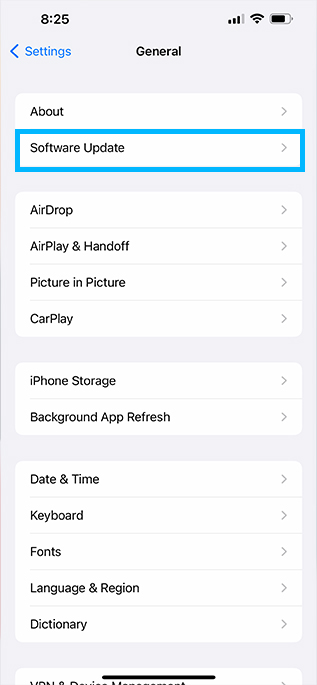
4. If there is any update available, tap on Download and Install.
If you find any problems with updating your iPhone, check our guide for step-by-step instructions on how to fix unable to check for update on iPhone.
6. Reset Network Settings
If the above-mentioned solutions didn’t solve the No SIM Card Installed error on your iPhone, it could be a problem with network settings.
Sometimes Wi-Fi, Bluetooth, VPN, or Cellular Data may cause this problem. You can reset your iPhone’s Network Settings following the steps below.
1. Go to Settings.

2. Tap on General.

3. Hit Transfer or Reset iPhone at the bottom of the screen.
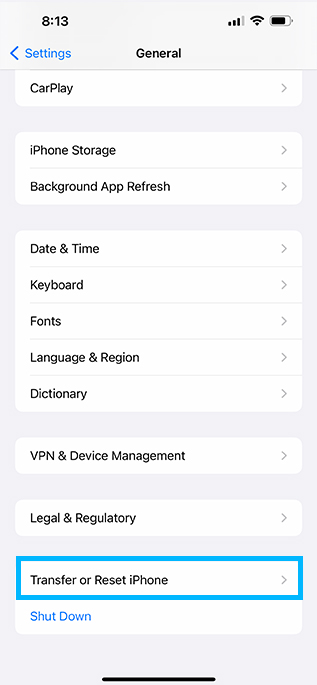
4. Tap on Reset.

5. Choose Reset Network Settings.

6. Enter your passcode to begin the process.
7. Check Carrier Settings Update
Your SIM card carrier might release updates to improve the connectivity and functionality of the cellular network.
Sometimes there’s no apparent announcement or notification to know about these updates. In this case, you must check carrier settings updates manually. To do this, follow the steps below:
1. Go to Settings.

2. Tap on General.

3. Choose About.

4. If a carrier settings update is available, a pop-up will appear within 15 seconds.
8. Try Another SIM Card
The last DIY solution is to try another SIM card to see if the SIM card is the problem or your iPhone.
If the “No SIM Card Installed” or “No SIM” error disappears, you can take a deep breath that your iPhone is safe and sound and the SIM card is the problem. Then you can go to your carriers’ help center or store and replace your SIM card.
9. Factory Reset Your iPhone
Your last shot would be resetting your iPhone to its factory settings and contents. Before doing so, back up your information and data to avoid losing everything. You can back up on iCloud or your computer. Follow the steps below:
1. Go to Settings.

2. Tap on General.

3. Scroll down and hit Transfer or Reset iPhone.
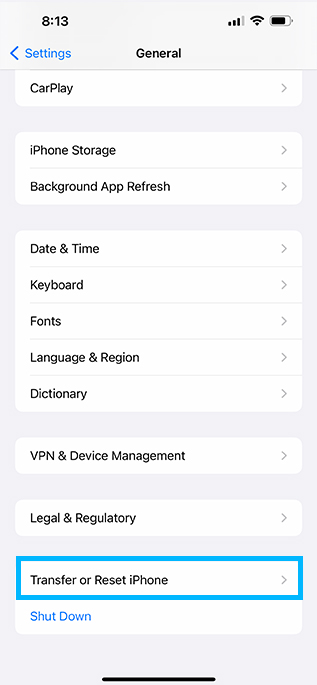
4. Tap on Erase All Content and Settings.

5. Choose Continue.
10. Contact Apple Support
If nothing worked, there could be a hardware issue with your iPhone. In that case, you need to contact Apple Support to get help from Apple’s technicians.
They can fix the problem by replacing or repairing the concerning pieces to solve the problem. If you have an AppleCare plan, they may even replace your iPhone at no cost.
Conclusion
Nothing is worse than when you want to make an emergency call only to find your iPhone displaying a No SIM error message.
Hopefully, we have tackled the issue of the iPhone No SIM Card Installed error and have helped you to fix it.
If you have any other ideas or suggestions, we encourage you to suggest them in the comments below.
