This is a step-by-step guide on how to recover deleted text messagess on iPhone. Sometimes you may accidentally delete an important text message or a whole thread of text messages in order to free up storage space on your iPhone. If that’s the case for you, there are a few ways you can get your deleted text messages back.
To help you find out how to retrieve deleted text messages from your iPhone, we’ve put together a simple but efficient guide.
Here’re the methods you’ll learn about in this tutorial:
- Using iTunes or Finder
- Via iCloud
- Using a third-party tool
Recover a deleted text message on iPhone using iTunes or Finder
iTunes or Finder can help you recover deleted messages only if you’ve enabled the iPhone backup option in advance.
Make sure to check if your latest backup happened before you’ve accidentally deleted the text messages. Otherwise, you’d restore your iPhone for no reason.
To check when your latest iTunes/Finder backup took place:
Connect your iPhone to your computer (Mac or PC), open iTunes or Finder (We used a Mac for this guide). Under the “General” tab, you’ll see the date and time of the last backup to this Mac.

Now that you’ve confirmed your deleted message is on your latest iPhone backup, you can proceed to restore your iPhone from this backup.
Recover a deleted text message on iPhone using iCloud
This method only works if you’ve enabled and set up iCloud backup on your iPhone.
If you’ve backed up your iPhone text messages to iCloud before accidentally deleting them, you may be able to recover those text messages. The steps below will walk you through.
Keep in mind, you’ll need to restore your iPhone to factory settings before setting up your iPhone from the most recent backup. Additionally, you’ll lose any data (photos, videos, messages, etc) you’ve added after the backup. So make sure to save a copy of them.
To restore your iPhone to factory settings, go to your iPhone settings, tap “General”. Then, scroll down and select “Reset” at the bottom of the screen. Next, select “Erase All Contents and Settings”. Your iPhone will restart and will take you through the usual setup.
Select “Restore from iCloud backup” and sign in to your iCloud account. You’ll see a list of all the latest backups. Select the backup before you deleted the texts and restore your iPhone from the backup.
Recover a deleted text message on iPhone using a third-party recovery tool
These two methods are limited to users who had enabled the backup option on their iPhones. But what about if you have not enabled it? Is it possible to recover lost data without a backup? There’re many third-party iOS apps available for iPhone and iPad users to recover their deleted text messages.
There’re plenty of third-party recovery tools such as PhoneRescue, Enigma Recovery, dr.fone, iSkysoft, etc. They all promise to recover your lost data, but there’s no guarantee whatsoever.
Once you realize you’ve deleted important messages you should stop using your phone. This would prevent new data from overwriting the deleted messages.
For the sake of this guide, we’ll use dr.fone. But feel free to use any of those mentioned above. Follow the steps below to recover your lost data.
Install the dr.fone app on your computer https://drfone.wondershare.com/. Select “Data Recovery”, first option on the upper left of the screen.

Connect your iPhone to your computer and unlock the device’s screen. Next, select your phone’s operating system.

The dr.fone app will prompt a screen to select the type of file that you want to restore. Click on the box beside “Messages” and click next.
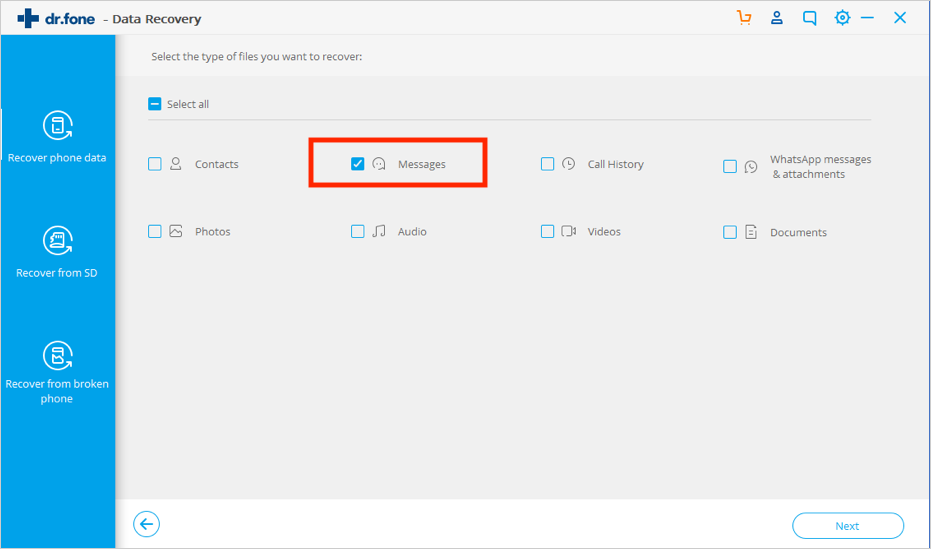
You’ll have the chance to choose between three backup options. Once you select the one of your choice, the software will now scan for all deleted and existing messages from your iPhone.
Once the scan has finished, you’ll be able to restore your deleted text messages.
Using a third-party recovery tool is more convenient than risking losing data from restoring your iPhone from a backup. But you’ll need to pay in order to use some of these apps.
If this guide helped you recover your deleted texts messages from your iPhone, please share it so your friends can enjoy it too.
