We often explore and purchase digital products on our phones. However, on iPhones, there is an issue that the payment method you choose to pay for your purchased digital goods is declined.
Many users have reported that this happens for purchases from the App Store or iTunes Store. So if this is your case, stay with us as we explore how to fix the “Your Payment Method Was Declined. Please Enter Another Payment Method” error message.
Why Does Apple Keep Saying My payment Method Was Declined?
There are many reasons why your payment method was declined in the App Store or iTunes Store:
- You might have an unpaid order pending. You will keep receiving the “Your Payment Method Was Declined. Please Enter Another Payment Method” message until you pay the unpaid order.
- Old billing addresses. If you have a new billing address and forget to update it on your Apple ID, your payments won’t go through.
- Expired credit cards. This one is obvious. Your payment method will get declined if you use an expired credit card.
In this case, you must edit your billing address or update your card information before purchasing.
How Do I Fix “Your Payment Method Was Declined. Please Enter Another Payment Method”?
For more detailed instructions, follow the steps below to fix it when you get “Your Payment Method Was Declined. Please Enter Another Payment Method“:
1. Restart Your iPhone
Restarting your Phone is the first thing you should do when facing issues or Software bugs. Restarting reloads the Software eliminating its bugs and thus resolving the issue effectively. We encourage doing a hard reboot to ensure that your Phone boots up clean.
2. Update the Software
Apple typically fixes any issues with their phone with a software update. Moreover, these updates usually fix any security issues and enhance the protection of your iPhone.
Here’s how to update your iPhone software:
- Visit the Settings App and tap on General.
- Select Software Update.
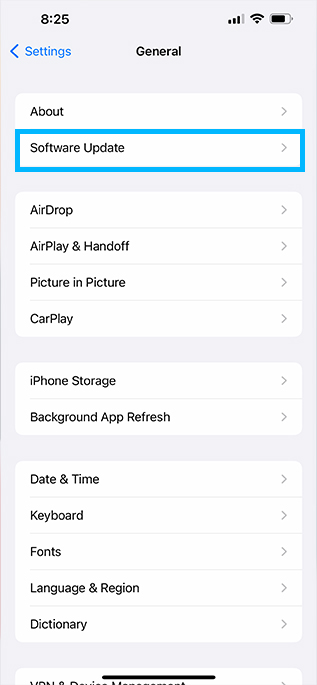
- If any updates are available, you will receive an install and update pop-up. Download and install the update to fix your issue.

3. Adjust or Add a New Payment Method
Your iPhone won’t process a purchase if the payment information is incorrect or incomplete. Sometimes the banks confront some issues, like international payments and such.
But there are also a few things to blame on your side, such as an expired credit card you must renew or an old billing address.
To change your payment information:
- Open the Settings App and tap on your Apple ID (Profile).

- Select Payment & Shipping and type in your Apple ID password to sign in.

- Review the list of cards you added to your Apple ID.
- Delete any cards that you don’t use anymore or are blocked. To do this, tap on Edit and delete the card.
- Select Add Payment Method from the lower part of the screen.

- Choose the payment method you want and edit the details.
Note: Apple will pay for your purchase first from your Apple Account Balance and then in a top-to-bottom order. So, if your Apple Account Balance is 0 and your first card is declined, Apple will move to the second listed card, and so on.
4. Pay For Your Unpaid Order
As we mentioned, if you owe money for any of your purchases, your other orders won’t be processed, and your cards or payment methods will be declined.
So, to solve this problem, you need to check the amount you owe and pay the dept.
- Purchase an Apple Gift Card or App Store & iTunes Gift Card from Apple’s official website.
- Redeem your gift card from the Apple Support webpage.
- On your iPhone, open Settings and choose your Apple ID (Profile).

- Then select Media & Purchases.

- Select View Account and then Purchase History.

- Tap on any order with red text.
- Choose Pay with Apple ID Credit.
What Should I Do if I Find an Unauthorized Purchase?
If you find an unauthorized purchase on your Apple account, you should report the problem to the Apple support team.
To do this, follow these steps:
- Go to the Apple support webpage and sign in with your Apple ID.
- Once you’re logged in, you’ll see your purchase history.
- Find the unauthorized purchase and click on it.
- Select the option “Report a problem.”
- The website will then guide you on what to do next.
Please note that Apple takes security seriously. They will assist you as soon as possible in canceling any unauthorized purchases made in the last 90 days and give you a refund.
Wrap Up!
If none of those mentioned above fixes your issue, chances are the problem is from your bank issuer. Reach out to your bank customer support.
They should be able to help you fix the “Your Payment Method Was Declined. Please Enter Another Payment Method” issue.
You could also reach out to Apple support for help.
If you have any feedback or questions, then please don’t hesitate to leave a comment below.
