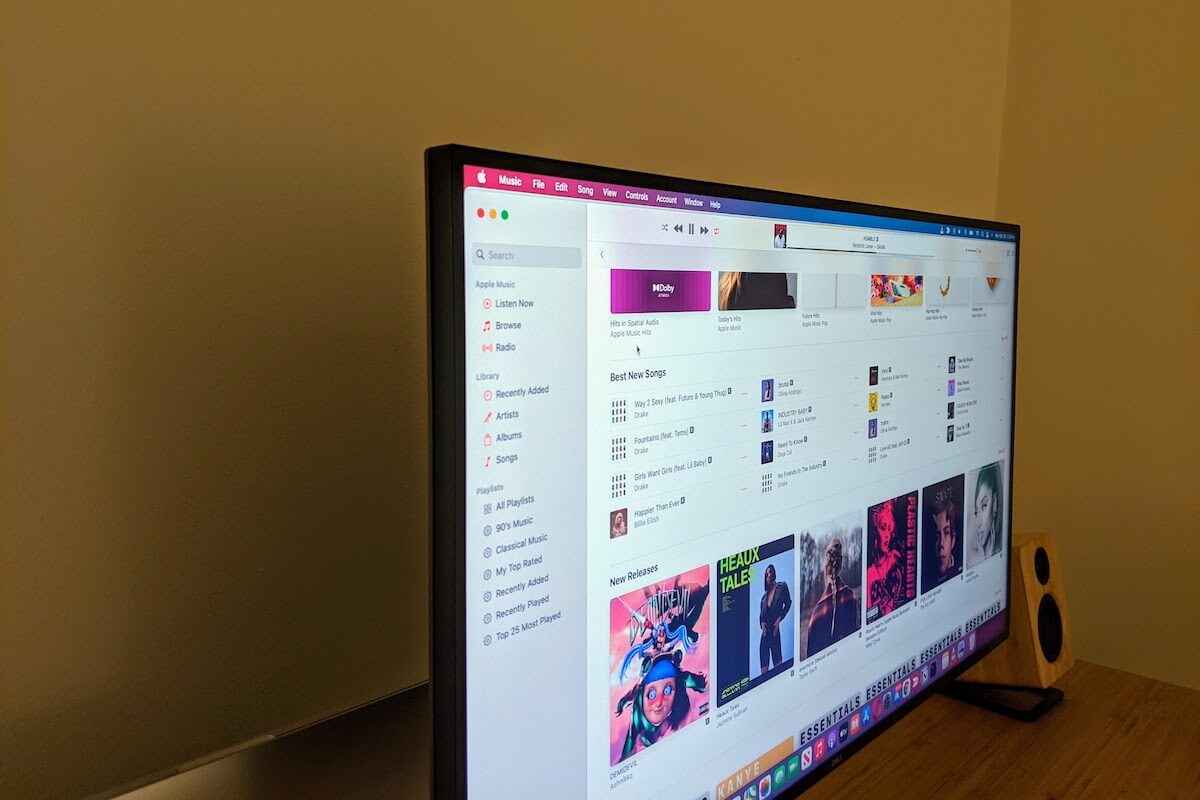Apple Music is one of the best streaming music services out there. It gives you access to 75 million songs, which you can stream or download to play offline. In this guide, we’ll show you how to subscribe to Apple Music from your iPhone or on the web.
How to Subscribe to Apple Music on iPhone
1. Launch the Music app on your iPhone.
2. You should see a three-month trial to join Apple Music. If you don’t see the offer, go to Listen Now or For You.

3. Tap on the offer, and select a membership plan. There are 3 different plans to choose from. You can either pick the $9.99/month individual plan, the $14.99 family plan to share with up to six people, or the $4.99 student plan, in which you need to provide proof of your student status.

4. Enter your Apple ID and password. If you don’t have one, tap or click Create New Apple ID and follow the steps to do so.
5. You may be asked to confirm your billing information and enter a valid payment method.
6. Then, tap Join to start your free trial.
Check this out: This Account Does Not Have iCloud Music Enabled? Try These Fixes
How to Subscribe to Apple Music on the Web
To subscribe to Apple Music on the web, go to music.apple.com. You should see a red offer banner at the bottom of the screen.

Click on the Try it Free button, then sign up with a new Apple ID. If you already have an Apple ID, then just sign in.
From there, it’s pretty straightforward. Just follow the onscreen instructions to choose the subscription of your choice.
Subscribe to Apple Music Using iTunes on PC
Open the iTunes app on your PC, and click on Account. Then, click sign in to sign in with your Apple ID.
From the popup menu at the top left of the screen, click Music, then For You. Next, click Try it Now to start your free trial. Follow the on-screen instructions to pick your membership plan.
Conclusion
If you decide to not keep the subscription, remember to cancel your Apple Music subscription before the trial ends. That way you won’t be charged because the Apple Music membership will automatically renew.
Please use the comment section below for any questions about subscribing to Apple Music.