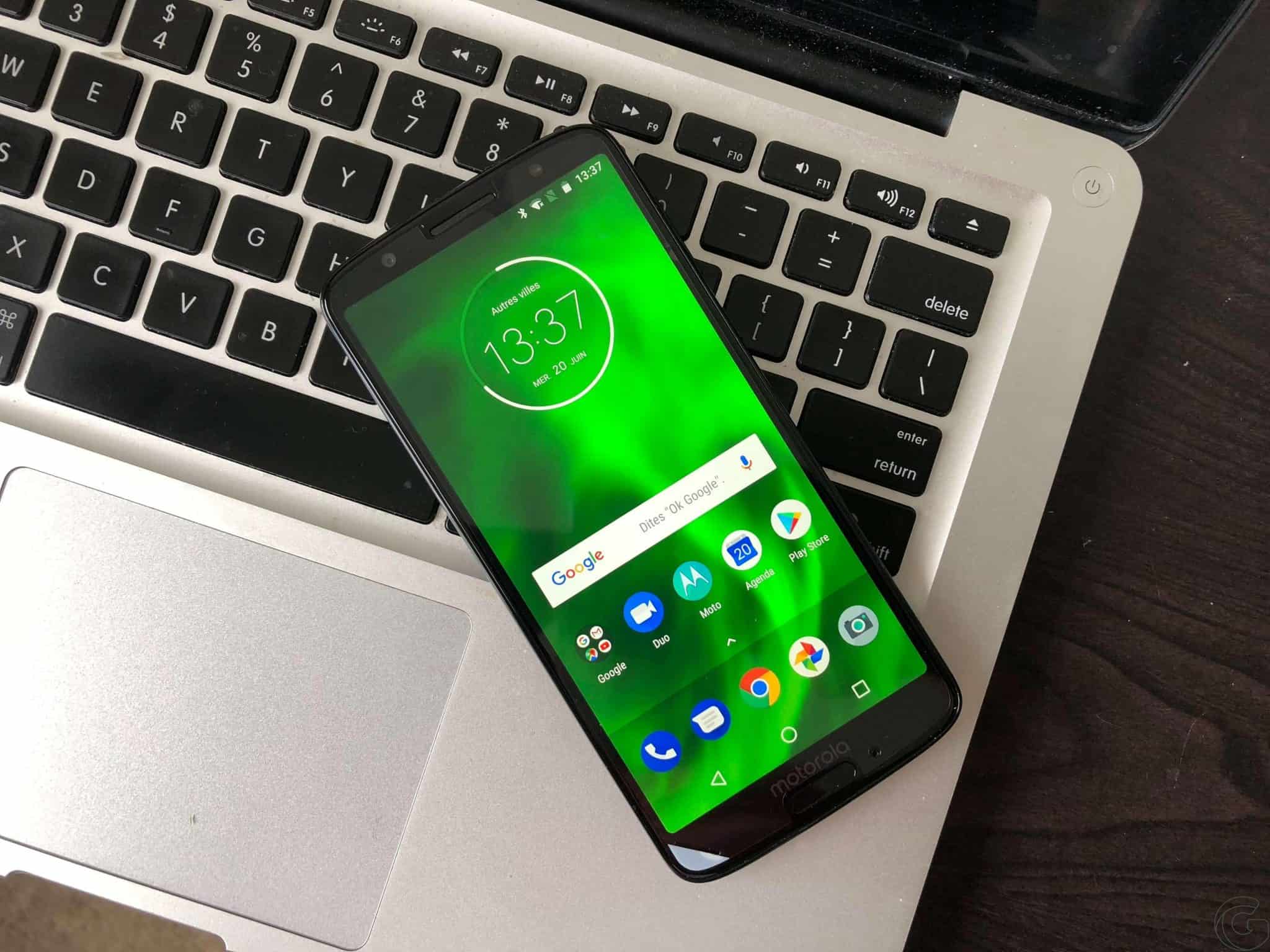When you factory reset your Android phone, you basically return it to the condition it was in when you first bought it.
Android Phones tend to slow down over time. It might be because you overload it with apps on top of the bloatware apps that your carrier added.
Or maybe it’s not running Google’s latest mobile operating system, which is the sad reality of many Android users. Whatever the case may be, this guide will walk you through the steps to factory reset your Android phone.
Factory Reset Android Phone
There’re two ways you can perform a factory reset on your Android phone.
- Phone’s Settings
- Recovery Mode
Factory reset your Android phone from the settings menu
Your phone’s Settings is the easiest way to factory reset your Android phone. Be aware this will wipe out all your data. Before proceeding, it’s recommended to have a backup of your device. This great Gotechtor guide will show you how to back up your Android phone.
Assuming you already backed up your phone. Go to Settings, scroll down find Backup and reset, then select Factory data reset and Reset phone. Depending on what Android version your phone has, the steps may be different, but it’s the same idea.
You’ll need to enter your device pin to erase everything. Once you’ve done that, your phone will reboot and feel like new. You can go through the initial process to set up your Android phone.
Check this out: What to do when you forgot your Android pin, passcode, and pattern
Factory reset your Android phone in recovery mode
If for some reason you cannot access your phone settings, don’t worry you still can perform a factory reset. You’ll use recovery mode to do it. But remember, always have a backup ready first before anything.
- Power off your device.
- Press and hold the Power and volume down buttons until the phone turns on. You should see the Android mascot with a list of menus. This combination varies based on what Android phone you’re using.
- Use the volume up and down to navigate the menu.
- Press the power button to select Recovery mode.
- While you’re in Recovery mode, press and hold the Power key and the Volume up key for five seconds, and then let go of the Volume up key, but keep pressing Power.
- There should be a list of recovery options. Use the volume keys to highlight the wipe data/factory reset.
- Then, press the Power button to select it.
- Select Yes to confirm the reset.
After you’ve completed all the steps above, press the Power button again to reboot your device.
If you found this article helpful, please share and/or recommend it to your friends so they can benefit from it too.