Voicemails are very useful for communicating when you are not available. Getting too many voicemails, however, can cause your voicemail app to clog or take up too much space on your device. At some point, you might need to delete voicemails on your Android phone to free up space.
In this guide, we will show you how to delete voicemail on Android in four easy ways. Let’s get into it.
What Is Voicemail?
A voicemail is a digitally recorded voice message. A voicemail is usually left when you cannot reach someone after dialing their phone number.
Voicemail services have evolved over the years and have gotten more features that make reaching people a lot easier.
One of these advancements is the visual voicemail which lists out all voicemails in an interface for better viewing and navigation.
You can access voicemails by opening your phone app and long-pressing “1” (or the code from your mobile carrier) on the keypad. You can also download a visual voicemail app to access voicemails.
How to Delete Visual Voicemail
In general, you can delete voicemails on an Android phone by going to the voicemail app > Voicemail > select a voicemail > tap more options … > then, tap Delete to remove the voicemail from your Android phone.
You can see that deleting voicemails is super easy, but sometimes the process varies between network carriers. These changes, however, are not too significant.
Below, you will find four ways to delete voicemails from your Android device. It is best to try these fixes in order until you find one that works for your device.
Use the Voicemail App
You can clear voicemails straight from the voicemail app. This is the easiest way to delete voicemails. Follow the steps below to do so:
- Open the voicemail or visual voicemail app.
- Go to Inbox.
- Select the voicemails you want to delete.
- Click on the three-dot menu and select Delete.
You have now deleted your voicemail messages on your Android phone.
Clear Visual Voicemail Data
Sometimes, voicemail messages refuse to be deleted even after deleting them manually from the voice app. Do not worry. In this case, you will simply have to clear the voicemail app data.
If you do not have a dedicated app for voicemails, you can download the visual voicemail app, set it up and use that instead.
To clear visual voicemail data, follow these steps:
- Open Settings on your Android device and click on the Apps panel.

- Search for the visual voicemail app in the apps list.
- Select the visual voicemail app in the apps list and click on Storage.

- Click on Clear Data.

All your voicemails will now be deleted from your Android device. You can continue using your phone and receiving more voicemails.
Use the Phone App
You can go the traditional way of deleting voicemails. This is quite tedious but it’s bound to work. To clear voicemails with the phone app, follow these easy steps:
- Open the Phone app.
- Access your voicemail service by pressing 1, dialing your phone number, or the required code from your mobile carrier on the keypad.
- Enter a password if asked.
- Play the voicemail.
- Press 7 to delete.
Do this until you have gone through and deleted all voicemails.
Factory Reset Your Device
If the fixes above do not work and the voicemails refuse to clear, there might be a problem with your phone. You will have to carry out a factory reset.
A factory reset should always be the last resort, but if all fails, this might be your only option. Back up all your important data and files in a cloud storage service of your choice, as a factory reset will clear all your data.
Before you reset your phone, here’s a step-by-step guide on how to safely back up your Android phone.
To factory reset your phone, follow these simple steps:
- Open Settings and go to General Management.
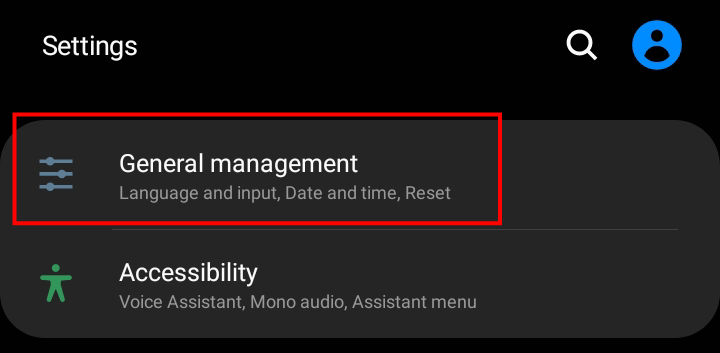
- Click on Reset.
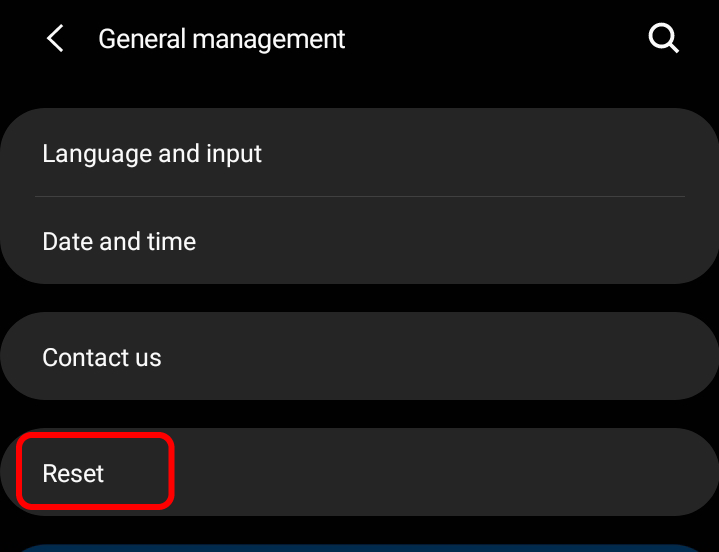
- Choose Factory Data Reset. It will wipe out your phone and erase all of your data.

- Click on the Reset button to completely reset your phone to the factory settings.
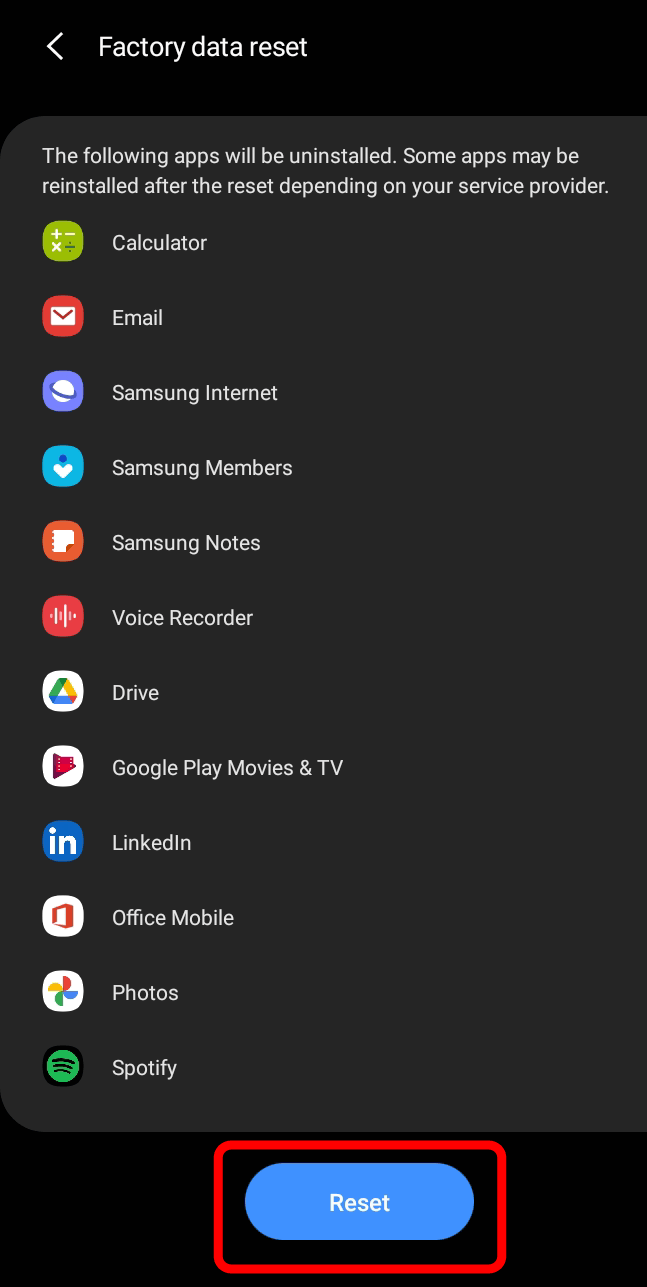
After resetting your device, all voicemails will be permanently deleted.
Final Thoughts on Deleting Voicemails from Android
Losing space and having numerous voicemails can be frustrating. This is worse when voicemails refuse to delete off your phone. Luckily, you can get rid of your voicemail messages by using the following methods:
- Use the Voicemail App
- Clear Visual Voicemail Data
- Use the Phone App
- Factory Reset Your Device
The easiest way to get rid of voicemails is to clear the visual voicemail app data from your Settings app.
If you have any other ideas or suggestions, don’t hesitate to suggest them in the comments below.
