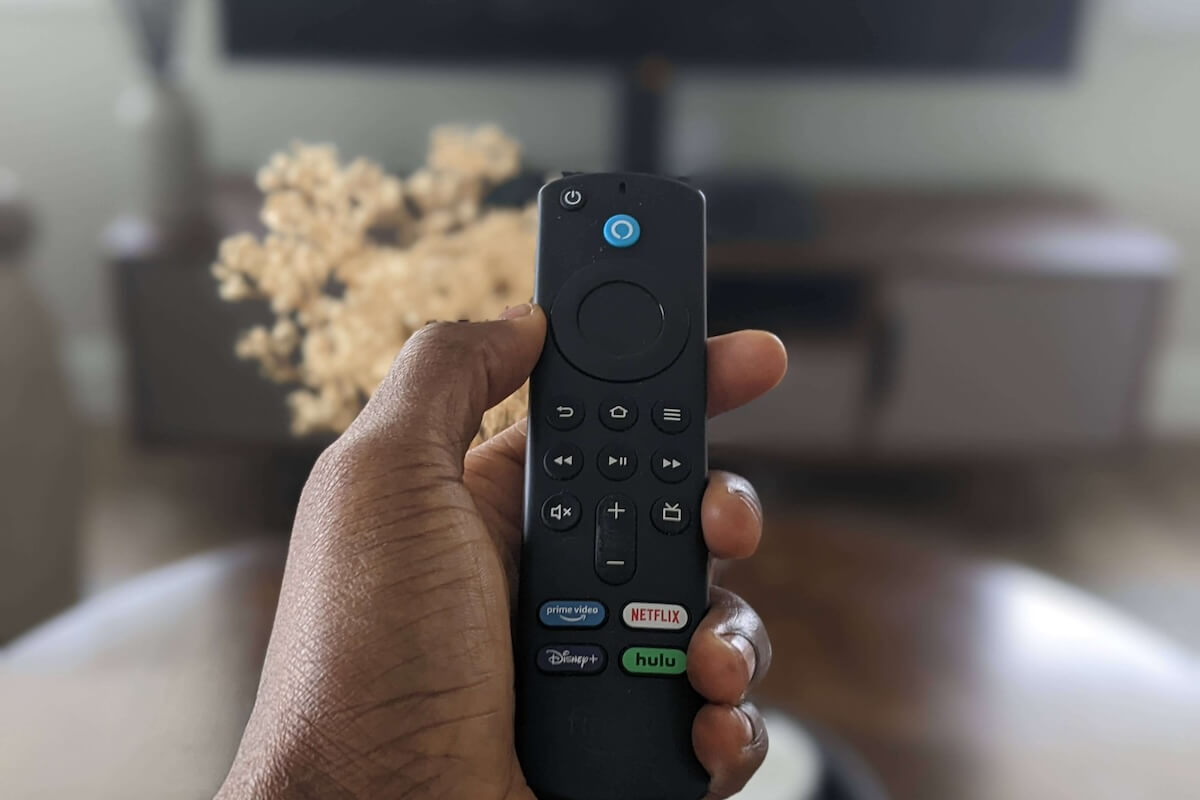The Amazon Fire TV Stick is a small and convenient device that plugs into the HDMI port of your television and gives users access to a host of streaming services, including Netflix, Disney Plus, Max, and Hulu, to name a few.
With the streaming world at one’s fingertips, it’s hard to pass such an affordable, lightweight, yet powerful entertainment option.
This exact appeal is why it is utterly infuriating when the Fire Stick is not working. Sometimes, you may encounter app issues, but it’s worse when the Fire Stick won’t turn on.
Luckily, this isn’t the end of the world. There is a set of easy troubleshooting techniques that you can use to remedy this annoying problem.
If you are experiencing this type of Fire Stick issue, let us help you out with a number of quick and easy checks and actions that could get you back up and running to enjoy your favorite streaming services.
1. Is The Amazon Stick Receiving Power?
It might surprise you how common this problem is. While most people think of the Fire Stick connection to the TV first, another wire comes from it that needs power to operate, just as any other electronic device does.
Sometimes, that wire may come loose from the power source. Other times, the cable transferring the power could be:
- Visibly damaged
- Frayed
- Contorted in unnatural positions.
If the wire looks fine and the power plug is securely connected to the outlet, it might be the outlet that is failing. Try connecting it to a different outlet to see if it fixes the issue.
2. Check Your TV’s HDMI Connection
Your Fire Stick may not turn on if you have HDMI connection issues. First, ensure a secure connection by pushing the device into the TV’s HDMI port. Confirm the TV’s input source matches the Firestick’s HDMI channel.

If the problem persists, switch to a different HDMI port on the TV. Test the Fire TV Stick on another television to identify potential TV port damage.
If using an HDMI hub, connect the stick directly to the TV. If all else fails, seek professional help from the TV manufacturer or a repair technician.
3. Reboot the Fire Stick
At times, the Fire Stick might experience a software malfunction that impedes its ability to power on. If this occurs, the best way to address the problem is to reboot the device.
To accomplish this, disconnect the Fire Stick from its power source, give it about 10 to 15 seconds, then reconnect it.
Another option is to simultaneously hold down the “Select” and “Play/Pause” buttons on the remote for roughly five seconds. This built-in command is hardcoded to trigger a Fire Stick reboot.
4. Check the Fire Stick Remote
Some users have reported instances of the Fire Stick remote having an issue that prevented the Fire Stick from powering on correctly.

Verify that the batteries in the remote still have power and that they have not been dislodged from their correct positioning. Sometimes, dropping or tossing the remote can shift the batteries.
If the remote is damaged or broken, don’t worry. You can always use the Roku app on your smartphone, which comes with a built-in Roku remote feature.
5. Cool Down Your Fire Stick
The Fire Stick has no cooling system, making it prone to overheating. Too much heat can cause your Fire Stick not to turn on or even freeze or shut down while it’s in use.

An easy way to fix this problem is to unplug the Fire Stick from your TV, place it in a well-ventilated area, and let it cool for a few minutes. You can also use an HDMI adapter, which extends the streaming stick away from the TV.
All Fire TV Stick models come with an HDMI extender. However, you can purchase a longer HDMI extender that can position the Fire Stick further away from your television.
6. Update Your Fire Stick Firmware
The firmware is the software behind the scenes that is responsible for the normal operation of the Fire Stick.
Just like any other software, Amazon keeps improving and fixing issues. They regularly bundle up these improvements into updates that you can install.
However, they don’t install on their own most of the time because that would require the interruption of the user’s utility of the Fire Stick.
The problem with that is that often, these firmware updates get overlooked. If a glitch is causing power issues, it’s always a good idea to avoid the problems by loading firmware updates.
With all of that said, we cannot use the traditional method of the Settings menu to update the firmware when there is no power.
The remaining approach is to unplug the Fire Stick for several seconds and plug it back into the power source. Provided that power is available, the firmware update usually installs during a system reboot.
7. Contact Amazon Support
If the Fire Stick is still not turning on, there might be internal damage or some other issue with the hardware.
At this point, it is recommended that you contact Amazon support for assistance. Certainly, you would not be the first to get in touch with them about such an issue.
They might be able to guide other methods or potentially provide steps to verify that there is actual damage to the Fire Stick.
They may even be able to offer some compensatory discounts if you need to buy a new Fire Stick due to this problem.