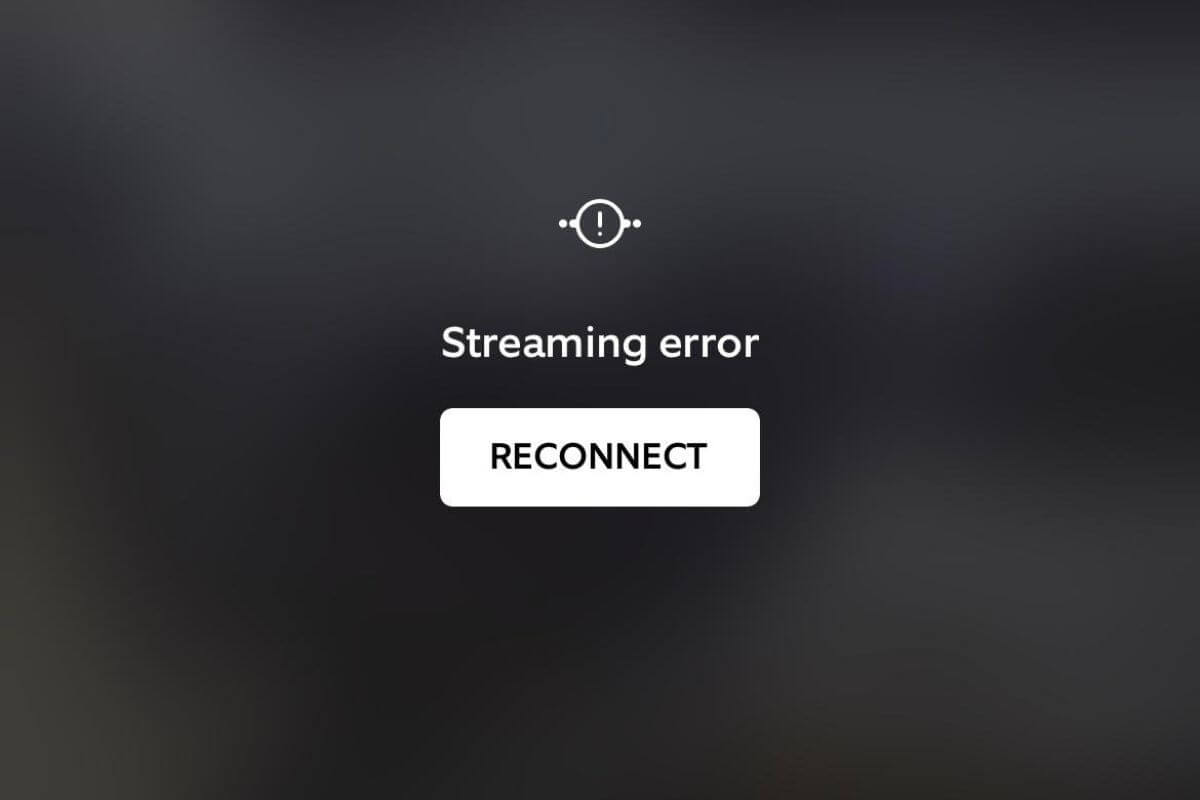Are you experiencing issues with your Ring camera streaming error? If so, you’re not alone. Unfortunately, many homeowners who rely on their Ring Doorbell for home security have reported similar issues.
There are various reasons why your Ring camera is showing a streaming error, including an outdated Ring app, ISP restrictions, VPN interference, slow Wi-Fi, and corrupt router or Ring device firmware.
When your Ring camera isn’t streaming, it can leave you vulnerable by not being able to monitor your home when you’re away.
But don’t worry, this guide will walk you through troubleshooting steps to fix your Ring streaming issues so you can keep your home safe.
How Do I Fix Ring Doorbell Streaming Error?
If you’re having issues with your Ring streaming error, you need to check your Ring doorbell’s Received Signal Strength Indicator (RSSI).
You can see your device’s RSSI in the device health section of your Ring app.
- Open the Ring app.
- Select your desired device.
- Choose “Device Health” from the top row.
RSSI is measured in negative numbers below 0, a good RSSI is -55 or higher toward 0.
If it is -60 or worse, there is likely some kind of issue between your Ring Doorbell and your Wi-Fi router.
Then, if your signal is very strong and there’s no interference, follow the troubleshooting steps below to figure out and fix the problem.
1. Check Your Internet Connection
The Ring communicates with your smartphone via an internet connection. Video streaming requires that connection to be strong.
So if you are having an issue with streaming, the first thing you should do is check whether it’s active and strong enough.

A weak or unstable internet connection can cause your Ring camera to experience streaming errors.
This happens because the device has a power-saving measure that cuts out the things that are most taxing, and video streaming tops the resource-intensive list.
To check your internet connection, try loading a website on your computer or smartphone. If the website loads slowly or doesn’t load at all, then your internet connection is likely the issue.
To fix an internet connection issue, try resetting your modem and router. Unplug both devices, wait a few seconds, and then plug them back in and allow them to run their initialization protocols.
If this doesn’t work, you may need to contact your internet service provider. They can help you troubleshoot the issue, as it may be related to a wider service-area problem.
2. Check Your Wi-Fi Signal Strength
A weak Wi-Fi signal can cause your Ring camera to experience streaming errors.
If restarting your camera doesn’t fix the issue, the next step is to check the signal strength of your Wi-Fi network.
To check your Wi-Fi signal strength, use the Ring app on your smartphone to view the live feed from your camera.
If the feed is blurry or choppy, then your Wi-Fi signal strength is likely the issue.
To improve your Wi-Fi signal strength, you have two options:
- Move your router closer to your Ring camera.
- Buy a Wi-Fi range extender.
A Wi-Fi range extender can broadcast your Wi-Fi signal further, expanding its coverage to reach your Ring camera and a wider area.
Having trouble connecting your Ring device to the Wi-Fi? See our guide on how to fix it when your Ring doorbell is not connecting to Wi-Fi.
3. Restart Your Ring Camera
If your internet connection is not the issue, the next step is to restart your Ring camera.
To do this, unplug your camera from the power source and wait at least 30 seconds before plugging it back in.
Once your camera is plugged back in, wait a few minutes for it to fully reboot. This should fix any software issues that may be causing the streaming error.
4. Check Your Router Settings
Router settings are another potential problem area when it comes to avoiding camera streaming issues on the Ring.
Some routers have settings that can cause issues with streaming devices like Ring cameras due to signal throttling.
One setting to check is the “Quality of Service” (QoS) setting which you could set up to prioritize certain types of network traffic.
Since Ring cameras don’t usually qualify for the top of this list, it can result in issues with the camera’s streaming devices. To fix this issue, try disabling the QoS setting on your router.
5. Check Your Ring Camera Settings
If none of the above steps fix the issue, the final step is to check your Ring camera settings.
Several settings can cause streaming errors with Ring cameras. One setting to check is the “Motion” setting.
If you have set the motion sensitivity set too high, it can cause your camera to constantly record and stream, which can eat up space and battery very quickly.
As power from the camera’s operations starts to be diverted to upkeep everything, streaming tends to suffer.
Here are the actions to take if none of the previous steps fix the issue with your Ring camera:
- Check your Ring camera settings in your Ring app.
- Find the “Motion Settings” setting and check if the motion sensitivity is too high, and lower it somewhat to see if that will fix the issue.
- Look for the “Video Quality” setting and check if the video quality is set too high, lowering that if this is the case as well. Lowering it slightly enough may not cause a noticeable difference, but it can significantly help overcome streaming problems with your Ring camera.
Wrap-Up: Ring Streaming Error
Ring camera streaming error can be a frustrating issue to deal with, but there are several steps you can take to troubleshoot and fix the problem.
Start by checking your internet connection and Wi-Fi signal strength, as a weak or unstable connection can cause streaming issues.
You should try rebooting your camera and making sure your camera’s firmware is up to date. While you’re at it, make sure you take the Ring app’s latest and greatest updates too.
You can also lower your camera’s video quality and motion settings to improve its performance by lowering these settings.
If none of these solutions work, consider reaching out to Ring support for further assistance.
By following these steps and staying patient, you can hopefully resolve any streaming issues with your Ring camera and enjoy reliable surveillance footage once again.