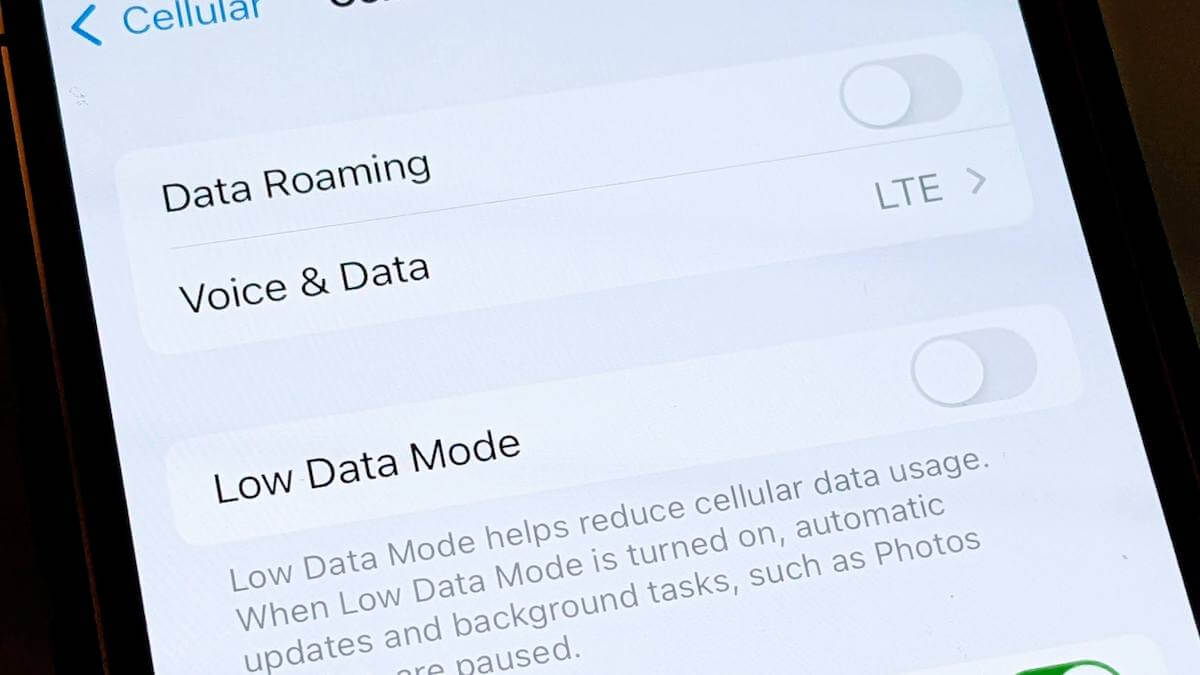This article walks you through the steps on how to turn off Low Data Mode on iPhone for Wi-Fi and mobile data.
You can save cellular data on your iPhone by using Low Data Mode when you don’t have access to Wi-Fi or have a limited data plan.
However, if you have an unlimited data plan or have a Wi-Fi connection, you might want to turn off Low Data Mode on your iPhone.
On your iPhone, you can either turn off Low Data Mode for Wi-Fi or for cellular data. Follow the instructions below to get started.
How to Turn Off Low Data Mode
You can turn off Low Data Mode on iPhone for mobile data go to Settings > Cellular Data Options > Turn off the toggle for Low Data Mode.
To turn off Low Data Mode on iPhone for Wi-Fi go to Settings > Wi-Fi > tap the Info icon next to the connected Wi-Fi network > Turn off the toggle for Low Data Mode.
Turn Off Low Data Mode for Cellular Data
Here’s how to turn off Low Data Mode for cellular data on your iPhone:
1. Open the Settings app and select Cellular

2. Next, tap Cellular Data Options

4. Then, turn off the Low Data Mode toggle.

Turn Off Low Data Mode for Wi-Fi
Here’s how to turn off Low Data Mode for Wi-Fi on your iPhone:
1. Open the Settings app and select Wi-Fi.

2. Tap the Info icon to the right of the connected network.

3. Turn off the toggle for Low Data Mode.

There you have it. That is everything you need to know to turn off Low Data mode on iPhone.