It’s frustrating when one of your AirPods is not charging, as it can ruin your listening experience. There are a couple of reasons why this may happen—and most are easy to fix.
This article walks you through several troubleshooting steps you can try to fix when one AirPod is not charging. Let’s get to it.
Why is One AirPod Not Charging?
Before going through the fixes, let’s take a look at why one of your AirPods is not charging to 100%.
You can only charge your AirPods through the charging case. There’s no way to charge your AirPods directly through a power source.
So if one AirPod is not charging, one of the reasons should be the case. The other reason may be dirt in the charging case or at the bottom of AirPod.
Software issues or bugs in the AirPods interface and your iPhone may be another reason for the problem.
Now that you have an idea why one of your AirPods might not be charging, it should be easier for you to pinpoint the problem and find the appropriate solution.
What Do I Do If My One Airpod Is Not Charging?
Here are all the troubleshooting tips that will help you fix your One Airpod not charging problem.
1. Check Charging Case Battery Level
When one AirPod is not charging, there should be something wrong with the charging case. If the charging case has a 10% charge or less, it won’t be able to charge the Airpods.
To check your charging case battery level follow the steps below:
1. Open the lid of the charging case and place it close to your iPhone.
2. You should see the AirPods battery level pop-up tab on your iPhone’s screen.
3. Check the charging case battery level to make sure it has enough power to charge your AirPods.

4. You can also use the Batteries widget to check AirPods battery level information on your iPhone. Just swipe Home Page or Lock Screen to access the Batteries widget.

5. Now, check the Charging Case battery level to make sure it has enough power to charge your AirPods.
2. Clean Charging Ports and Your AirPods
As you know, AirPods can be charged wirelessly inside the charging case. Also, the charging case has two battery cells.
If you check your AirPods, there are metal contact parts at the bottom, and it has direct contact with small metal charging connections in the charging case (see why your AirPods keep disconnecting from your iPhone).
It has to be a direct connection to pass the power from the case to each AirPod. Sometimes dirt or external objects in the case may impact the charging process.
Clean your charging case and AirPods and make sure no dirt, grime, or earwax blocks the charging connection.
You can use a cotton swab or special cleaning tool for AirPods and gently clean the charging case. Use a lint-free or microfiber fabric to clean the bottom of AirPods.
Don’t use a wet napkin or cotton swab because it may push water into the charging case and AirPods and damage the internal parts.
If you notice your Airpods are flashing red, check out this article for step-by-step instructions on what to do.
3. Reset AirPods
Like all Apple products, you can reset your AirPods to make them return to their factory settings. If you have any problem with your AirPods, like when one AirPod is not charging, a factory reset is one way to go about fixing this problem.
To reset your AirPods, follow the steps below:
1. Put your AirPods in their charging case and close the lid.
2. Wait at least 30 seconds and open the lid.
3. On your iPhone, go to Settings.
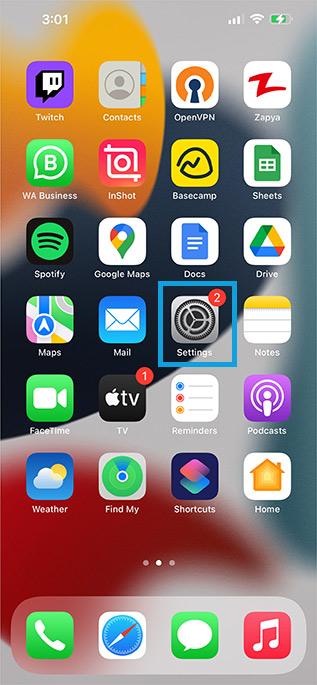
4. Open Bluetooth.

5. Find your AirPods and tap on the “i” icon.

6. Tap on Forget This Device and tap again to confirm the process.

7. Press the button on the back of the charging case when the AirPods case lid opens and hold it for about 15 seconds until you see the LED light flashing.
8. A pop-up tab will be opened; tap on Connect.

9. Follow the instructions and let the AirPods pair with your iPhone.
If you have problems resetting your AirPods, here’s what to do when your AirPods won’t reset.
4. Charge Your AirPods Overnight
If AirPods are entirely discharged, it may take longer to recharge fully. It is rare, but sometimes it may be the reason for one AirPod not charging.

When both AirPods are empty, they won’t start charging normally for a few hours in some cases. It is recommended to charge your AirPods and their charging case overnight and leave them plugged in.
5. Reinsert the AirPods
If your AirPods charging case has enough power to charge your AirPods and it doesn’t, it’s possible that the earpiece is not correctly placed in the case, and it’s not working properly.
Remove all attachments like foam or silicone ear tips and charging case protector and reinsert the AirPods. Check if the lightning bolt appears on your iPhone or not.
6. Contact Apple Support
If none of the above solutions worked to resolve the issue of one AirPod not charging, it’s possible that your AirPods have hardware issues, and it’s time to contact Apple Support.
They will help you whether your AirPod or charging case requires repair or replacement. For your convenience, here’s how to schedule a Genius Bar appointment.
Conclusion: One AirPod Not Charging
One AirPod not charging is a common problem, and you don’t have to panic! There are several DIY solutions you can choose to solve the problem at home.
You can clean your AirPods and their charging case, charge your AirPods using MFA and Apple certified products, fully charge your charging case and AirPods or even reset your device to change its settings to factory default.
If none of the above solutions worked for you, call Apple Support and let them help you replace and repair the AirPods or the charging case.
If you’re on the market for a new pair of AirPods, we recommend you read our guide on how to recognize fake Airpods.
