Resetting your AirPods is a quick fix for when your AirPods keep disconnecting or have charging issues. But what happens if your AirPods won’t reset?
Fortunately, this should be an easy problem to fix. This guide walks you through several steps you can try to fix the issue where your AirPods won’t reset.
Why Won’t AirPods Reset?
Most of the time, a damaged charging case is the main reason why your AirPods won’t reset. Another main reason AirPods won’t reset is being unplugged or disconnected from the iPhone or iPad.
It can be difficult or impossible to reset the AirPods when the charging case or AirPods are dirty. Device network problems also could be the cause of your AirPods not resetting.
How Can I Fix AirPods Won’t Reset?
Now that you know why your AirPods won’t reset, it’s easier for you to pinpoint the problem and find the appropriate fix.
Here are the tips and tricks that will help you fix it when your AirPods won’t reset:
1. Check AirPods Charging Case
The AirPods charging case plays a critical role in AirPods’ functionality. You won’t be able to charge your AirPods without the case.

And of course, you won’t be able to reset your AirPods if the Charging case is damaged or out of work.
To check the AirPods charging case, put your AirPods into the case and check if they’re connected or not.
If the battery status indicator changes to orange or flashes once, your AirPods are correctly connected to the case.
You have to reset your AirPods with the Charging Case’s lid open. If the AirPods Charging Case has been damaged, you won’t be able to reset your AirPods, and you should replace it.
2. Clean Your AirPods
Dirt may prevent your AirPods from making contact with the charger, which will cause connection issues.

So, it would help if you clean your AirPods Charging Case or the AirPods themselves occasionally.
Follow these quick steps to clean your AirPods.
- Use a soft, dry, and lint-free cloth.
- With the cloth, carefully wipe the Airpods.
- To remove the dirt and debris, use a small amount of alcohol.
- It should be dried using a dry, lint-free cloth.
Avoid putting your AirPods in water. Never use detergent, shampoo, or perfume to clean your AirPods because it could damage them.
When cleaning, avoid using any sharp materials. Try to reset the AirPods after cleaning them.
3. Charge Your AirPods
Sometimes the low level of the battery may cause AirPods not to function correctly. Therefore, they must have a certain amount of battery and power in order to reset.

It would be helpful to know a trick for charging your AirPods. First, drain the AirPods battery completely and then plug in your AirPods to the charger and fully charge it.
This method will improve the battery’s health. Speaking of charging your AirPods, this step-by-step guide will show you how to fix it when one AirPods is not charging.
4. Reset AirPods Using iOS
Many users have reported that unpairing AirPods and then pairing again may solve the problem that AirPods won’t reset.
This solution will remove any connection issues and bugs preventing AirPods from functioning normally. To unpair and repair your AirPods, follow the steps below:
1. Go to Settings (iPhone or iPad).

2. Search for Bluetooth and tap on it.

3. Go to the Airpods tab and select the (i) icon.

4. Find Forget This Device and tap it to Confirm.

5. Reset Network Settings
One of the most effective ways to fix the AirPods that won’t reset is resetting the Network Settings.
When you reset the device’s Network Settings, there will be no network errors that obstruct AirPods from resetting. To Reset Network Settings, follow the steps below:
1. Open the Settings app.

2. Find General and tap on it.

3. Search for Transfer or Reset iPhone.
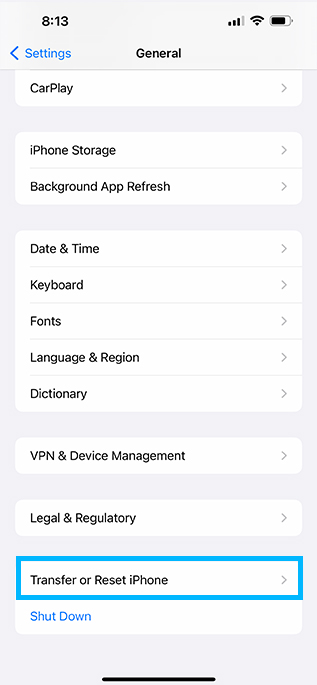
4. Hit on Reset.

5. Choose Reset Network Settings.

6. Enter your Passcode to authenticate yourself.
Wait for a few seconds for the process to complete.
6. Contact Apple Support
If none of the above-mentioned solutions worked, it seems your AirPods have a hardware problem. And there’s nothing you can do except contact Apple Support.
When there’s a problem with hardware, you will get help from the experts. Before contacting Apple Support, get your AirPods serial number and your iPhone/iPad to facilitate the process.
You can also go to the nearest Apple Store and let Apple technicians check your AirPods to help you best. If your AirPods are old, you should consider buying a new pair.
Final Thoughts on AirPods That Won’t Reset
After reading this guide, you know how to fix when AirPods won’t reset. The first thing to do is clean your AirPods with a cotton swab or Q-tool to remove dirt.
Make sure your AirPods are correctly placed inside the Charging Case and connected. If these solutions don’t work, try resetting your iPhone or iPad Network Settings.
If your AirPods have a hardware problem, none of the above solutions will solve your issue, and you’ll have to contact Apple Support.
Let me know if this helped fix your AirPods resetting problem. If you found success doing something else, drop a comment down below!
