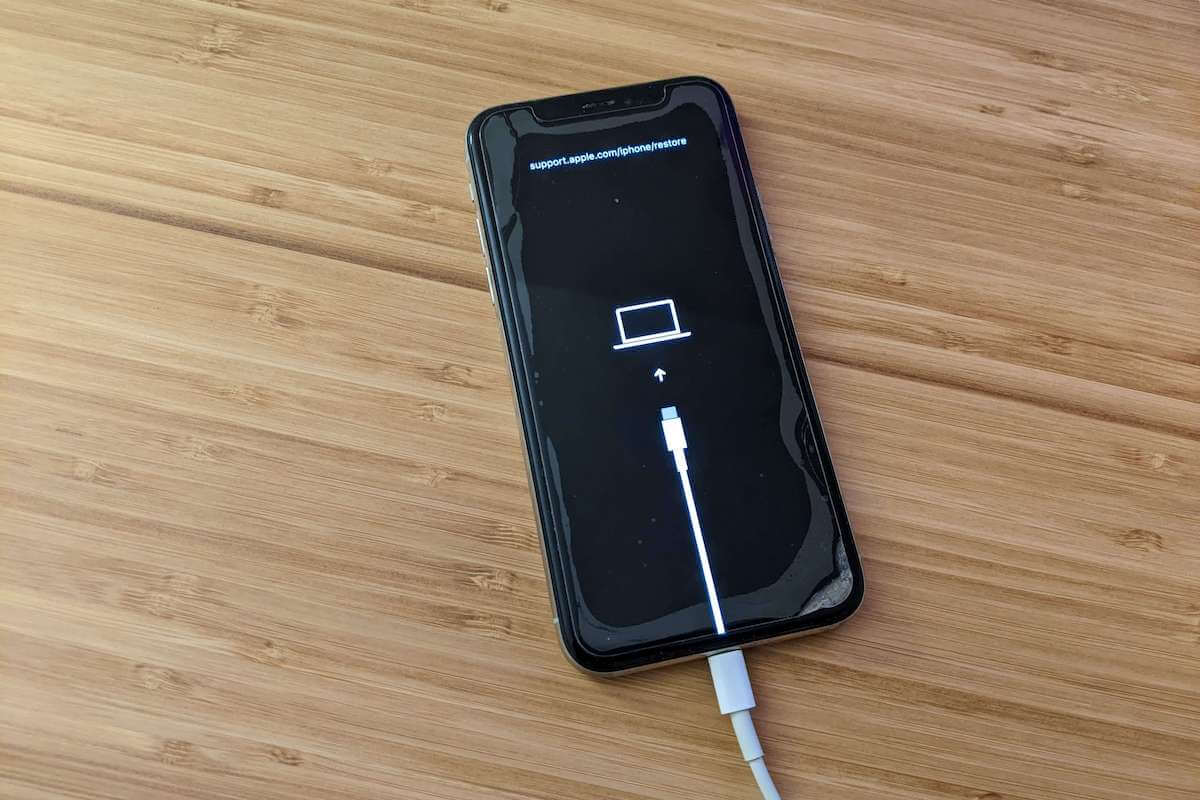If you enter your passcode wrong too many times, or your iPhone is disabled, you are locked out of your iPhone until you restore it. This article will show you how to reset your iPhone when you forgot your password.
You’ll be required to erase your device, which deletes all of your data and settings, after which you can restore the contents from a backup.
So, we hope that you had a recent backup of your iPhone. That’s why it’s so critical to regularly back up your iPhone because of situations like this.
Ways to Reset iPhone Without Password
The methods that we are about to show you depend on what version of iOS you’re running on your iPhone.
For iPhone running an iOS version earlier than iOS 15.2, you’ll need to connect it to a Mac or PC to restore it from a backup.
If the iPhone is running iOS 15.2 or later, a computer won’t be necessary to reset it. You can reset your iPhone from the lock screen.
You’ll get an option to erase it after you’ve failed to enter the correct password several times, and you’ll be able to restore from an iCloud backup.
The series of steps below outline the actions you need to take in both cases.
See also: How to unlock a disabled Apple ID
How to Reset a Locked iPhone Running iOS 15.2
The following steps assume your iPhone is running iOS 15.2 or later, and is connected to a cellular or Wi-Fi network.
Be mindful to not restart your iPhone when you see “Security Lockout” on the Lock Screen, otherwise, you won’t be able to reconnect to a Wi-Fi network until your iPhone is unlocked.
- Tap on the Erase iPhone at the bottom right of the screen.
- Enter your Apple ID password to remove your account on the iPhone.
- Tap Erase iPhone once again to permanently delete all of your data and settings.
When your iPhone restarts, follow the onscreen instructions to set it up again, restore your data and settings from a backup, and set a new passcode.
How to Restore a Locked iPhone Running iOS 15.1 or Earlier
The following steps assume you have a computer (Mac or Windows PC) connected to the internet and a Lightning cable to connect your iPhone to the computer.
- First, you’ll need to turn off your iPhone.
- Next, you’re going to put your iPhone in recovery mode.
- Connect your iPhone to the computer using the Lighting cable.
- Press the side button for iPhone X and later, including the iPhone SE (2nd and 3rd gen). For iPhone 7 and iPhone 7 Plus, press the volume down button. iPhone SE (1st gen) and iPhone 6s and earlier, press the home button.
- Keep holding on to the correct button for your iPhone until you see the recovery mode screen on your iPhone, then let go.
When your iPhone entered recovery mode, it’ll display a picture of a laptop with a charging cable.
If you see the passcode screen, you’ve done it wrong. You need to turn off your iPhone and try again.

- Select your iPhone in the Finder sidebar on Mac, or in iTunes on the PC that it’s connected to.
- Click on the Restore button when you see the option to Restore or Update.
Let your computer download the software for your iPhone so the restore process can start. It can take up to 20 mins so be patient and wait for the process to complete.
Once the process finishes, disconnect your iPhone, then turn it on and set it up like a new iPhone.
Wrap Up: Reset iPhone without Password
It might be as simple as following a few instructions, or as hard as taking your iPhone to the Apple Store to reset your iPhone without password.
Overall, we have learned that the recovery mode is a great tool to use if need to reset a locked iPhone.
It will be very helpful for you, since it can help with the list of issues that we have previously mentioned. Just follow the steps above, and in no time, you’ll be able to reset your iPhone.
Please leave a comment if you have any questions or comments about resetting your iPhone when you forgot your password.