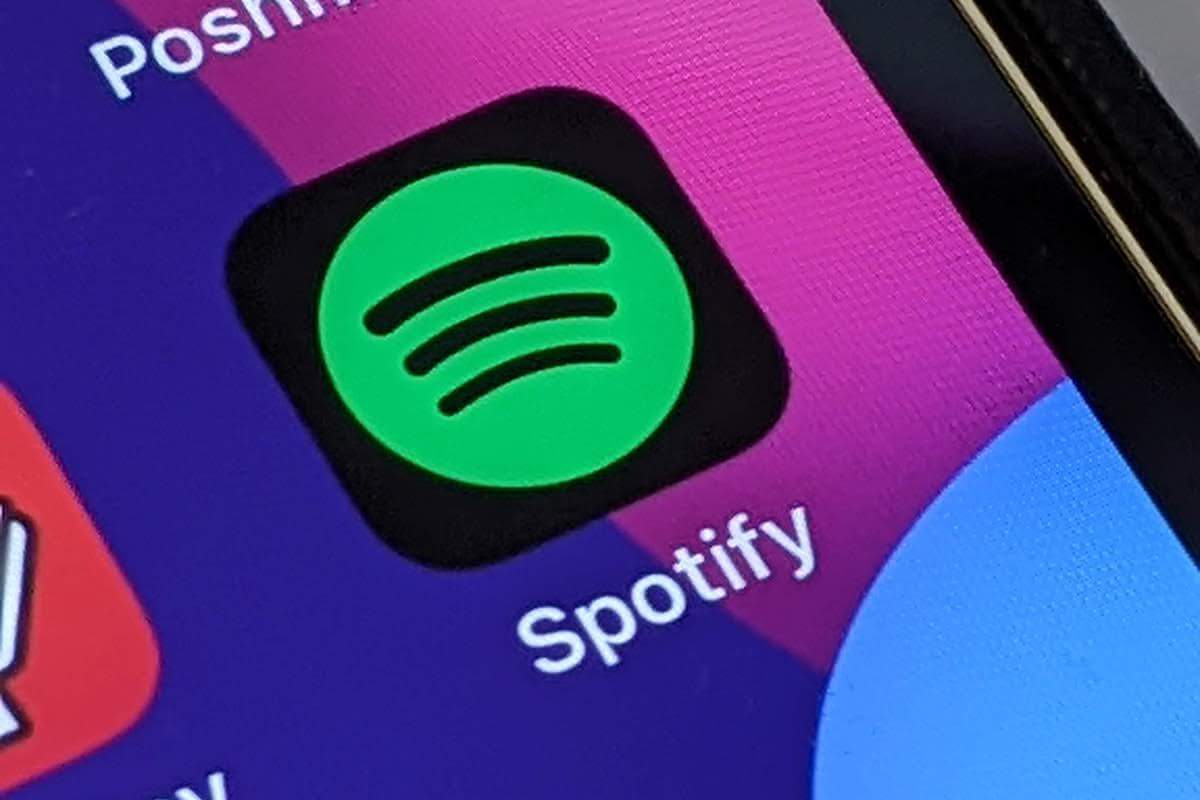One of Alexa’s most appealing features is the powerful little speaker built into its devices like the Echo to play our favorite songs. As a general rule, this requires Alexa to link to a music streaming service like Spotify.
When we are in the mood to hear our favorite songs we just instruct Alexa to play the song we want to hear.
In some cases, however, even when you’ve linked your Spotify account to your Alexa, instead of playing your song, Alexa informs you that there is an issue with linking your account.
This message typically states something along the lines of “Your Spotify account needs to be linked first.”
Despite Alexa being usually highly reliable, it does occasionally happen that Alexa won’t connect to Spotify.
Luckily, there is a handful of simple solutions that will readily address your problem. We’ll take a quick look at what to do if you can’t link Spotify to Alexa.
Can’t Link Spotify to Alexa
If you can’t link Spotify to Alexa you need to disconnect your Spotify account from Alexa using a web browser. Then on your phone, go to Menu > Settings > Music & Podcast > Spotify > Enable To Use. This should fix the linking issue.
Make Sure You’ve Linked Spotify to Alexa
Although this is a simple and common sense fix, many people simply ignore it, believing that there is no way they didn’t actually link their Spotify account to Alexa.
This is a quick and simple enough check that it is worth doing. Quite often this is the entire problem, which might surprise you.
For step-by-step instructions here’s how to link Spotify to Alexa”
How to Link Spotify to Alexa
- On the Alexa app, select MORE in the bottom right corner.
- Select SETTINGS as you descend the page.
- Choose MUSIC & PODCASTS from the Settings menu.
- Then click the “+” symbol near the “Link New Service” section.
- After that, choose SPOTIFY and ENABLE TO USE.
- A pop-up window will appear asking you to enter your Spotify username and password.
There you have it, Spotify is set up and ready to use with Alexa.
Power Cycle Your Echo Device
You can resolve most glitches and technical problems in electronics such as when your TV won’t turn on, by simply resetting the device.
To try this basic but effective solution, just unplug your Echo device from its power source, wait anywhere from 10 to 30 seconds, and plug it back in.
The Echo device will run its initialization protocols. Try requesting that Alexa play your choice of song again to see if Spotify’s link is back up and operational.
Explicit Filtering Check
Some music services don’t mesh well with the Explicit Filtering feature, so if you are having a hard time linking Spotify to your Alexa device, try turning this feature off.
The purpose of this filter is to prevent explicit content from playing in the presence of certain listeners. Your favorite song might not play if it has some choice words filtered out.
To do so, pull up the Alexa app on your smart device and tap to Menu icon in the left-hand corner. Choose the Settings option and choose Music & Podcast. Select the Explicit Language filter and toggle it off. Now try giving Alexa the request to play your song again.
Verify Spotify Is the Default Music Service
Sometimes, though Spotify is linked to Alexa, it isn’t set as its primary streaming music service.
Even if Spotify is available when you request it, Alexa may attempt to play a song or podcast from a service other than Spotify if you’ve set that service as the default in your settings.
For example, Alexa might try to play your song through Apple Music instead of Spotify.
You can navigate back to the Music & Podcast section of your Settings and confirm that Spotify is, in fact, set as your default. If it is not, change it to be the case and try again.
Reconnect Your Alexa to Spotify
If the problems persist, it’s worth trying to relink the Spotify service to your Alexa device. To do so you will need to disconnect the service first.
You can do this by going into the Settings from that Alexa app, then under Music & Podcasttapping Spotify, and choosing Disable Skills. This will disconnect the Spotify service from your Alexa device.
From the same section tap Spotify again and then choose to Link Account To Alexa. Upon entering your Spotify credentials, the connection between the two will be restored.
If this was the problem, try requesting a song you want to listen to and see if it works.
Clear the Cache on Spotify and Your Echo Device
Sometimes a minor bug in either the Spotify or Alexa app can cause the Spotify linking problem to Alexa.
- Navigate to the App Settings on your smart device and go into the Spotify app first.
- Locate the Storage section underneath that, then look for the Clear Cache option. You can also Clear Data to trigger your Spotify app to reload fresh next time it starts.
- Next, do the same thing except for this time, navigate to the Alexa app instead.
Once You’ve cleared the cache and data, any old bugs or issues that were associated with it should be cleared. Give your song request another shot and see if Spotify still can’t link to Alexa.
Reset Your Alexa Device
Hopefully, by now you’ve fixed your Spotify linking to Alexa problem. However, if you are still struggling, you can reset your Alexa device (likely the Echo) to its factory settings.
This might work if Spotify has worked with your device multiple times and suddenly stopped working.
Make sure you have tried every solution before this one, as this will revert your device to its former settings. This means that you will need to reconnect any services back to it.
Final Thoughts on Problems Linking Spotify to Alexa
So there you have it. That’s how you can fix issues linking Spotify to Alexa.
As you can see, there may be several reasons behind the connection problems. So make sure to try all the troubleshooting tips until you find the one that fixes your problem.
But if the issue continues, contact Amazon or Spotify customer support for more assistance.
If you have any feedback or questions, then please don’t hesitate to leave a comment below.