It’s frustrating when Find My says “No Location Found” as you cannot track your Apple devices. There are a couple of reasons why this may happen—and most are easy to fix.
The good news is that there are solutions available for this problem, and they’re usually not too hard to find if you know how.
We’ll go through all the possible reasons why Find My is not working and how to fix the problem.
What Is the Find My app?
The “Find My” is a tracking app provided by Apple that lets you track your lost or stolen Apple devices.
With iOS 13, Apple merged the “Find My Friends” with the “Find My iPhone” app. In iOS 15, these two apps have been combined to form the “Find My” app.
If you get ‘No Location Found’ on your Apple device or iCloud website, you may not be able to:
- See your device on the map.
- “Play a sound” or “display a message.”
- Lock or erase remotely.
- Use location-based notifications.
Check out this article if you need help adding a device to Find My iPhone.
Why Would Find My iPhone Say No Location Found?
If you see a ‘No location found’ alert in Find My, you need to check your settings to see if Find My is correctly configured. You need to also ensure that Location Services are enabled and the device is turned on and connected to the internet.
The Find My app working correctly is critical to locating your devices. Consider the case of losing your AirPods or Apple Watch and trying to find them.
In the same way, if you suspect your device has been stolen, you should erase all of its data. To do any of these tasks, you must first fix the issue and get access to your Find My exact data and the location of your devices.
You get the ‘No Location Found’ message on Find My app for many reasons. iCloud may be unable to locate your device if the device is turned off or not connected to the Internet.
How to Fix No Location Found Find My Friends
You’ll see the message “no location found on find my friends” if the person is out of network range. Maybe the person turned off GPS or perhaps their phone ran out of battery. No matter what the reasons might be, these are some resolutions you can choose from.
1. Confirm the GPS Is On and Working
Some users turn off GPS to save their battery life. However, even if GPS is turned off, Find My can track the location using cellular data.
But you can’t always trust the data because it’s not always accurate or reliable. Besides, if your device is out of coverage, it will display ‘Location Not Found.’ To check GPS settings:
- Open Settings.

- Go to Privacy.

- Tap on Location Services and turn it on.

2. Check Find My Settings In Location Services
Sometimes Location Services is on, but Find My doesn’t have access to share its data.
- Go to Settings.
- Open Privacy.

- Tap on Location Services.

- Scroll down and find Find My.

- Set access on While Using the App.

You can also check the sharing location settings in Location Services. Check if Share My Location and Find My iPhone is enabled or not.
3. Check Device’s Date and Time
Every Apple user knows even the slightest inaccuracies in date and time can prevent the Find My app from functioning correctly. Check the time and date of your Apple device following the steps below:
- Go to Settings.
- Choose General.

- Open Date & Time.

- Turn on Set Automatically.
4. Check Your Device Internet Connection
Make sure your device is turned on and connected to the Internet, whether through Cellular Data or Wi-Fi. If you’re using cellular data, make sure the Find My app has access to the Internet over Cellular.
- Open Settings.
- Go to Cellular.

- Scroll down to Find My app and enable it.

5. Check Apple’s System Status
Sometimes, Find My says ‘No Location Found’ because the app is unavailable. If this is the case, it’s easy to find out. Follow the steps below:
- Go to the Apple System Status website.
- Locate Find My and check if it is available or not. If you see the Green Dot, everything is fine.
If there’s an issue, you may see a Red Dot, and in this case, you have nothing to do but wait for Apple to fix the problem.
6. Update Your Device
An outdated operating system version may cause many troubles, and Location Services’ bugs may affect devices.
Updating the OS may solve many problems. Ensure that your iPhone, iPad, or other Apple devices are up to date.
- Go to Settings.
- Open General.
- Tap on Software Updates.
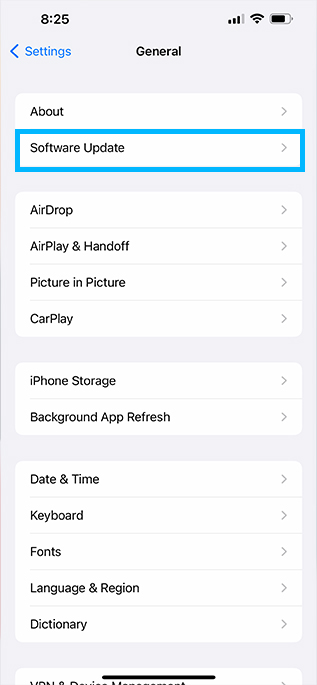
- Update your device.
7. Reset Location & Privacy
If Find My says ‘No Location Found’ and the problem still exists after the abovementioned solutions, consider resetting Location and Privacy to their defaults. Follow the steps below:
- Go to Settings.
- Tap on General.
- Scroll down and choose Transfer or Reset iPhone.
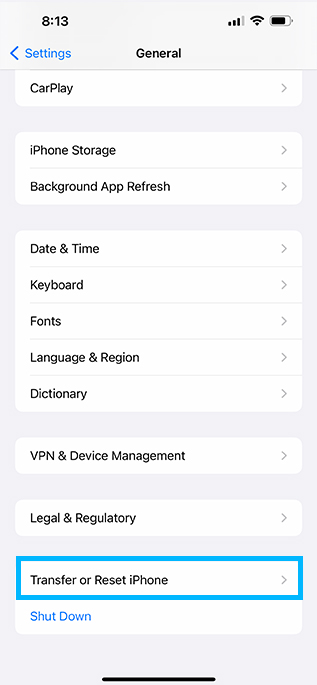
- Select Reset.
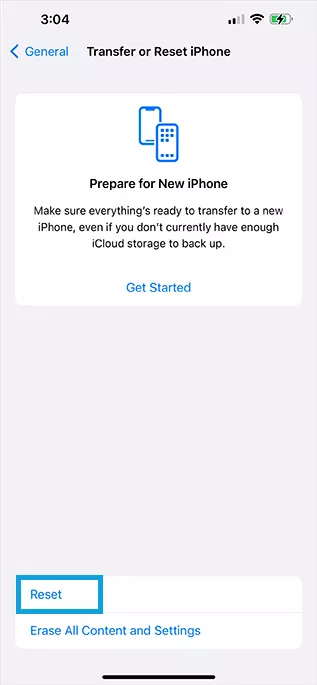
- Choose Reset Location & Privacy, enter your password, and let the process finish.
Conclusion
If you tried all the above tips and your problem didn’t fix, there may be something wrong with the hardware, or your device may have a severe OS problem.
Setting Location Services adjustments, checking Internet connection, resetting your device, and checking the Apple website for the system status are ways to solve your problem.
But if Find My says ‘No Location Found’ after all these DIY solutions, you should schedule an appointment with the nearest Apple Store and let the experts fix the problem.
If you have any other ideas or suggestions, we encourage you to suggest them in the comments below.
