AirPods are not cheap. So you know the amount of Anxiety it can bring when you lost your AirPods.
While AirPods are one of the best wireless earbuds, their form factor makes them easy to lose and misplace. Don’t worry, we’re here to help!
Before you pull out your Apple Card to buy a new pair of AirPods, there’s an easy feature that allows you to find your lost AirPods. So long as they aren’t dead or out of range.
Got a dead AirPods? Check our guide on how to find dead AirPods.
You can access this feature in two ways:
- Using the Find My iPhone app on your iPhone, iPod Touch, or iPad.
- Signing in to the iCloud website on a computer (it could be a PC or Mac).
In this article, you’ll learn how to find your lost AirPods step by step.
What you need to find your lost AirPods
Before we dive in, there are a few things that you should know.
- Find My iPhone can only locate your AirPods when the charging case is open, or the AirPods are outside the case.
- You must install and set up the Find My app, and the AirPods must be already linked to it in advance.
- In order for the current location and play sound features to work, your AirPods should be within Bluetooth range of an iOS device signed in with your iCloud account. Otherwise, it won’t work.
- Find My iPhone can only provide the last known location of your AirPods if an iOS device isn’t within range.
In case you were wondering, here’s how to make sure the Find My app can locate your lost AirPods.
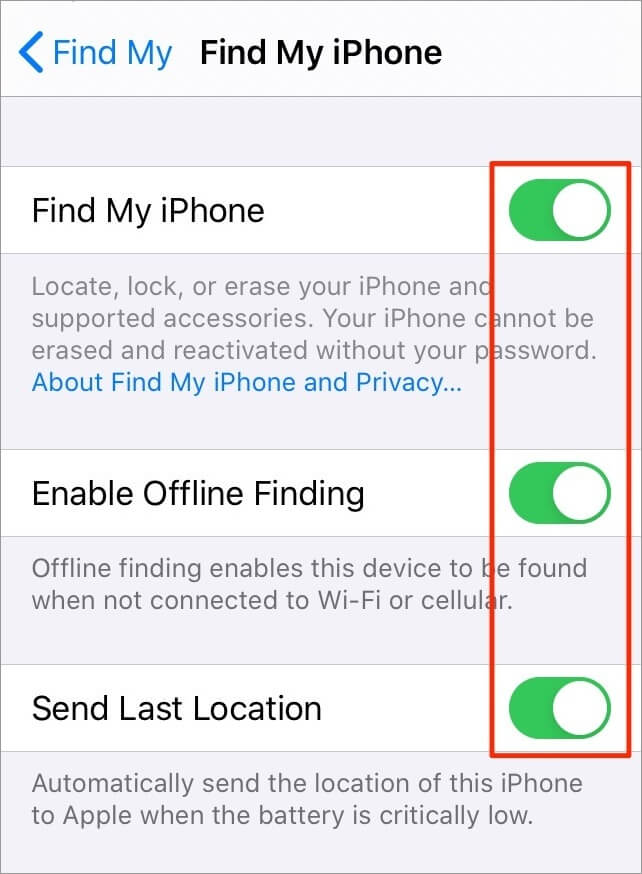
First, you’ll turn on Location Services.
- Open the Settings app.
- Scroll down and select Privacy.
- Choose Location Services.
- Then, toggle the switch next to it to turn it on (It’s green when it’s on).
Next, you’ll turn on the Find My feature.
- Open the Settings
- Tap on your name at the top of the screen
- Select Find My
- During the setup, ensure that you activate the Find My iPhone, Enable Offline Finding, Send Last Location features.
Once you’ve set up Find My on your iPhone, you can proceed to the next step, which is tracking down your lost AirPods.
1. How to find lost AirPods with your iPhone
Step 1. Launch the Find My app on your iPhone. Enter your Apple ID and Password and sign in. Skip this step if you’re already signed in.
Step 2. The next page will show a map or a satellite image of your area. Tap on the Devices to show a list of all the devices linked to your Apple account.

Step 3. Select your AirPods, then tap Play Sound. A few seconds later your AirPods will begin to play a loud beep — follow the sounds of the beeps until you find them. You can also play the sound from either AirPod (left or right), if you only lost one AirPod.
Step 4. Tap Stop Playing once you’ve found one or both AirPods.
You should note this will only work if your AirPods are charged, online, and in range. If it says pending when you tap Play Sound, it means your AirPods case is closed. If your lost AirPods are out of charge, you’ll only get the last known location from your Find My app.
2. How to find lost AirPods using a Computer
You can also use a computer to find your lost AirPods by following the steps below.
Step 1. Go to www.icloud.com from a computer browser. Then, log in with your Apple ID.
Step 2. Click Find iPhone.
Step 3. Click on the drop-down menu that says All Devices at the top of the screen, and choose your AirPods.

Step 4. Tap Play Sound so your Airpods can begin to chirp.

Keep in mind that none of these two methods will work if your AirPods are not connected to your iPhone, iPad, iPod Touch with the same iCloud account.
Warning: If you only lost a single AirPod and you have the other one in your ear, remember to only play the sound for the lost AirPod. Or just take it off your ear to be on the safe side because the loud sound could damage your hearing.
Let us know if this helped you find your lost AirPods. If you have any feedback or questions, then please don’t hesitate to leave a comment below.
Don’t forget to share this guide as it may help more people that have similar problems.

Helpful
Glad you found it helpful, Joel.