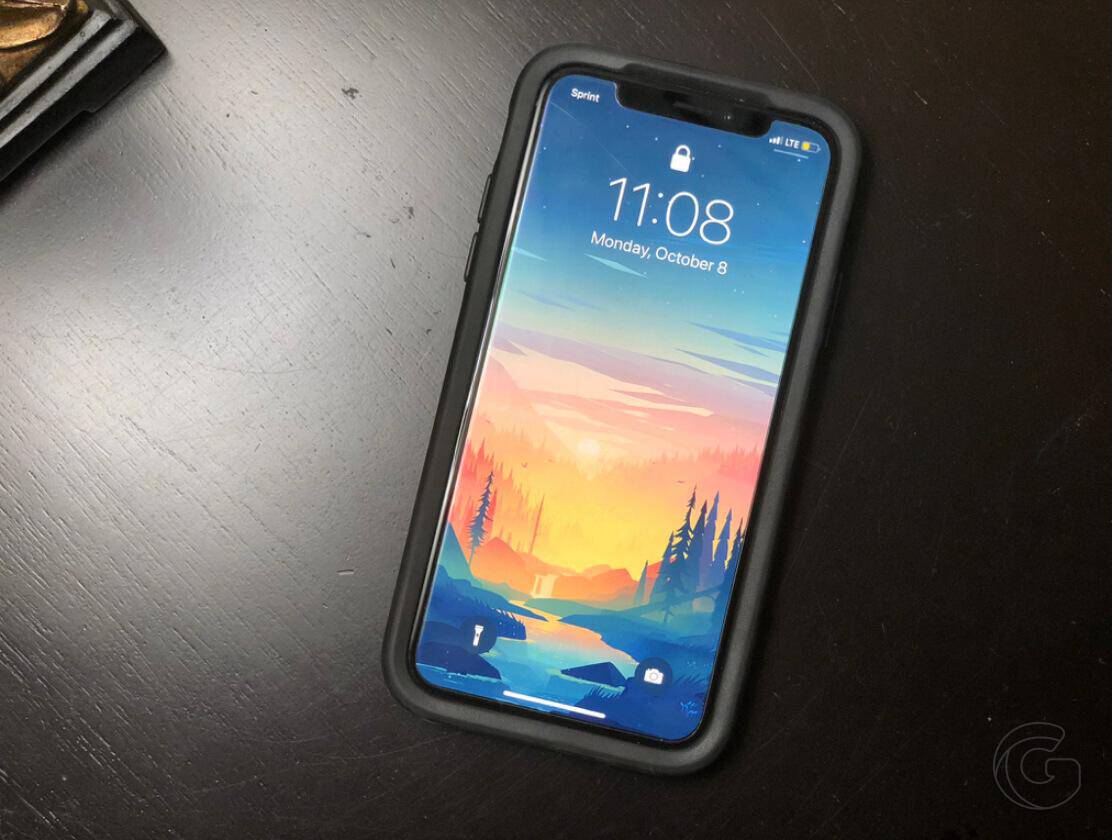iMessage not working on Mac?
iMessage not syncing between Mac and iPhone?
Every time you try to send a message from your Mac, a red exclamation point shows up and it says not delivered?
If you can’t sign in to your iMessage account on your Mac, this guide might help. You’ve probably set up iMessage on your Mac incorrectly or it might be just a system issue.
Whatever the case might be, I will show you 2 simple ways to fix iMessage not working on Mac.
Potential fixes of iMessage not working on Mac
When iMessage is not syncing between your iOS devices it is typically a communication issue in Apple’s Continuity feature.
You can fix this issue by enabling emails and your phone number in your iPhone and Mac as ways to send and receive text messages and iMessage.
First and foremost, you should use the same Apple ID across all your devices in order for iMessage to be synced properly.
Check this out: Gotechtor’s guide to fixing common iMessage problems
Fix 1 – Sign out of iMessage on your iPhone and Mac
To sign out of iMessage on your iPhone, go to Settings > Messages > Send & Receive > tap your Apple ID > tap Sign Out.
Once you’ve done that, tap the arrow on the upper left corner to go back to Message, then turn the iMessage toggle off.
To sign out of iMessage on your Mac, click on the Messages icon located in the dock.
You can also click on the search icon on the upper right corner of your screen and start typing Messages. It should show up in the “TOP HIT” results.
Click on “Messages” in the Menu bar in the top left corner, then “Preferences”. After opening the Message app, if you press cmd + comma on your keyboard, it will open Preferences.
Make sure to select “iMessage” on the left panel, and click on Sign Out.
I’d recommend you restart both your iPhone and your Mac before signing back in.
Fix 2 – Check where you can be reached at
On your Mac, if you go to Messages preferences, under iMessage you’ll see a list of email addresses and your iPhone number that you use for messages, including your Apple ID email.
Make sure you check the boxes next to either your email or phone number you want to be reached at.
In my case, I check my phone number. It’s just a matter of personal preference, there’s no benefit of choosing one over another.

On your iPhone, go to Settings > Messages > Send & Receive > and check under “You can receive iMessages to and reply from” to find all the email addresses and phone number people can send you iMessages.
You’ll want to make sure all the email addresses that are active on your Mac are active on your iPhone too. Just check the box next to the email address to activate it.

Please, use the comment section below for any comments or suggestions you might have.