Wondering what Wi-Fi Calling is? Let’s do a quick rundown on the details.
It’s quite often that we find ourselves in locations where we may not have excellent cellular service—places such as a basement, a below-ground shopping complex, and confined parking spaces.
There might even be open areas where you may not have great cellular coverage. This happens when carriers do not have enough cell towers in that area. This is where Wi-Fi Calling comes in.
Placing calls through your Wi-Fi is not new. You experience this when you use applications like Skype, Facebook, or WhatsApp to make voice calls.
What is new is the ability to do so natively with the carrier itself without using any third-party applications. Today AT&T, T-Mobile, and Verizon sell mobile phones with the built-in capability to carry out Wi-Fi Calling.
If you own an Android phone and are facing issues with the Wi-Fi Calling feature, we have two step-by-step guides that you should check out:
In this guide, we’ll answer common questions you might have about your Wi-Fi Calling:
- What is Wi-Fi Calling?
- How does Wi-Fi Calling work?
- Do you get Charged for Wi-Fi Calling?
- How to enable Wi-Fi Calling
- What carriers support Wi-Fi Calling in the US?
- Wi-Fi Calling vs. Cellular
- Does Wi-Fi Calling drain battery?
- How to turn off Wi-Fi Calling
- Advantages of Wi-Fi Calling
- Disadvantages of Wi-Fi Calling
What is Wi-Fi Calling?
When you place a call over a Wi-Fi network, it’s called Wi-Fi Calling. Typically, you use the carrier’s network and the cell towers to place the call; instead, you use the Wi-Fi network. This is the same hotspot your phone is connected to, and you dial the same phone numbers.
How Does Wi-Fi Calling Work?
Wi-Fi calling uses a technology known as VoIP or Voice over Internet Protocol. Many protocols are widely used, but the most common ones are SIP, H.323, and RTP/RTCP Protocols.
These protocols help transfer voice communications over the internet. A VoIP system doesn’t need a regular phone system — everything is based on an internet connection.
You probably have used VoIP before, if you’ve made phone calls over WhatsApp, Skype, Messenger, and other messaging apps that offer voice calls. These apps use the VoIP system to make these calls possible.
How Much Does Wi-Fi Calling Cost?
Wi-Fi Calling does not cost anything extra. If your plan is a limited minutes plan, then your carrier will deduce the minutes you spend on the call.
Otherwise, if you are on an unlimited minutes plan, you don’t pay anything extra. Domestic calls made on Wi-Fi should not cost anything.
If you place calls using the carrier’s data (instead of a hotspot connection), then you will incur the data charges as per your data plan.
How to Enable Wi-Fi Calling
Make sure the phone is connected to a Wi-Fi network or a hotspot. Generally following should be the process to turn on Wi-Fi on iPhone and Android devices.
How to Enable Wi-Fi Calling on an iPhone

To make a Wi-Fi call on your iPhone, do the following:
- Go to your iPhone’s Home screen, and open the Settings app.
- Tap Cellular, and select Wi-Fi Calling.
- Slide the Wi-Fi Calling toggle to On (It’s green when it’s on).
- Select Enable when the popup appears.
Your iPhone is now ready for you to make a call via a Wi-Fi connection.
How to Enable Wi-Fi Calling on an Android Phone
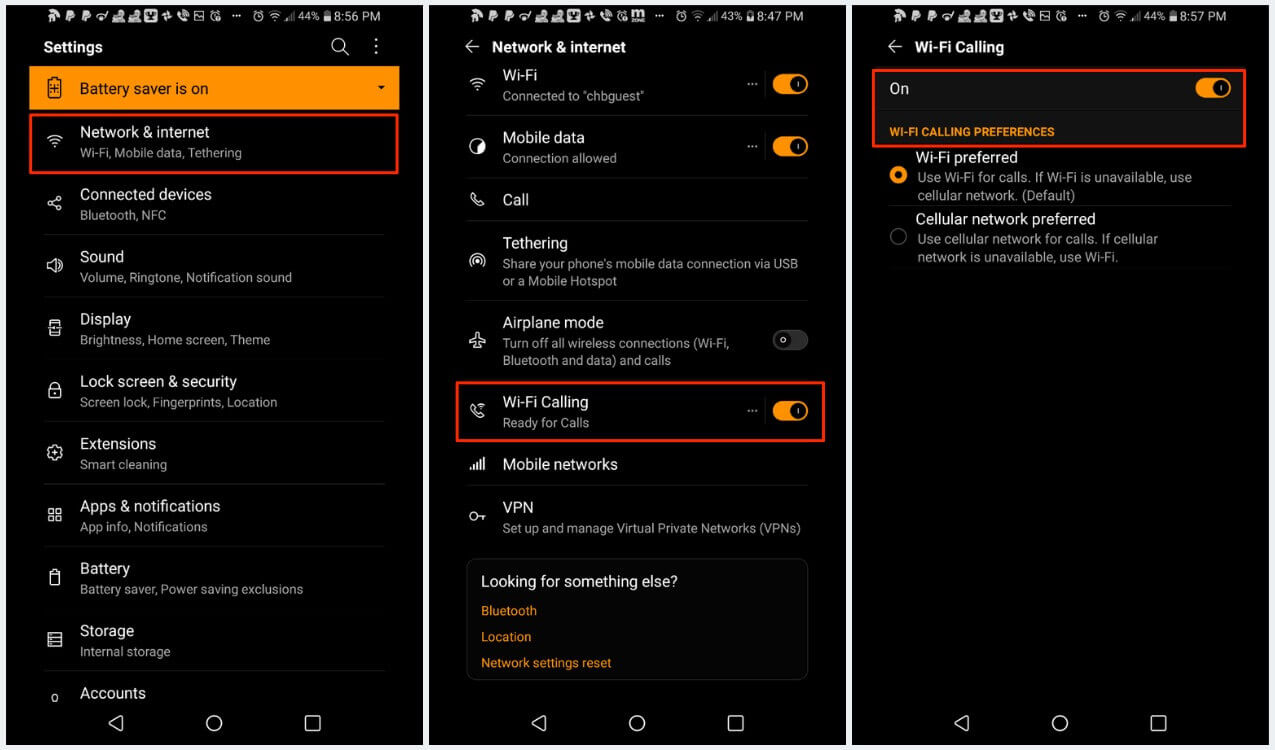
To make a Wi-Fi call on your Android device, follow the steps below:
- Head over to your Settings.
- Tap Networks & Internet.
- Select Mobile Network.
- Toggle Wi-Fi Calling on.
Your Android phone is now ready for you to make a call via a Wi-Fi connection.
What Carriers Support Wi-Fi Calling in the US?
All major carriers support Wi-Fi Calling. All the new devices from Android and iPhone support Wi-Fi Calling right out of the box. Still, one can refer to the latest information on the carrier’s website.
Sprint: Per the information on Sprint’s website, Wi-Fi Calling is supported on most current Android phones and iPhone 5c and newer. To check if your phone supports Wi-Fi Calling, go to Settings, and look for the Wi-Fi Calling option.
T-Mobile: All new T-Mobile phones support Wi-Fi Calling. To find out more about your specific device, go to the Device Support page. Find and select your device, select “Calling, Contacts & Calendar,” and then Turn on and off “Wi-Fi Calling” to view the instructions. If Wi-Fi Calling isn’t on the list, your phone isn’t compatible.
AT&T: Most of the latest devices come with Wi-Fi Calling support. To find out if your phone supports Wi-Fi Calling, go to the Device page, select your phone, then select View all support tutorials. On the next page, click “Calling & contacts,” then Wi-Fi Calling.
Verizon Wireless: Verizon, too, like its peers, doesn’t have a definitive list, but most of the latest devices should support Wi-Fi Calling out of the box. You can find the details on this page Verizon Wi-Fi Calling details.
What’s the Difference Between Cellular Data and Wi-Fi Calling?
Whenever you are using Wi-Fi Calling, you are bypassing the carrier network; now, that can happen in two ways.
Either you use the Wi-Fi hotspot, or you use your data plan. In case you use the Wi-Fi hotspot option, you don’t incur any charges, but in the case of cellular data, you will be charged based on your data plan.
Does Wi-Fi Calling Drain Battery?
Wi-Fi Calling does not drain the battery. The cell phone battery is drained faster when you are making calls on a carrier’s network. This happens because the cell phone is always searching for the signal strength to make a connection.
This occurs more frequently when you are in an enclosed place like a lift or a basement. Using Wi-Fi Calling places no such stress on the battery of your phone
How Do I Turn Off Wi-Fi Calling?
Not ready to start using Wi-Fi for your calls? Don’t worry. Do the following to turn off the Wi-Fi Calling function.
How to turn off Wi-Fi Calling on iPhone
To turn off Wi-Fi Calling on an iPhone go to:
- Home screen, tap Settings.
- Tap Cellular, select Wi-Fi Calling.
- Toggle the Wi-Fi Calling button to grey.
How to Turn Off Wi-Fi Calling on Android
On many Android devices, the “Wi-Fi Calling” setting can be found in the Quick Setting Menu. Swipe down from the top of the screen and turn off Wi-Fi Calling.
If your Android phone doesn’t have this option, do the following:
- Home screen, tap Settings.
- Tap Networks & Internet.
- Select Mobile Network.
- Toggle Wi-Fi Calling Off.
Advantages of Wi-Fi Calling
Wi-Fi Calling brings a lot of conveniences, and there are many advantages of Wi-Fi Calling. A few of them are:
- Better Voice Quality (in weak signal areas)
- Does not need third-party apps to make calls on Wi-Fi
- Improves battery life
- No special plans are required.
Disadvantages of Wi-Fi Calling
Like every other feature, there are some potential downsides to Wi-Fi Calling as well. Some of them are:
- Not all devices may support Wi-Fi Calling features.
- Data plan usage is incurred, so the cost might increase if calls are made on carrier data.
Final Thoughts on Wi-Fi Calling
As per Statistica, Forecasts suggest that by 2019 there will be a total of 362 million public Wi-Fi hotspots available worldwide. This trend toward growth is expected to continue into at least the early 2020s.
With so many hotspots being available, it makes sense to start using the Wi-Fi Calling feature on your smartphone.
Overall, Wi-Fi Calling is a great feature you must enable on your supported smartphone. It brings great convenience and superior connectivity in areas where you might have patch carrier coverage.
