Is your Android hotspot not working? As frustrating as it is when you can’t get connected to the internet, consider the tips below to help you figure out what could be going wrong and get you back online quickly.
How to Enable Mobile Hotspot
Enabling the hotspot on Android involves a very simple procedure. You can simply pull down the Android Quick Settings panel, locate the Hotspot option, and tap on it.
But you also have the option to enable or disable Hotspot from the Android settings. Check out the following steps.
- Launch the Settings app on Android.
- Tap on Connections.
- Choose Mobile Hotspot and Tethering.

- Finally, toggle the switch on just beside the Mobile Hotspot option.

Well, if you didn’t know, these are the steps for enabling the mobile hotspot on your Android mobile from the settings.
Reasons for Hotspot Not Working on Android?
There are only a handful of reasons behind the hotspot not working on your Android mobile.
- The first culprit could be your network service provider. It is necessary to have the internet to use on your mobile’s hotspot. If your network service provider is experiencing technical issues, you may not have the internet on your mobile and that means, no hotspot.
- Living in a bad coverage area will also create similar issues. If the signal strength is bad; for example, if you have only one or two bars; then activating the hotspot will be useless. Even if you connect, you won’t be able to open websites or stream videos due to a lack of signal strength.
- The final issue could be from the settings of your mobile. Maybe you have changed something intentionally or accidentally. Using a VPN or typing the wrong password can also create the same issue.
Best Ways to Fix Hotspot Not Working on Android
So, there are only a few genuine reasons that can stop the hotspot from working on your Android mobile phone. So, if you have already grasped the possible reasons for this problem, then it is time to discuss the solutions.
1. Restart Your Smartphone
Begin with restarting the Android smartphone. Most often the issues we face are nothing but temporary system glitches that can be easily dealt with via a reboot. So, give it a try.

In an unlikely scenario where restarting, the smartphone didn’t work, we are ready for that too. We have listed a few more diverse solutions below, that could be useful.
2. Enable/Disable Airplane Mode
The meaning of the Android hotspot not working is that there’s an issue with the network. And the simplest trick to fixing network issues is the Airplane Mode or Flight Mode.
So, simply pull down the Android Quick Settings panel and tap on the Airplane/Flight Mode icon to enable it.

After enabling the Flight mode all the incoming and outgoing signals will get cut off. Wait for a minute or two and then disable the Airplane/Flight Mode.
Network issues with your smartphone will get reset and you will be able to use the mobile hotspot on your Android phone again.
3. Battery Saver Mode
The Battery Saver Mode or the Power Saving Mode on Android is great for stretching out the battery life of your smartphone.
When your phone is running out of power, this mode will close unused apps, stop background data usage, and more to extend the battery life as long as possible.
This is great for enhancing the overall battery life of your smartphone. Talking about enhancing battery life, you should check out our guide for tips to increase battery life on Android phones.
Coming to the point, this mode can also interfere with the mobile hotspot. So, if you are facing the Android hotspot not working, it is better to turn off the Battery Saver Mode.
- Launch the Settings app on your Android mobile and tap on the Battery and Device Care option.
- Select the Battery option.
- On the battery menu, you will find the Battery Saver Mode or Power Saving Mode on some mobiles.
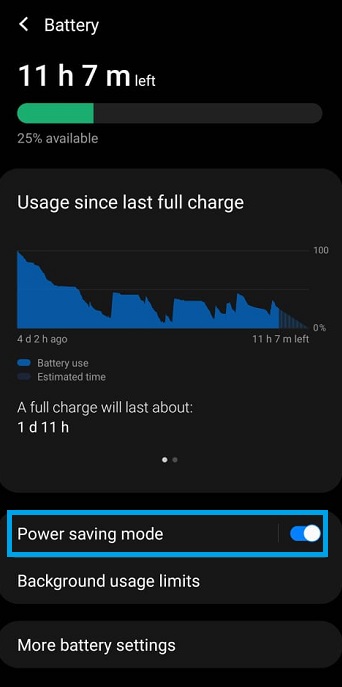
Toggle the switch beside this mode to disable it if it was enabled to begin with. Hopefully, after disabling this mode, you will be able to use the mobile hotspot without any problems.
4. Data Saver Mode
The Data Saver Mode on Android is targeted toward conserving mobile data. It is an exceptionally helpful feature that helps users save mobile data by stopping unnecessary data use.
While we are on the point of saving mobile data, feel free to check our guide on reducing data usage on Android devices.
While the data saver mode is exceptionally helpful for conserving mobile data, it can create problems with the mobile hotspot. So, it is recommended to disable the data saver before activating the mobile hotspot.
- Launch the Settings app on your mobile and tap on Connections.
- Then, tap on Data Usage.
- Disable Data Saver at the top.
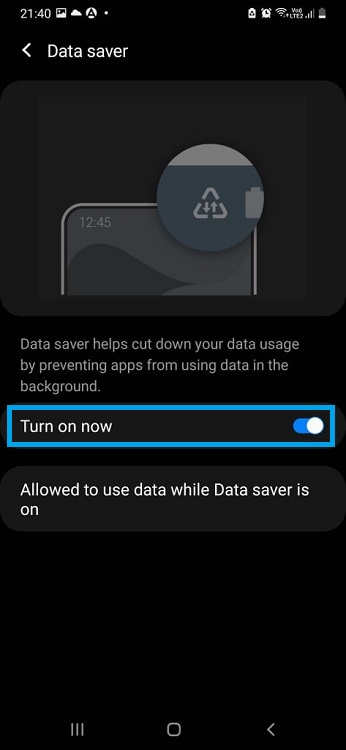
Hopefully, you won’t have any issues with the mobile hotspot after disabling the Data Saver Mode on Android.
5. Disable VPN
VPNs or Virtual Private Networks have become an essential part of internet surfing due to data privacy concerns. It is a program that is used by people all over the globe but it is not all rainbows and unicorns.
There are some downsides to using VPNs too. It can create conflicts with different apps and features including mobile connectivity. However, the fix is very simple. Just disable the VPN.
- Launch the Settings app on your mobile and tap on Connections.
- Select More Connection Settings and remove the VPN profiles.
After removing the VPN profiles, try to enable and connect to the mobile hotspot. It should be working.
Wrapping It Up
So, there you go. No fiddling with the Android hotspot not working problem anymore. Just go through the solutions we have discussed carefully and fix the resonating issue.
Also, make sure to check the data limit on your Android smartphone. If you’ve set a data limit on your phone, it will stop mobile data use automatically once you reach that limit. In this situation, you won’t be able to use the hotspot. So, be aware of this.
And lastly, let us know if we have missed anything or if you know of any other solutions for fixing the Android hotspot not working issue, via the comment section below.
