Are you getting the frustrating “connection problem or invalid MMI code” error when you try to dial an MMI code or USSD? This is a very common problem in Android devices. This error can restrict you from calling or sending text messages, even checking your account balance, or recharging your phone.

This error usually happens in Android devices with Dual SIMs but can also happen in single SIM devices.
If you are facing this error, you are in the right place. This article will cover the reasons behind this error and how to fix it.
First, let’s discuss what an MMI code is.
What Is an MMI Code?
MMI codes are Man-Machine Interface codes. These codes are used to communicate with your device or mobile network carrier.
You can use it to retrieve information or send commands to your device. It consists of symbols that usually start and end with a hash (#) or an asterisk (*).
There are four types of MMI codes. They are:
- Supplementary Service (SS) Codes
- Unstructured Supplementary Service Data (USSD) Codes
- Manufacturer Man-Machine Interface (MMI) Code
- SIM Control Codes.
See also: What Is DCB_ASSOCIATION? Is It a SCAM?
What Causes Connection Problem or Invalid MMI Code?
The “connection problem or invalid MMI code” error is usually caused by poor connection problems or issues with your mobile network carrier. This error usually happens on Dual SIM devices.
Other reasons for getting the “connection problem or invalid MMI code” error include:
- SIM authentication problems
- Corrupt Contacts app cache
How to Fix the “Connection Problem or Invalid MMI Code” Error
If you are getting the “connection problem or invalid MMI code” error, you should check your Internet connection and reset your network settings. You might also need to clear the mobile data and cache of the Contacts app.
Tips to Fix the “Connection Problem or Invalid MMI Code” Error
Below you’ll find all the fixes for the “connection problem or invalid MMI code” error. Let’s dive right in!
- Restart Your Phone
- Check for Third-Party Apps Causing the Issue
- Turn Airplane Mode On and Then Off
- Clear Mobile Data and Cache of Contacts App
- Modify The MMI Code
- Turn Off One SIM Card
- Reset Your Network Settings
- Activate The Radio and Turn On IMS over SMS
- Select A Network Operator
- Update Your Phone Software
- Factory Reset Your Device
- Get a New SIM
Restart Your Phone
It is important to restart your phone often. Restarting clears the RAM and fixes up bugs that might cause errors in the phone. When faced with an error, restarting your device should be your first solution.
To restart your device, follow these simple steps:
- Long-press the ON/OFF button on the side of your device until you get a prompt like the one below. (Depending on your android device brand, it may look different.)

- Click on the Restart button and wait for your phone to power off and then on.
This will probably fix the error. If it doesn’t, we’ve got more fixes for you to try below.
Check for Third-Party Apps Causing the Issue
Third-party apps are applications created by people or organizations other than your device manufacturer. Sometimes, these apps aren’t compatible with your device and can cause problems.
To check for third-party interference, run your Android device in Safe Mode. Safe Mode disables all third-party applications. When your phone is in Safe Mode, you will only be able to access apps created by your manufacturer. All other apps will be greyed out.
To run your device in Safe Mode, follow these steps:
- Press and hold the ON/OFF button on the side of your Android device.
- When the menu pops up, long-press the Power Off button.

Click on Safe Mode and wait for your device to restart.

When your phone comes up, it will only have the manufacturer’s apps on it. All third-party apps will be greyed out. There will also be a grey box with “Safe Mode” written in it at the bottom of the screen.

Now, try dialing the MMI code. If you do not get the “connection problem or invalid MMI code” error in Safe Mode, then the error is from a third-party app.
You will need to leave Safe Mode and start uninstalling the third-party apps one after the other. Whenever you uninstall an app, dial an MMI code to see if the problem is fixed.
Uninstalling an app is really easy. Follow these steps to uninstall your third-party apps:
- Go to your apps list and long-press the app of your choice. In the options there, click on Uninstall.

- Confirm that you want to uninstall the app by clicking OK.

If the error persists, uninstall another app, restart and check. Soon, you will be able to dial the MMI code without facing any issues.
Turn Airplane Mode On and Then Off
The “connection problem or invalid MMI code” error might be caused by a weak connection to your mobile carrier. Turning on and off Airplane Mode can solve this issue.
To turn Airplane Mode on and off, follow these steps:
- Scroll down from the top of your screen to see the options.
- Click on the Airplane Mode button in the options to turn on Airplane mode.
- Wait for about 20 seconds.
- Click on the Airplane Mode button to turn it off.
Now, try dialing your MMI code. It should work now and not give the error.
Clear Mobile Data and Cache of Contacts App
Clearing the cache and mobile data of the Contacts app can solve the “connection problem or invalid MMI code” error. To clear the cache and mobile data, follow these steps:

- Open Settings on your Android Device.
- Go to Apps.
- In the Apps list, click on Contacts.
- Select Mobile Data from the app info that appears.
- Select the options to clear the data.
- Go back to the app info page and click on Storage.
- Select Clear Cache.
You have now cleared the mobile data and cache of the Contacts app. Try dialing the MMI code now. It will work.
Modify the MMI Code
You can also fix the “connection problem or invalid MMI code” error by adding a comma (,) or plus sign (+) after the asterisk or hash prefix.
The comma or plus sign is used to forcefully perform the operation and will bypass the error stopping it.
If the MMI code is (*123#), you can:
- add a comma at the end of the code. This will make it (*123#,).
- add a plus sign after the asterisk. This will make it (*+123#).
If the error still persists after modifying the code, please try the fixes below.
Turn Off One SIM Card
If you use two SIM cards on your device, you are more likely to have problems with MMI codes. You will have to turn off the lesser-used SIM card to solve the issue.
To turn off a SIM card, follow these steps.
- Go to Settings and then click on the Connections tab.
- Select the SIM Card Manager on your Android device.
- Turn off the less-used SIM card.
Now, try dialing the code. It should work.
Alternatively, you could go to your phone’s dual SIM settings and set your phone to always ask which SIM to use when dialing or calling.
In the Dual SIM settings, locate the voice call settings. Change the option to “Always Ask“. After doing this, try dialing the MMI code, it will bring up a prompt asking you to choose the SIM card you want to use for the operation.
Reset Your Network Settings
If the network connectivity is corrupt, it might cause the “connection problem or invalid MMI code” error. You will have to reset your network.
Resetting your network does not clear your data. It only resets your wifi and internet settings to their default mode.
Follow these steps to reset your network settings:
- Go to Settings and click on General Management.
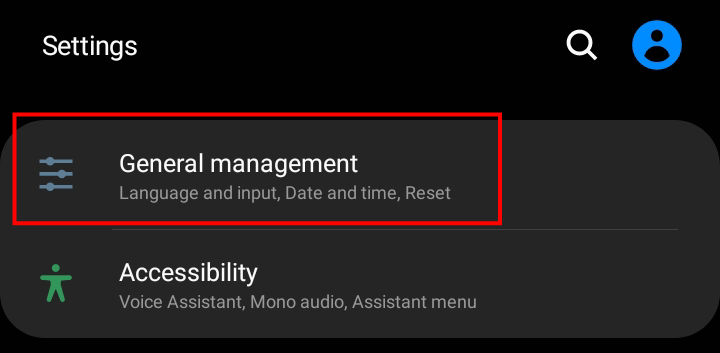
- Click on the Reset panel.
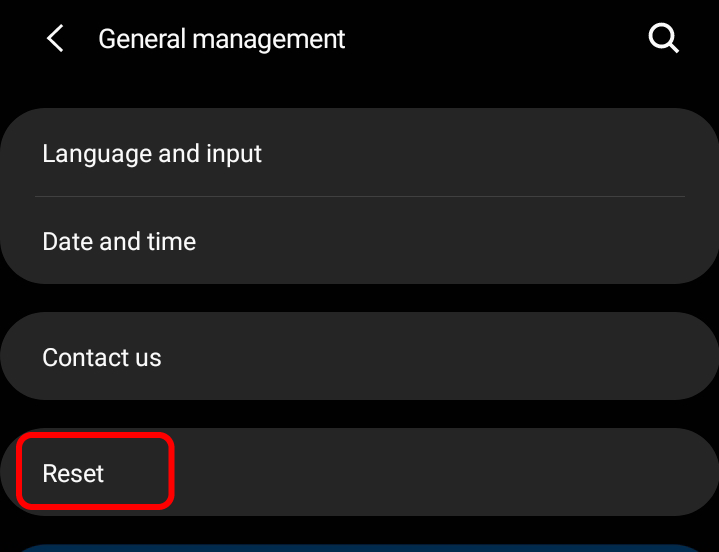
- Select Reset Network Settings.

- Click on the Reset Settings button to completely reset your device’s network settings

This will surely solve the “connection problem or invalid MMI code” error. Restart your phone and try dialing the code again.
Activate the Radio and Turn On IMS over SMS
To fix the error, you might need to enter the device information mode, activate the radio, and turn on IMS over SMS.
Follow the steps below to do so:
- Open the Phone app and go to the dial pad.
- Type *#*#4636#*#*
- Go into Service Mode.
- Select Device Information.
- Click on Run Ping Test.
- When the test finishes, click on the Turn Radio Off button.
- Now, click on Turn SMS over IMS.
- Restart your device.
Select a Network Operator
If your phone is unable to receive a signal from your mobile carrier, you might want to select a network operator.
To do this, follow these steps:
- Open the Settings app.
- Go to Connections or Wireless & Networks.
- Select Mobile Network.
- Click on Preferred Network Type. You can choose 3G, 4G, or 5G. It depends on you.
- Now, select Network Operators. A list of operators will appear after a short search.
- Choose the operator of your choice.
- Close the Settings app and restart your phone.
- Dial the MMI code.
This fix should solve the “connection problem or invalid MMI code” error
Update Your Phone Software
If your phone is not up-to-date, basic functions might start to malfunction. Follow the steps below to check for system updates:
- Open Settings.
- Scroll down to the Software Update tab.

- If there are available updates, you will have a Download and Install tab. Open it.

- Click on Download to begin installing the new system updates.

- After downloading, restart your device.
If you do not have a Software Update panel in your Android settings, go to Systems and then Advanced. Look for the “System Update” tab and follow the steps above.
Now, try dialing your MMI code. You will not get the “connection problem or invalid MMI code” error anymore.
Factory Reset Your Device
It should always be your last resort, but in the event that all else fails, it might be your only choice.
Make sure you back up all your data and files in the cloud storage service of your choice because a factory reset will erase all your data, apps, and files.
Here’s a step-by-step guide on how to safely back up your Android phone.
To factory reset your phone, follow these simple steps:
- Open Settings and go to General Management.
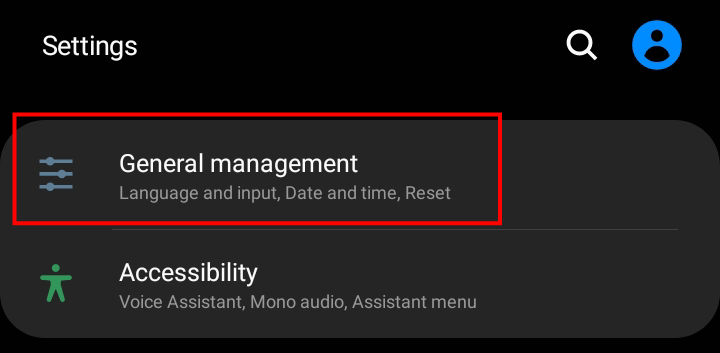
- Click on Reset.
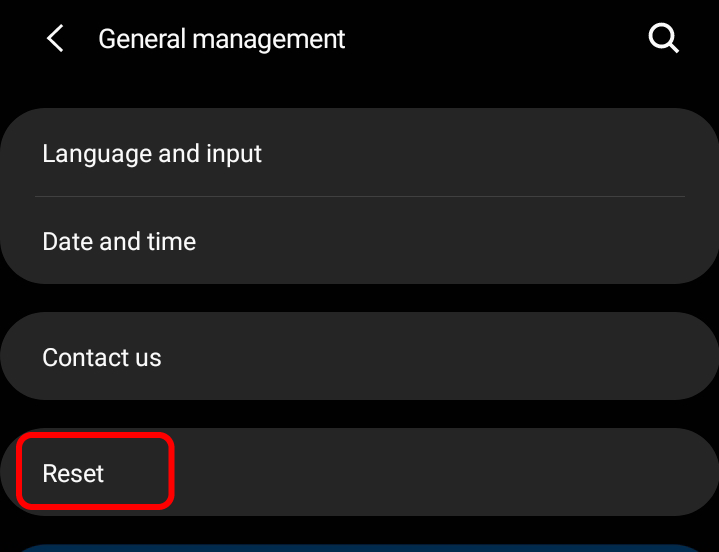
- Choose Factory Data Reset. This will wipe out your phone and erase all of your data.
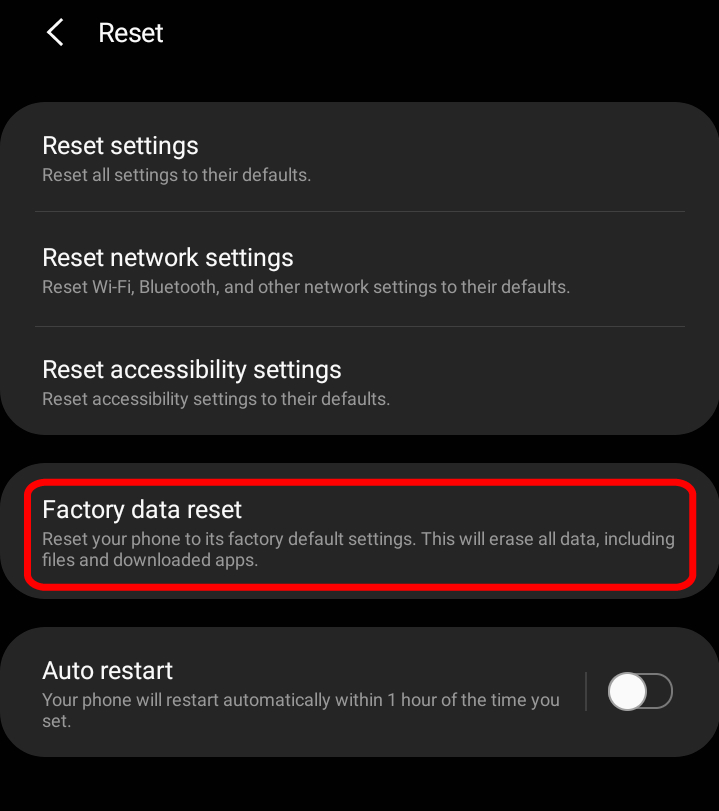
- Click on the Reset button to completely reset your phone to the factory settings.
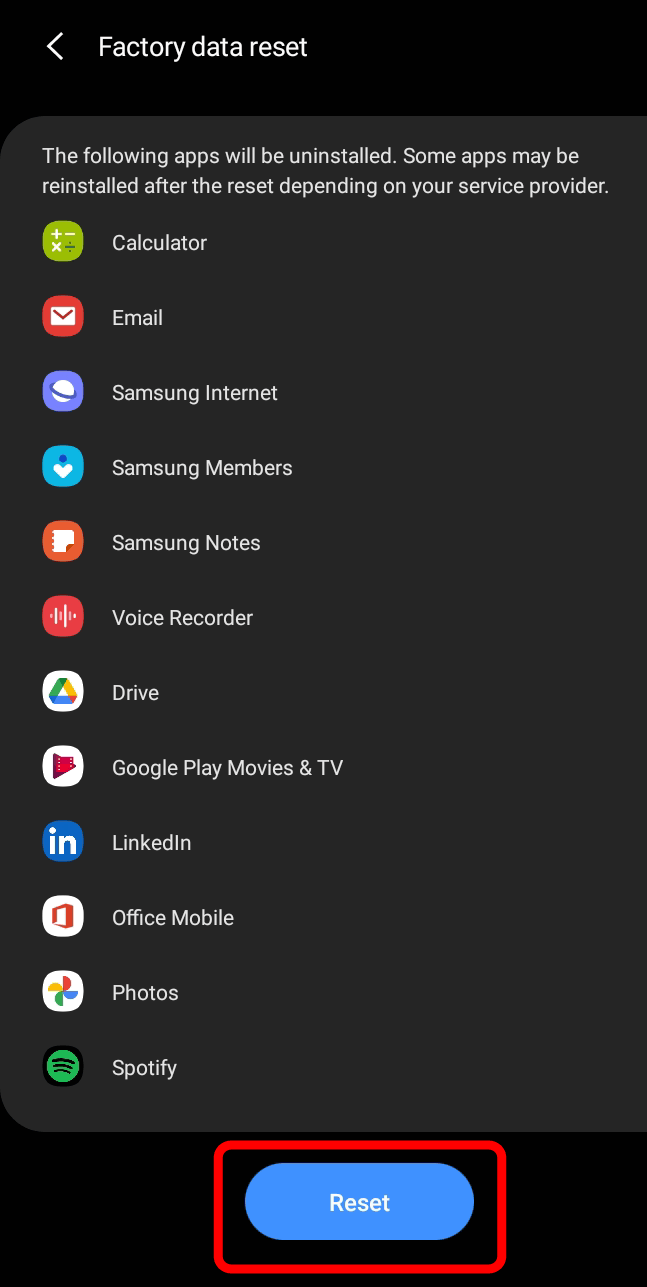
After resetting your phone, restart your phone. The problem should now be fixed. You will be able to dial the codes.
Get a New SIM
If all the fixes fail, you might need to get a new SIM card or change to an eSIM. Visit your network provider’s store for more information on that.
Final Thoughts on Fixing “Connection Problem or Invalid MMI Code” Error
The “connection problem or invalid MMI code” error can be very frustrating, but it’s a fixable problem. If you come across it, do not worry. There are several proven fixes that can help you get rid of it:
- Restart your phone
- Check for third-party apps causing the issue
- Turn Airplane Mode on and then off
- Clear mobile data and cache of Contacts app
- Modify the MMI code
- Turn Oof one SIM card
- Reset your network settings
- Activate the Radio and turn on IMS over SMS
- Select a network operator
- Update your phone software
- Factory reset your device
- Get a new SIM
If you have any other ideas or suggestions, don’t hesitate to suggest them in the comment section below.
