Is your Android phone not ringing even if it’s not on silent mode? This is a serious problem that you need to fix because you can lose important phone calls.
Fortunately, there are ways to troubleshoot this problem, and they’re easy to do, providing you know what to look for.
We’ll walk you through what to do when your Android phone isn’t ringing so you won’t miss another call.
Why Won’t Your Android Ring?
Several things can cause the Android phone not ringing issue. In the worst cases, your device might be infected by malware or physically damaged.
But there are also easier cases where you may have enabled the Airplane Mode, Do Not Disturb, or Call Forwarding or just lowered the ring volume so low that it can’t be heard.
So, it won’t be easy to pinpoint the exact issue in your case. It would be easier if you just started implementing the following solutions one by one.
Easy Fixes When Android Phone Not Ringing
Well, without further ado, let’s get into the solutions for fixing the Android phone not ringing issue.
1. Restart Phone
For the moment, let’s keep it simple and restart the Android device. Your Android phone might not ring for several reasons, including system glitches. So, it would be a good idea to start by restarting the device.

This is a simple fix but quite effective in certain situations. So, just hold the Power button, wait for the Power Menu and tap on the Restart button.
If the phone is still not ringing after the restart, then you need to employ other fixes; maybe they will be more helpful.
2. Ring Volume Settings
Next, you need to check the call volume setting if your Android phone is not ringing. Now, most people think, that volume control is very simple, and it just involves pressing the designated volume buttons on the side.
But no, it is not so simple. Most Android volume settings come with four sliders. Each represents a different aspect of volume.
For example, I am using a Samsung Galaxy F41 device. It has four sliders in the volume settings. There’s a media slider, a ring slider, a notification slider, and a system slider.
It can be a bit different depending on the smartphone you are using. But there will always be a slider for the ring and media.

Now, for you, the ring slider is important. You need to adjust it to increase the ringtone, and then you will be able to hear your phone ringing.
You will be able to access the volume settings via Settings. Select Sounds and Vibrations and tap on Volume. You will come across all the sliders.
3. Flight Mode
The Airplane/Flight mode is a default feature and is available on all modern Android devices. The work of this mode is very special. If the Airplane mode is enabled, phone calls will be sent to voicemail directly.
Basically, making calls or receiving calls will be impossible. So, if your Android phone is not ringing or not receiving calls altogether, you need to check the status of this mode on your mobile.
- Just swipe down the Android Quick Settings Panel and check the Airplane/Flight Mode option. You can also access this mode from the Settings app.
- Tap on the Connections option. Keep in mind that this option may vary depending on the Android phone you are using.

So, it is best to access the Airplane/Flight Mode from the quick settings panel and turn it off.
4. Do Not Disturb
There’s another Android feature that is capable of disrupting incoming calls. This feature is called Do Not Disturb.
If this feature is enabled on your Android smartphone, you will surely not be getting any notifications or calls.

So, you also need to check Do Not Disturb on your Android mobile. Go to Settings, tap on Notifications, and find the Do Not Disturb option. Make sure to disable it.
5. Call Forwarding
This fix is particularly if you’ve set up call forwarding on their Android phones. On newer Android devices, you can use the feature from settings.
But you also have the option to use 3rd party apps like Google Voice that will send calls directly to voicemails.
If call forwarding is enabled on your mobile, no wonder why your Android phone is not ringing. So, make sure to turn it off and have somebody call your phone and see if it rings.
6. Malicious Apps
Almost every issue comes back to malicious apps. They are a big problem that your need to handle as soon as possible. They can make your Android phone vulnerable to hackers.
So, if you have detected or suspect having malicious apps on your mobile, remove them immediately.

The best way to detect malicious apps is to reboot the device in Safe Mode. In this mode, look through the installed apps and delete the ones that you haven’t manually installed or suspect of being malicious.
7. Factory Reset
If nothing is working for you and your Android phone is still not ringing, then doing a Factory Reset could be the best way out for you.
This is a highly effective method capable of fixing many Android issues. But this method also works as a double-edged sword.
The issue will be fixed if it isn’t hardware-related but also erases your entire mobile device. That’s why we strongly recommend you back up your Android phone before moving forward with that step.
So, before executing the factory reset, backup your files and follow the steps below.
- Launch the Settings app and tap on General Management.
- Tap on Reset and select Factory Data Reset.
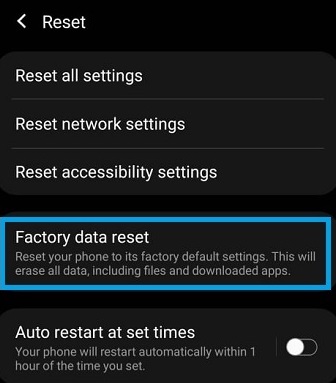
After tapping the Factory Data Reset button, a new panel will pop up. Scroll down and tap on the Blue Reset Button.
8. Possibility of Physical damage
If there’s still no hope, you have to consider the possibility of physical damage. You may have dropped the phone, or somehow the phone got damaged, which is affecting the phone’s ringing capability.
Your last resort is to take the device to the nearest support center for inspection. If the device is under warranty, you may get free service. Otherwise, you may have to pay for the repair or buy a new smartphone.
Wrap-Up: Android Phone Not Ringing
As you’ve learned in this article, a simple restart can help you fix your Android phone not ringing problem.
In other cases, you might need to play with your volume settings and even perform a factory reset on your phone.
Whatever the case might be, we hope our tips helped you make your Android phone ring again. If you found success doing something else, leave a comment down below.
