What if you’re trying to download an app or game, only to have the Google Play Store stuck with a download pending error?
It can be frustrating as it prevents you from downloading your favorite app or game on your Android device. But we are here to help!
In this guide, we will walk you through multiple solutions that will help you fix the Google “Play Store download pending” error. With that said, let’s jump right into it.
Why is Play Store Download Stuck on Pending?
One of the most common reasons why your Play Store downloads get stuck in download pending is because you may have too many apps updating at the same time.
There’s no single cause for the “Play Store download pending” error. For some, the issue may pop up because of their app download preference, or their phone storage ran out of memory.

For others, internet connection issues, unfinished Google account setup, older Android firmware, or Play Store version are the culprit for the “Play Store download pending” error.
Now that you have some idea of what could be possibly triggering this error, let’s take a look at the fixes.
Fixing Play Store “Download Pending” Error
Here’re all the tips that will help you fix Play Store not downloading.
1. Check App Download Preference
If you’re not installing any app and Google Play Store is showing the download pending error, then it may be due to your app download preference.
Under the Settings menu of the Play Store, there is an option to set app download preference. This gives you the option to set Wi-Fi, mobile data, or both to download apps or games.
If you’ve changed this setting, your phone may show a download pending error when trying to download an app. Here’s how you can change the app download preference.
1. Open Google Play Store and tap on your Profile image.
2. Next, select Settings option from the popup menu.

3. Tap on Network preferences and then select App download preference.

4. From the list, select the Over any network option. Then, tap the DONE button to confirm your choice.

After performing the above steps, check if you can download apps or games without any issues.
2. Check Your Internet Connection
As mentioned earlier, internet connection issues can be the reason why Google Play is not downloading your app or game.
If Google Play Store says no internet connection, make sure that you have a stable internet connection on your phone.
Better yet, switch over to a Wi-Fi connection instead of your mobile data connection and see if that fixes the issue or not.
If you have a strong internet connection
3. Clear Play Store Cache and Storage Data
Corrupt temporary or cache data can hinder the smooth functioning of an app. When an app becomes buggy or unresponsive, it is best to clear its cache. This will give the app a fresh start and can help fix certain temporary issues. Here’s how to do it:
1. Open the Settings app on your phone, tap on Apps & notifications and then See all X apps.

2. Scroll down and select Google Play Store.

3. Tap on Storage & cache, and click on Clear data and Clear storage, respectively.

Re-open the Play Store and try to download the app or game again.
4. Check Your Phone Storage Space
Another reason for Google Play Store getting stuck at the “download pending” error is the lack of storage space on your Android device.
Your phone will show you a warning notification regarding low storage space when you try to download an app or game. However, you can manually check the storage space on your device by heading over to Settings > Storage.

Here, you can uninstall unused apps, and delete old photos or videos. Or you can take a backup of unwanted photos and videos on your PC and delete them from your phone, etc. to clear up the storage space.
After doing this, try again to download the app or game from Play Store and see if this fixes the issue.
5. Stop Other Downloads
If there is another download or update in progress, then you may come across the Google Play Store download pending error. If that’s the case, go ahead and cancel the other downloads.
1. Open Google Play Store on your phone, tap on your profile image and select My apps and games.

2. Under the Overview tab, tap on See details.

3. Now, you need to click on the Cancel all button at the top-right to dismiss all downloads.

Once that is done, try to re-download the app or game you were facing an issue with and check if this fixes the issue or not.
6. Disable VPN on Your Android Device
VPN or Virtual Proxy Network allows you to stay anonymous on the internet. Many people make use of VPN software to access region-locked content.
Often, VPN can cause Play Store download pending problems due to server issues, or a bug within the app.
So, go ahead and disable the VPN app on your Android phone and then try to download the app or game from Play Store.
7. Check for Android Date and Time Issue
If by any chance your phone date and time are incorrect, it can raise multiple issues on your phone, including the “Play Store download pending” error.
So, you’ll want to make sure that your phone is detecting the right time and date for where you are. Here’s how you can check if the date and time are correctly set on your Android device or not.
1. Open the Settings app and navigate to System.

2. Select Date & time option.

3. Here, you can set the date and time manually. But, it is recommended to turn on the Use network-provided time and Use network-provided time zone toggles.

8. Download App from Browser
If none of the above-mentioned methods worked for you, then you can try to download the app from the browser of your choice on your computer.
Simply, open Google Play Store on your browser and search for the app or game you wish to install. Click on the Install button and select your current device to install the app.

Final Thoughts on Play Store Download Pending
Well, there you have it. The above solutions, hopefully, should have helped you fix the Play Store download pending issue.
In case none of these fixes have helped you resolve the issue, remove and then re-add your Google account and try to download the app again from Play Store.
Let us know in the comments below if you have any questions or any other method that fixed the problem for you.
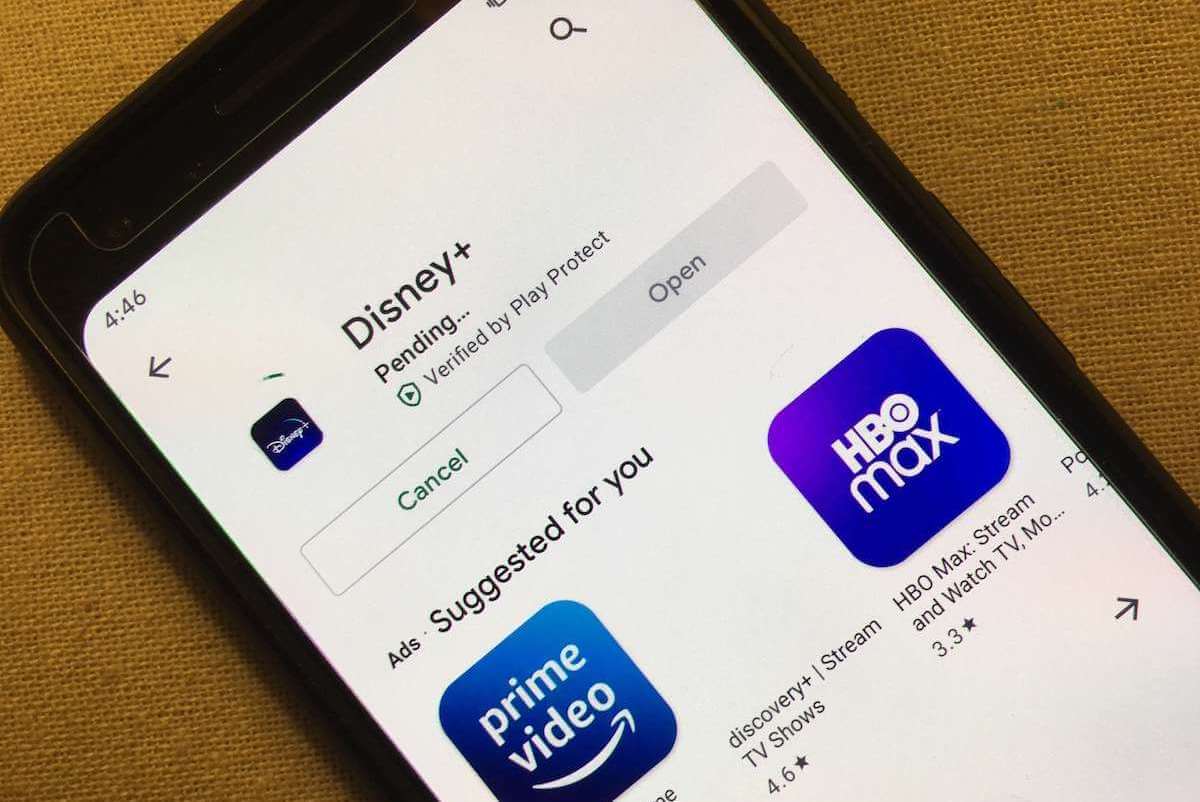
Thank you so much! Number 3 on your LIST did the job. I originally cleared only cache but once data was also cleared download started working again.
You’re very welcome, Dominic. We’re glad you found this guide helpful.
Thanks so much