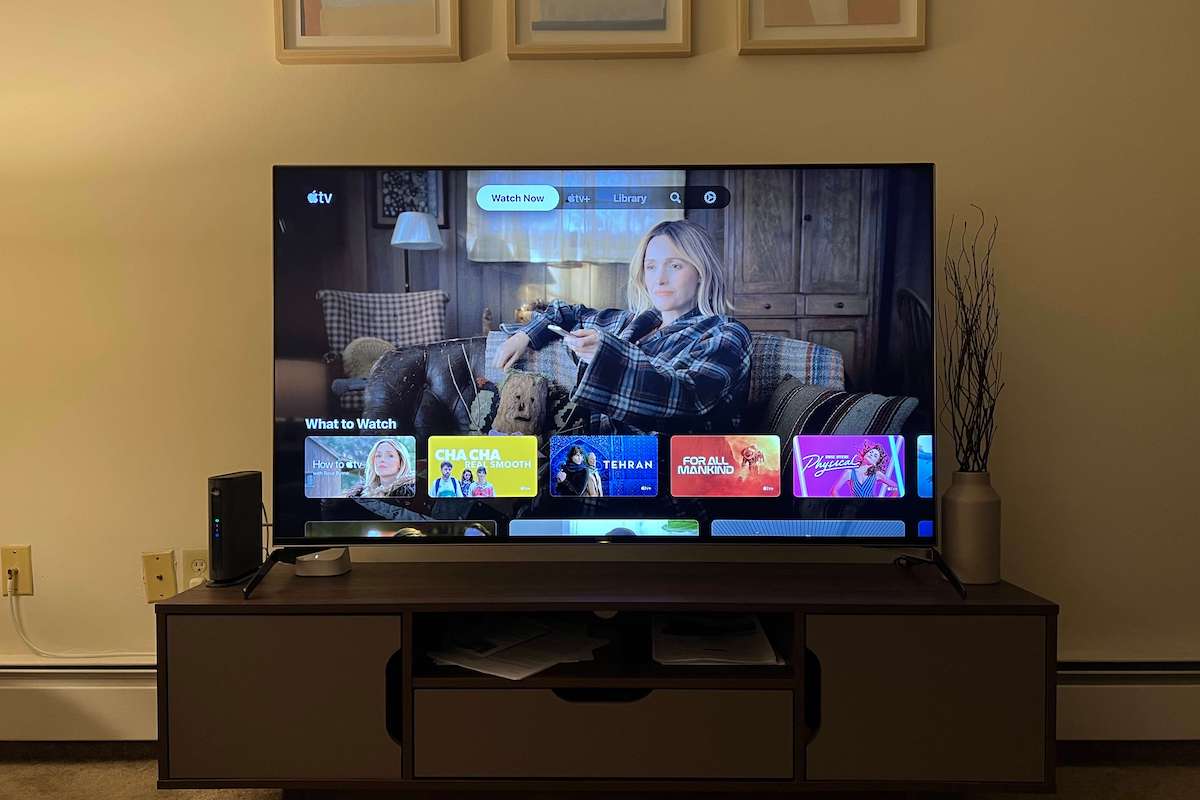Apple TVs are a very hot item with fans of smart TVs, but the brand is known to have some audio issues that can hinder the watching experience.
Just imagine settling down to have a great time viewing a highly anticipated movie or your favorite TV show until to find your Apple TV sound is not working.
Luckily, a lot of the problems that deal with the lack of sound on Apple TVs are caused by configuration and setup issues.
So before you go calling a professional and shelling out big bucks for simple repairs, check out this list of solutions for the Apple TV no sound issue.
We would be thrilled to know that this helped you save both money and time. Let’s take a look at how to fix an Apple TV that has no sound.
Check this out: How to connect Apple TV to Wi-Fi without a remote
How to Fix Apple TV No Sound Issue
To fix your Apple TV no sound issue, make sure you’ve selected the right speaker system and change your Audio Format settings to Auto.
To do this, on your remote go to Menu > Settings > Video and Audio > Audio Format > Change Format > New Format > change it to Stereo.
Here’re all the tips that will help you fix it when your Apple TV has no sound:
Make Sure Your Apple TV Is Not on Mute Mode
Sometimes people forego the most obvious solutions thinking that there is simply no way the problem is that obvious.
The TV could simply be muted or turned down to minimal volume rendering the sound inaudible.
Before taking any of the more advanced steps, just make sure your volume is at a normal level that you are used to watching your shows and movies on. Sometimes the answer is just that simple.
Check the HDMI Cable
A lot of times it’s the connection that ends up being the issue. Often the hardware connection of the HDMI port ends up not fully transposing all of the intended signals, such as the audio channel.
The improper audio connections could be due to an issue with the HDMI cable itself or its connection to the TV. Before replacing the HDMI wire, a recommended tip is to disconnect the wire from the TV, then reinsert it.
If this does not fix the issue, disconnecting the HDMI wire from both sides and reversing the HDMI port connections might also do the trick.
If not, it might be a good idea to simply replace the HDMI wire altogether. Make sure the replacement is a new wire to avoid any old issues with used wiring.
Restart Your Apple TV
If powering down and turning back on doesn’t do the trick, nor does the HDMI troubleshooting set of tips, the issue might be due to a recent installation of an audio driver or some other firmware changes that took place during the last update.
If these changes have not had a chance to adequately process, the best solution is to reboot the Apple TV itself.
This entails navigating to the system menu and coming down to the “Restart” option. This action will restart the TV and will include refreshing all of the apps.
Set Your Apple TV Audio Mode to Auto
One thing people often forget is that their TV is connected to a home theater system or a soundbar. When those devices are set to be the defaults, the TV may not output sound because those devices are powered off.
If that isn’t the case, in some cases it could be that the audio broadcast itself requires a particular bit rate at which to broadcast audio.
The TV can detect the best audio mode if one was to navigate to the settings Video and Audio section, and set the Audio Mode to “Auto” after checking that the desired speakers are the properly selected audio.
Change Your Apple TV Audio Format to Stereo
It’s also possible that the TV is not picking up an adequate signal to broadcast the audio, in which case navigate to the Settings menu and select the Audio & Video option, and change the Dolby Digital Out setting to “Off.”
This should enable the signal to be stronger. Some firmware versions have the option available to select a format type from Dolby Digital 5.1 to “Stereo.”
Change Your Apple TV Audio Output to PCM
If after changing your Apple TV audio format you’re still not getting any sound, you’re going to change the audio settings to PCM.
PCM stands for Pulse-Code Modulation and is the standard form of digital audio in computers.
Here’s how to change your Apple TV audio to PCM.
- Press Settings on your TV remote.
- Go to the Sound Settings option.
- Select Audio and navigate to Audio Format.
- Choose the PCM format.
Keep in mind these steps might be different depending on your TV brand. Anyway, it should be easy to find the PCM option on your TV once you get to Audio Format settings.
Soft Reset Your Apple TV Box
If turning something off and turning it back on is not your first attempt at troubleshooting any technical problem, you are troubleshooting wrong.
Most issues are easily addressed by simply powering the electronic in question down, and powering it back up a few seconds later.
This immensely simple action takes care of a large majority of common issues with the Apple TV, including any audio issues it might be experiencing.
To soft reset your Apple TV, turn everything off and then unplug your Apple TV box from the wall outlet.
Wait for about 60 seconds before plugging it back in. If your Apple TV still has no sound, you may need to perform a hard reset. Follow the next section for step-by-step instructions.
Hard Reset Your Apple TV Box
A note of caution, a hard reset will reset your Apple TV back to its original settings and erase all the data, including your accounts and configuration.
Make sure to keep your Apple TV plugged in and have an uninterrupted internet connection until the hard reset process is complete.
1. Select Menu on your Apple TV remote.
2. Go inside the Settings application.
3. Scroll down to System.

4. Next, click on Reset under the Maintenance section.

5. Then, select Reset and Update.

6. Finally, select Reset and Update to reset your Apple TV.

This will return your Apple TV to its factory settings and also update it to the latest tvOS version.
Once the reset process is complete, make sure to set the audio format to Stereo.
Contact Apple Support
If at this point you are still unable to hear sound from your Apple TV, and you have tried all of the above suggestions, it might be time to contact Apple support.
They may have other tricks or steps to take to diagnose and resolve the audio issues. If they are unable to resolve it, you may want to find a reputable TV tech.
Many electronic stores offer a support team who will come out to your property and work on repairing your TV.
You can inform them of all of the steps you have already tried in order to maximally optimize their service visit and save everyone time.
Final Thought on the Apple TV No Sound Issue
As you can see, fixing your Apple TV no sound issue isn’t rocket science providing you know what to look for.
Usually, a simple power cycle can fix it when your Apple TV sound is not working. Other times, you may need to go through all the tips above in order until you find the fix that works for you.
We hope the troubleshooting tips in this guide were useful in helping you fix sound problems on your Apple TV.
Let us know if this helped fix this problem. If you found success doing something else, leave me a comment down below!