If your Roku remote is all finicky or your Roku running slow, it might be time to give it a fresh start. We’ll walk you through the steps to reset your Roku remote.
These steps might be slightly different whether the back cover of your Roku remote is removable. This will determine the location of the pairing button, which is crucial to reset the Roku remote.
It’s a good idea to replace the batteries or recharge the remote before you reset it. It may just run out of battery.
See also: How to Sync a Roku Remote Without a Pairing Button
Reset Roku Remote
To reset your Roku remote, you need to unplug your Roku device, plug it back in, remove and replace the batteries, and hold down the pairing button for 5 seconds until the status light slowly flashes green and stops, then flashes rapidly.
This indicates your Roku remote has been re-paired with your Roku streaming device.
Here are step-by-step instructions to reset your Roku streaming device.
1. Unplug your Roku streaming device and wait 10 seconds before plugging it back in.
2. Wait for your Roku to turn on and for the Home screen to appear on your TV screen.

3. Remove the battery cover on the back of your remote, and remove the batteries from the battery compartment.
Wait 5 seconds before inserting the batteries back in the remote. If you own a Roku remote with a non-removable back cover, skip this step.
4. Press and hold the pairing button for 5 seconds until the status light slowly flashes green, stops, and then flashes rapidly. It’s located inside the battery compartment or in the back of your remote at the bottom.

5. If your remote doesn’t have a pairing button, press and hold the Home and Back button for 5 seconds or until the status light starts flashing.
6. It can take up to 30 seconds for your remote to establish a connection with your Roku streaming device.
When your Roku is connected to the remote, you’ll see the pairing dialog on your TV screen.
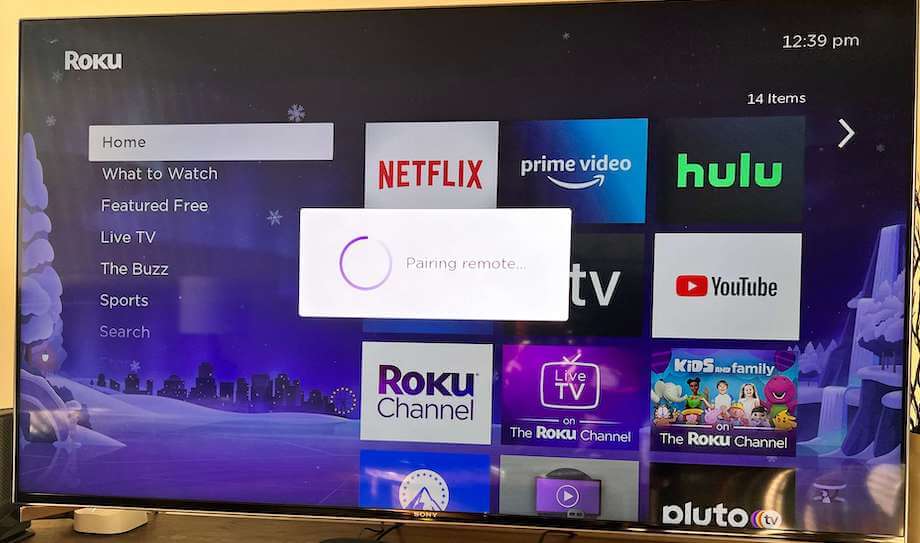
7. Follow the instructions on your TV screen to complete the pairing setup.
Final Thoughts on: Reset Roku Remote
If you have trouble resetting your Roku remote, ensure the batteries aren’t drained.
Chances are your remote may run out of battery if you haven’t changed them for a while. Insert two new batteries in your remote and follow the steps again.
If you’re using the enhanced remote, your wireless connection may affect its performance. So, if you tried the steps above and your remote won’t pair with your Roku, try to restart or reset your router.
An HDMI extender might help if you use the Roku stick. You can get a free HDMI extender from Roku.
If all else fails, your Roku streaming device might be the culprit. Try resetting your Roku back to factory settings and see if your remote pair again with your Roku. Keep in mind this will erase all your settings and personal preferences.
Let me know if this helped you reset your Roku remote. Please use the comments section below if you have any feedback or questions.
