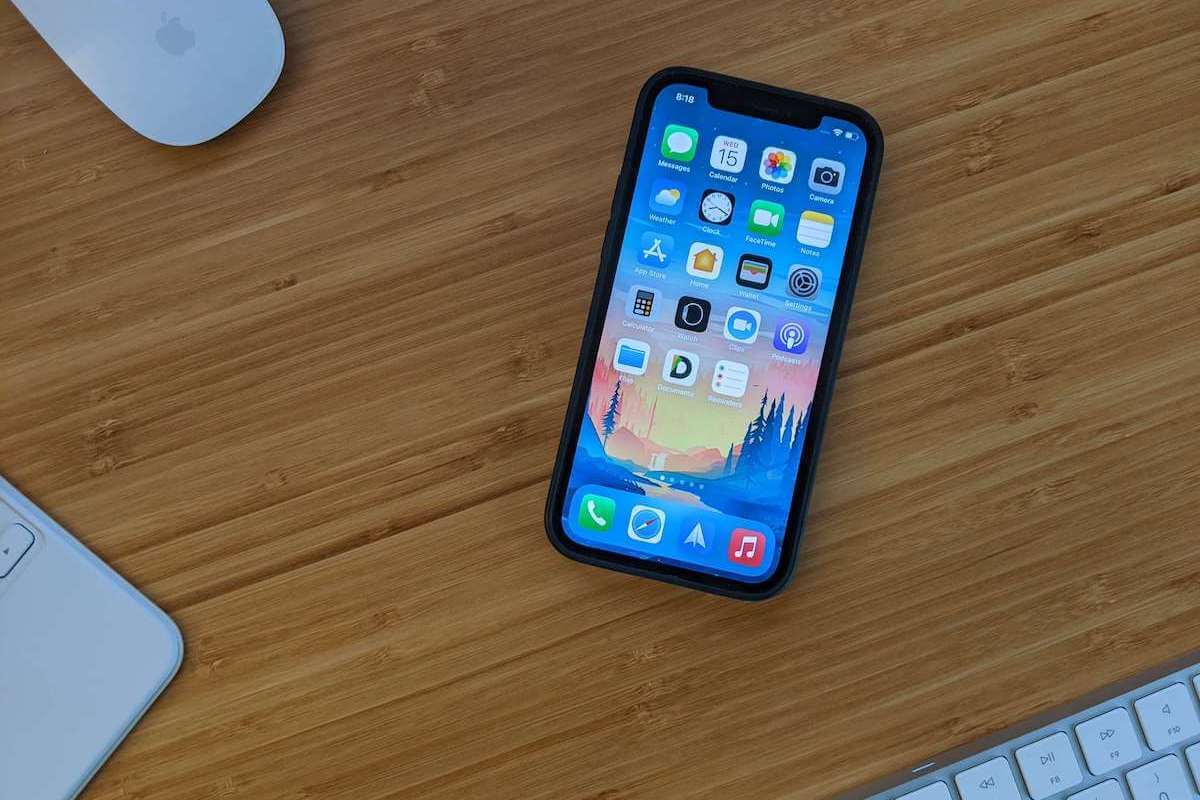Have you recently been finding your iPhone going straight to voicemail and wondering how you could have missed these calls when you had your phone around you the entire day?
You’re not alone. Many iPhones users sometimes get complaints from friends, family, and coworkers who try to reach them, only to get sent to voicemail straightaway.
Why is my iPhone sending calls straight to voicemail?
There is no singular reason why your iPhone calls go straight to voicemail. It may be because you’re in an area without a strong signal, the device is on Airplane mode, or even something as innocent as your ringer/vibration is turned off.
Luckily, most of the solutions to this problem are fairly simple, and you can get back to answering your calls when they initially come in.
How to stop your iPhone from going straight to voicemail
Let’s talk about some of the reasons this happens and how to fix iPhone calls going straight to voicemail in the future.
- No Service or Deactivated Service
- Do Not Disturb Mode
- Silence Unknown Callers
- Call Announcement
- Carrier Settings Update
- General iOS Update
- Contact Your Carrier
- Contact Apple for Tech Support
1. No Service or Deactivated Service
If you’re in an area with no service because you’re too far away from any cell towers, your phone calls will not always make it through.
However, that doesn’t mean that the party calling you will be outright hung up on, but rather immediately forwarded to your voicemail. That way, they can leave a message and you’re aware that they called.

A similar effect happens when your phone’s service has been disabled, such as when the device is placed in Airplane mode. Sometimes we purposely place the phone in Airplane mode when we do not want to be disrupted or if we are actually in mid-flight.
However, it could be as simple of an explanation as a slip of the finger on the functions menu. It’s subtle enough that you may not notice putting your device into Airplane mode at all.
If you’re out of range of service, you’re likely aware of the possibility of being in such a location, so it isn’t much you can do to stop the straight to voicemail issue. However, You can check Airplane Mode can be checked easily by looking at the Airplane Mode tab in the settings.
If the switch is toggled on, it means that the Airplane mode is active. Simply pull the tab over to deactivate it and you should be able to get calls coming through going forward.
2. Do Not Disturb Mode
While putting your iPhone device into Airplane Mode is the more common way of avoiding disturbances, there is a genuine Do Not Disturb mode feature available via the iPhone Control Center.

To get to it, you would need to swipe up from the bottom of the iPhone screen and select the little crescent moon icon to toggle the mode on and off.
Many sensitive sleepers, for instance, use this feature at night to avoid being woken up by dozen of notifications.
Drivers who are looking to avoid notification distractions, especially when they are in an area they don’t know, often turn this feature on as well. Calls received during this time can be distracting.
This mode is active will be reflected at the top of the screen next to the battery meter in the form of a small crescent icon. If the icon appears, then the Do Not Disturb mode is on.
If Do Not Disturb mode is on, the iPhone will not ring when calls come in, redirecting them straight to voicemail. In order to not miss calls, you may need to consider turning the “do-not-disturb” mode off.
3. Silence Unknown Callers
If the calls you seem to be missing are from numbers you don’t know, the Silence Unknown Callers function might be on. This will force all unknown numbers to voicemail right away.
This feature can be found and turned off in the Phone tab of the Settings of the device. If it is toggled on, your iPhone will not receive any calls from numbers not frequently calling you or that are not already stored on your phone.
4. Call Announcement
Sometimes iPhones are set to vibrate to indicate calls. If one is in motion or busy with an outdoor activity, there is a good chance that they will not feel or hear the vibration in their phones.
For those situations when the call notifications are audible, but may not be immediately recognized, the iOS now features a relatively new function that will allow for calls to be announced.
If you don’t want to be bombarded by social media, email, and SMS notifications, but want to receive calls you can have the calls specifically announced even if your phone is in silent mode.
This could be the perfect solution for still receiving calls instead of them being redirected to voicemail. You can find this feature in the Settings menu, under the category of Phone under the Announce Calls option.
From there you can select when you want calls announced always, only when you are wearing headphones when you are in a car, or never. When you enter this section you are likely to find that the calls are set to never be announced as that is the default option on most iPhones.
5. Check for Carrier Settings Update
If your iPhone’s carrier settings are out of date, your calls may not be reaching you because the callers or your device may not be connected fully through the carrier’s network.
This can often be resolved by assuring that the carrier settings are up to date. To update them, you simply need to navigate to the Settings menu and under the General tab, find the About section.
If an update to the carrier settings is due, you will be presented with a popup message indicating that this is the case. You can select to update right from the popup.
6. General iOS Update
When things are not functioning as expected you can also verify that the iPhone is updated to the latest iOS release.

Typically your iPhone will inform you of a need for an update. But if you happen to dismiss or miss the notification, you can find it in the Software Update section under the General tab in the Settings.
7. Contact Your Carrier
As a last resort, you might consider that your carrier simply has poor service in the area you are in. If none of the troubleshooting steps above seem to be helping, it might be time to contact the carrier and speak to them about the problem.
Here’re the contact numbers for all major wireless carriers:
- Virgin Mobile: 1-888-322-1122
- T-Mobile: 1-877-746-0909
- AT&T: 1-800-331-0500
- Sprint: 1-888-211-4727
- Verizon: 1-800-922-0204
If they cannot resolve it, you may want to consider switching carriers for a better experience of getting calls.
8. Contact Apple for tech support
If none of the above fixes work, and your iPhone is still under warranty you might need to make a Genius Bar appointment at your local Apple Store. The Geniuses should be able to help you with your iPhone.
Wrap-Up: iPhone Going Straight to Voicemail
It can be frustrating when your iPhone sends calls straight to voicemail as you can miss important calls from your loved ones.
We’d love to hear from you about your experiences fixing the iPhone going straight to voicemail problem, and we’re here to help along the way.