The answer to the question “Why are my AirPods so quiet?” might surprise you. Let’s bust some common myths and shed some light on your AirPods volume issues and show you how to make your AirPods louder.
Reasons Why Are My AirPods So Quiet
There is not a single reason why your AirPods are so quiet. It could be dirt, earwax, or gunk built up in them. We’ve listed below some of the most common reasons your AirPods are so quiet.
- Gunk on the AirPods, including dirt, dust, earwax, and dead skin flakes.
- AirPods’ low battery level.
- Low volume level on the connected device.
- Unbalanced AirPods volume.
- Uncalibrated volume on the AirPods and the connected device.
- Enabled “Low Power Mode”.
- Enabled volume limit.
- Customized Equalizer.
- Connection error.
- Outdated software on the connected device.
- Damaged AirPods.
Now that you know the most common reasons for your AirPods low volume issue, it should be easier to pinpoint the problem and find the appropriate solution.
How to Fix Low Volume or Silent AirPods
Here are the tips and tricks that will help you fix the low volume or silent AirPods:
1. Clean AirPods

Check your AirPods if gunk or dirt is blocking the speaker mesh. If you see something covering the speaker, clean your AirPods using a microfiber cloth or Q-tip tool. Avoid using wet fabric or any type of liquid that can damage your AirPods.
2. Charge AirPods
AirPods have batteries, and they need enough energy to function correctly. Like all other devices, AirPods may stop working well when their battery level becomes too low and especially under 10%.

If you listen to music at a high volume, your AirPods may die too fast as a result of using more power.
If AirPods batteries become too low, their built-in transistor can’t amplify sounds, and you may feel your AirPods are so quiet that you can’t hear anything.
To check your AirPods battery status, put them both in their charging case and bring them close to your iPhone.
The battery level will appear on your iPhone’s screen. If needed, charge the AirPods as long as it reaches 100%.
3. Check iPhone or Any Other Connected Device Volume Level
No AirPods models have the volume control button on their bodies, and you have to change the volume on your iPhone/iPad or any other connected device you’re using.
If you can’t hear anything, check the volume level on your connected device.
4. Balance AirPods Volume
If the volume on both AirPods is not balanced, you may feel your AirPods are quiet, or one of them has a lower sound than the other.
To check the sound balance on your AirPods, follow the steps below:
1. Open Settings.

2. Choose Accessibility.

3. Scroll down the page and tap on Audio/Visual.

4. In the Balance section, check the slider position and fix it to 0.00 to hear the sound on both AirPods.

5. Calibrate the Volume on the Airpods and the Connected Device
Sometimes, if the AirPods volume and the connected device are not synced, they may not have the same understanding of the volume level, and they can’t function favorably.
You turn the iPhone’s volume up, but the AirPods remain silent. You can solve this problem by calibrating the AirPods and the connected device’s volume.
Just disconnect and reconnect your AirPods, and this may solve the problem.
6. Disable Low Power Mode
In addition to the low battery that can affect the performance of AirPods, the iPhone or other connected devices’ low battery can also make you feel that your AirPods are quiet.
Your iPhone will activate Low Power Mode when the device battery runs down. It’s a great feature that can help you save battery life on your iPhone.
However, it may cause some issues with your AirPods volume. If you think that’s the problem, you can turn it off:
1. Go to Settings.
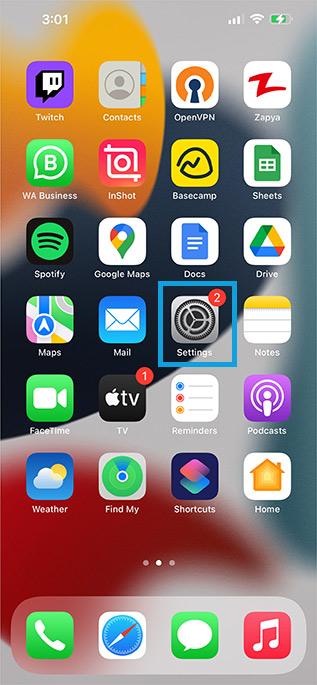
2. Select Battery.

3. Toggle off Low Power Mode.

Alternatively, you can:
1. Swipe down the top right corner of the screen (for iPhone X and later) and swipe up the bottom of the home page (for iPhone 8 series and older) to open the Control Center.
2. Tap on the Battery icon to turn off Low Power Mode.
7. Disable the Volume Limit Feature
Most smartphones and other audio devices have a feature that automatically sets a healthy volume threshold.
This volume limit will prevent the device volume from getting too high. If you use Apple devices, you may see Reduce Loud Sounds options.
Users who have enabled this feature may feel AirPods are quiet when listening to music. Follow the steps below to fix this:
1. Head to the Settings app.
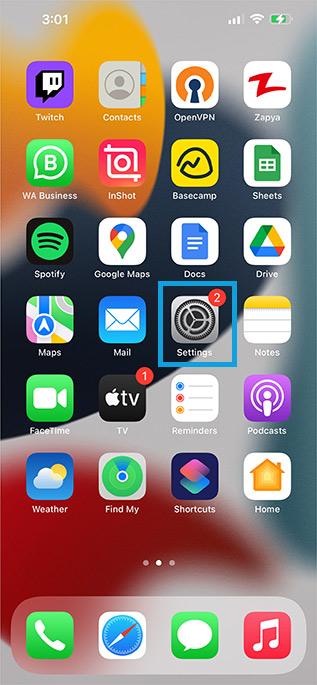
2. Tap on Sounds & Haptics.

3. Choose Headphone Safety.

4. Turn off Reduce Loud Sounds to disable this limit.

8. Turn off EQ (Equalizer)
Do you know how the audio equalizer or EQ in iPhone works? Have you heard anything about soundcheck? Your AirPods may feel quieter if you turn on EQ on your iPhone or customize it inappropriately.
EQ adjusts the audio settings and monitors the sound frequency automatically. It will enhance your listening experience, but sometimes it may turn down the volume level.
To disable EQ on your iPhone or other devices, follow the steps below:
1. Select Settings.
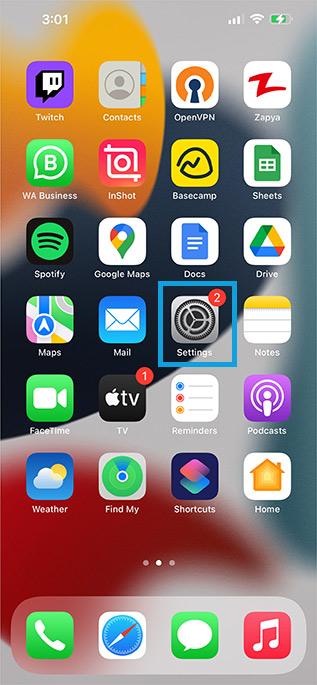
2. Scroll down and tap on Music.
3. Tap on EQ.

4. Choose Off to disable the EQ.

9. Check Connections
Sometimes, some connection errors may cause AirPods to become quieter. Bluetooth connection errors may happen due to software bugs, an out-of-range device, and connection interference.
To repair your AirPods with your iPhone or other connected devices, you must reset your AirPods using iOS. Here’s how to do it:
To reset via iOS:
1. On your iPhone, go to Settings.
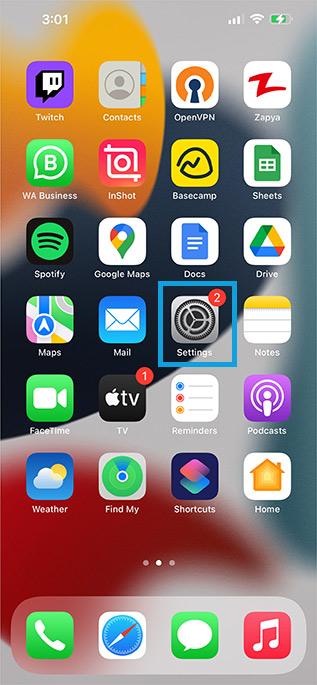
2. Open Bluetooth.

3. Find your AirPods and tap on the “i” icon.

4. Tap on Forget This Device and tap again to confirm the process.

5. A pop-up tab will be opened; tap on Connect.
To reset AirPods using the charging case, follow the steps below:
- Put your AirPods in their Charging Case and close the lid.
- Wait at least 30 seconds and open the cover.
- Press the button on the back of the Charging Case when the AirPods case lid is opened, and hold it for about 15 seconds until you see the LED light flashing.
- The AirPods are reset, and you can pair them with your iPhone.
10. Update the Software on Your Airpods or Connected Device
Sometimes, the outdated software or firmware may cause AirPods to become quiet or silent. Outdated software may cause your devices to malfunction.
In the AirPods case, it can play audio at a lower volume, lose connection, and produce spotty audio while listening to music. To update your iPhone, follow the steps below:
1. Head to Settings.
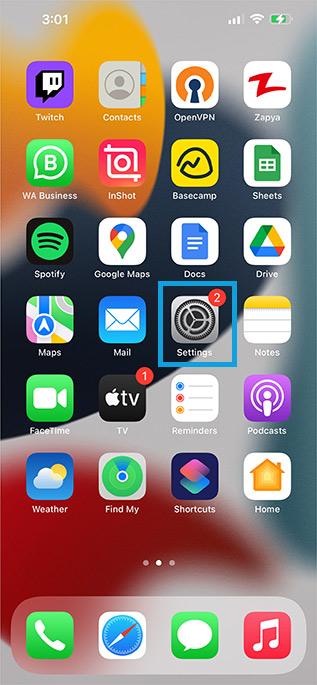
2. Tap on General.

3. Hit Software Update.
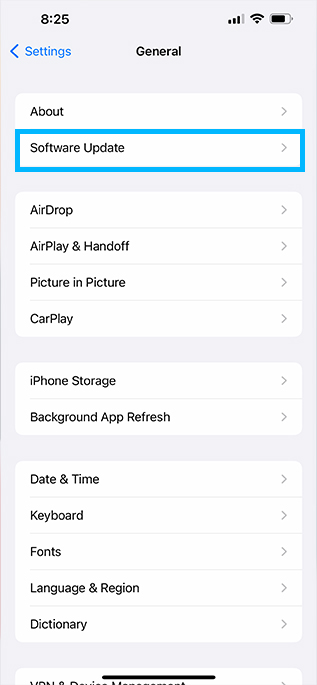
4. Download and install the latest version.
11. Contact Apple Support
If all the abovementioned solutions didn’t work, the AirPods being quiet might be due to a hardware malfunction.
It can be possible that the circuit board or the motherboard is damaged or stopped working. Overheating, power surge, water damage, and physical impact may damage the AirPods.
Make a Genius Bar reservation to fix your AirPods or get a replacement. Apple’s electronic technicians will check our device and repair any possible damage or replace the AirPods for free if you have Apple’s guarantee.
Wrap-Up: Quiet AirPods
As you’ve learned in this article, dirt, and gunk are the main reasons why your AirPods are so quiet lately. Software issues, errors in settings, outdated firmware, or hardware problems can also cause this issue.
We hope our tips helped you fix your AirPods volume issue. If you found success doing something else, leave a comment down below. If nothing worked, consider buying a new pair of AirPods.
