Sometimes, iMessage and FaceTime apps remain inactive indefinitely and display the “iMessage Waiting for Activation” message. This can happen even after activating it on your iPhone or iPad.
You can text or video chat with anyone with just an internet connection and these apps, which makes them so popular among Apple users and why people prefer to fix them over finding an alternative.
Fixing the iMessage issue is straightforward and doesn’t require technical knowledge, which includes methods like signing out of your Apple ID and signing back in.
So, without further ado, let’s take a look at how to fix the “iMessage waiting for activation” issue.
Why Is My iMessage Stuck on Waiting for Activation Screen?
iMessage operates on a server; the primary reason one may get the “iMessage waiting for activation” notification is that their devices cannot sync with the iMessage server.
This could be due to several factors, including the absence of a SIM card, lack of Wi-Fi connection, or incorrect date and time.
iMessage Waiting for Activation
If iMessage keeps saying “Waiting for Activation”, you should try to reset it. You might be able to fix the problem by restarting your phone or resetting your Apple ID. You might have to wait up to a day until the “Waiting for activation” message disappears.
How to Fix iMessage Waiting for Activation
Here are all the tips that will help you fix it when your iPhone shows the iMessage Waiting for Activation error message:
1. Check for Any Apple Server Problems
When FaceTime and iMessage are activating, they’re communicating Apple’s servers to verify that you’re using a valid Apple ID. Your apps cannot activate if Apple’s servers are down.

In order to keep track of any outages, Apple has a System Status page that is solely dedicated to all of its servers.
The servers aren’t functioning properly if there is a yellow or red dot next to the FaceTime and iMessage tabs instead of a green dot. If so, you’ll have to wait till Apple fixes the servers.
2. Make Sure You’re Connected to Wi-Fi
It’s a good idea to connect to a WiFi network for identifying and resolving iMessage server issues because WiFi could be more stable than a cellular connection for resolving connection issues.
Try utilizing the iPhone’s browser to access a website before continuing. The page loads quickly if everything is in order with your connection. You might want to check whether your WiFi network is running properly or try a different one.
Here’s how to see if your iPhone is WiFi connected:
- Open the Settings app on your iPhone.
- Select Wi-Fi. Toggle Wi-Fi off and back on again after a few moments.

3. Check Your Date & Time Zone
Your iPhone may have trouble connecting to servers if the date and time displayed are inaccurate.
When you automatically set the date and time before traveling, your iPhone will log the time and date of your home area rather than the place you are at the moment.
- Open the Settings app on your iPhone.

- Select General.

- Choose Date & Time.

- Toggle Set Automatically on.

4. Re-enable iMessage and FaceTime Options
You may turn on or off FaceTime and iMessage in the Settings app on your smartphone. Users use these toggles typically to disable the services, but you may also use them to reestablish a connection to Apple’s servers.
- Launch the Settings app on your iPhone or iPad.

2. Scroll down to Messages.

3. Now, turn off the iMessage toggle.

4. Return to the main Settings page and toggle off FaceTime as well.

5. Restart your device.
6. Return to your Settings app to reactivate iMessage and FaceTime.
5. Sign Out of Your Apple ID Account
Your Apple ID account is linked to iMessage and FaceTime. You might resolve it by refreshing the Apple ID on your device.
- Tap on your name at the top of the Settings app on your device.

2. At the bottom of the Apple ID page, tap Sign Out. To log out completely, you might need to enter your password.

- Restart your device again after you have logged out.
- Open the Settings app when it restarts and select the Sign in option at the top of the page.
- Reconnect to your Apple ID account.
6. Update Your Device
When it’s possible, keep your devices updated. Your apps can stop functioning if you don’t keep up with the updates.
- First, go to Settings, and tap General.
- Now, select Software Update.
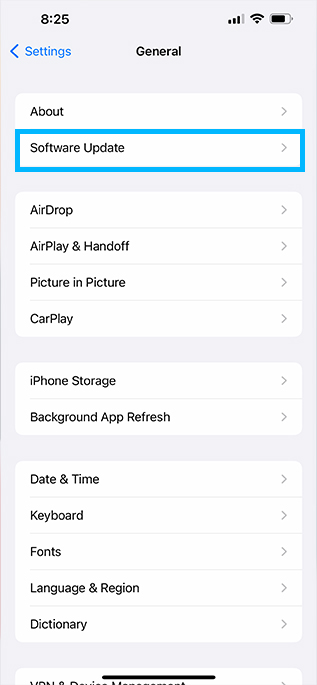
- The screen will inform you of any pending updates for your device and what they contain. To update, select Install or Download and Install.

- To install the update, your device will automatically restart. Check iMessage and FaceTime once it turns back on.
Final Thoughts on iMessage Waiting for Activation
As a final resort, you can contact customer service and explain your situation to them so they can help you.
The easiest way to get in touch with the company is to visit their customer support page and submit a ticket, informing them of your problem and having them get back in touch with you immediately.
Send and Receive Messages Without Restrictions!
iMessage has a large user base and offers iMessage to iMessage advantages, even though it may not be the most popular messaging app overall.
Consider your options and whether they are superior to iMessage before considering a replacement.
Additionally, because the program is so well-liked, issues with it are resolved more quickly once the developers become aware of them.
If none of the options worked, contact customer support, who will resolve your problem quickly. Therefore, the iMessage waiting for activation issue is not something to be concerned about.
Check out this article if you need help setting up iMessage on your Mac.
